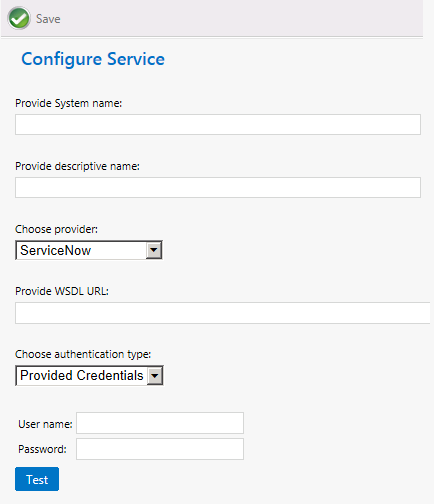Adding a New ITSM System
App Portal 2021 R1
To integrate with an ITSM system other than ServiceNow or Remedy, click Add System on the Site Management > ITSM Integration view and enter the connection information on the Configure Service view.
To add a new ITSM system:
|
1.
|
Open the Site Management > ITSM Integration view. |
|
2.
|
Click Add System. The Configure Service view opens. |
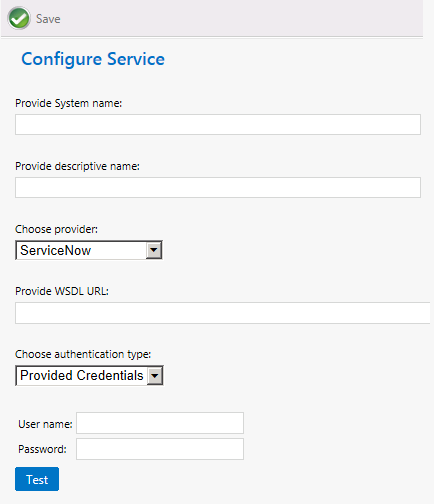
|
3.
|
In the Provide System name field, enter a brief name to identify this ITSM system. |
|
4.
|
In the Provide descriptive name field, enter a brief description of this ITSM system. This description will be listed in the System Description column of the ITSM Integration view. |
|
5.
|
From the Choose provider list, select Others. |
|
6.
|
In the Provide WSDL URL, enter the URL to your instance of the ITSM system. |
Important:Do not use any special characters in the URL field. The only special character that is permitted is _ (underscore). Dashes (-) and other special characters are not permitted.
|
7.
|
From the Choose authentication type list, select either Provided Credentials or Integrated to indicate the authentication type. If you chose Provided Credentials, you also need to enter a User name and Password. |
|
8.
|
Click Test to test the connection to the ITSM system. |
|
9.
|
Click Save to save these settings. The new ITSM system is now listed on the ITSM Integration view. |