Searching for Catalog Items
App Portal 2021 R1
Instead of browsing through the catalog categories until you locate the item you are interested in, you can use the Search box to search for catalog items in the catalog.

App Portal Search Box
To search for catalog items, perform the following steps:
To locate items in the catalog:
| 1. | Open the Browse Catalog tab. |
| 2. | Enter a search term in the Search Catalog box and then press Enter. |

App Portal then performs either an exact match or a token match:
Exact Match to Catalog Item Name
App Portal starts by doing a exact match on the catalog item name. If an exact match is found, App Portal returns the matching catalog item immediately and does not perform any further searches. For example, if you entered Adobe Photoshop CS5 v12.0.3 in the Search Catalog box, and there is a catalog item named exactly that, then that catalog item will be immediately returned in the search results.
Important:In order for an exact match to be made, the text you enter in the Search Catalog box must exactly match the content of the Title field on the General > Title and Description subtab of the catalog item’s Catalog Item Properties dialog box.
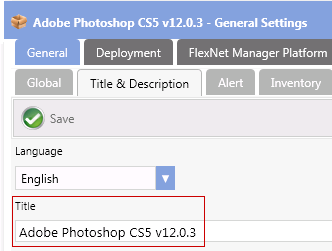
If an exact match is not found, then App Portal splits the search string into multiple strings, using the space character as a delimiter. For example, the search term Microsoft Office would be split into two strings Microsoft and Office. Then, using the split tokens, App Portal searches the following attributes in the listed order:
| 1. | Keyword—App Portal searches the keyword for any split search tokens for an exact match (such as Keyword = Microsoft or Keyword = Office) and adds any matching catalog items to the search results. |
| 2. | Catalog Item Title—App Portal searches the catalog item Title field for all split search tokens for a “contains” match (such as if the Title contains both Microsoft and Office) and adds any matching catalog items to the search results. |
| 3. | Brief Description—App Portal searches the catalog item Brief Description for all split search tokens for a “contains” match (such as if the Brief Description contains both Microsoft and Office) and adds any matching catalog items to the search results. |
| 4. | Full Description—Searches the catalog item Full Description for all split search tokens for a “contains” match (such as if the Full Description contains both Microsoft and Office) and adds any matching catalog item to the search results. |
App Portal then combines the results from all of the queries above and displays the search results.
Search Results
The search results are displayed in the Results pane:
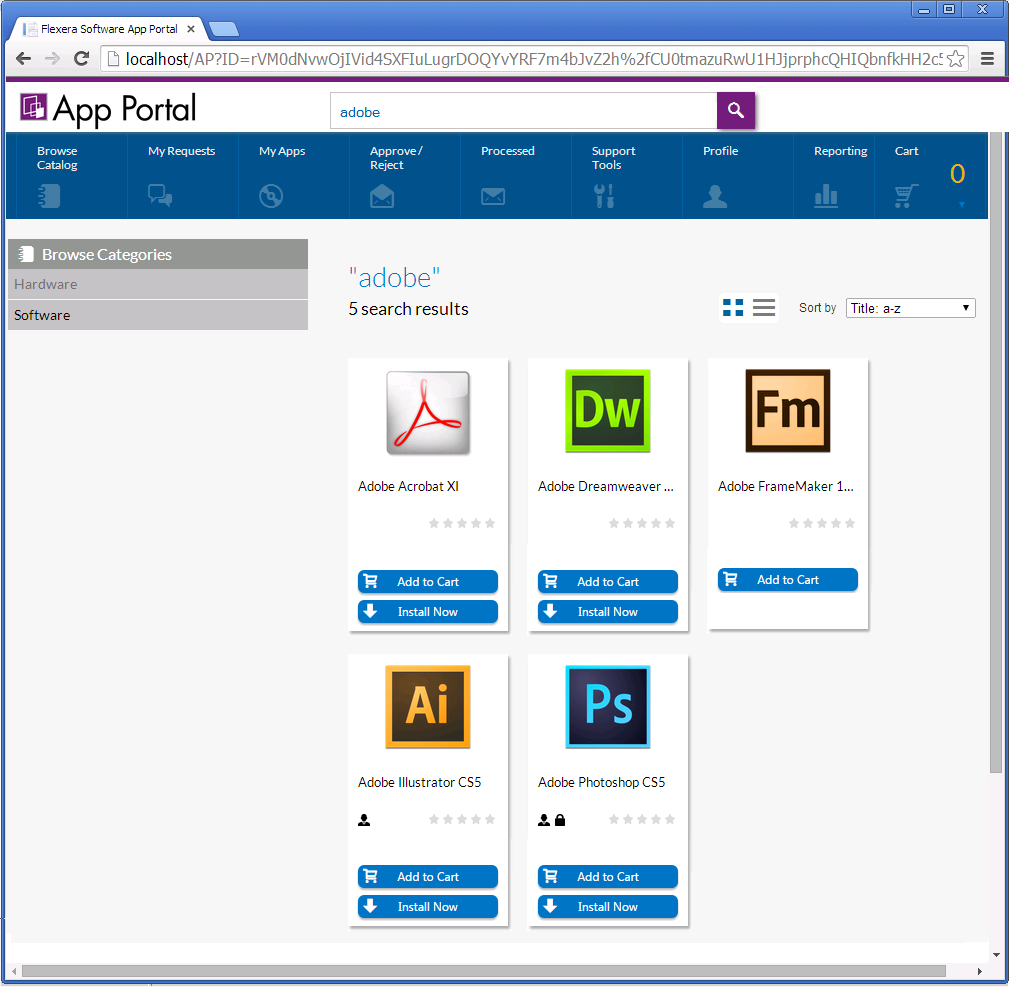
Search Results in the Results Pane