Areas of the Browse Catalog Tab
The Browse Catalog view is divided into several areas:
| • | Browse Categories menu—In the left pane, browse to the category that contains the catalog item you want to request. In this list, if the category name is listed in bold, it indicates that it contains subcategories. |

Click on the category to display its subcategories.
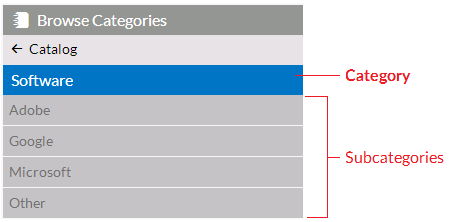
| • | Filter By Device menu—If your App Portal catalog contains mobile application catalog items, and you have a mobile device registered with App Portal, you can use the Filter By Device menu to toggle the display to view desktop items, mobile items or both. |
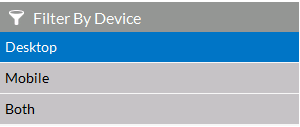
| • | Search box—Use the Search box, above the tabs, to filter the list of displayed catalog items. |
| • | Results pane—The right pane either lists all of the catalog items in the selected category or the search results. Catalog items, which can be listed in either card or list format, include icons that provide additional information about each software item. See Icons Displayed on the Browse Catalog Tab and on Checkout Screens for more information. |