Entering MobileIron Settings
Note:After you have launched App Portal for the first time and uploaded the license file, you are then prompted to specify the connection settings for your deployment technology. However, you are not required to enter your deployment technology settings at this time. You could skip this step and launch App Portal, and then specify the deployment settings on the Site Management > Settings > Deployment view. For more information, see “Getting Started” in the App Portal / App Broker Administration Guide.
To connect App Portal to a MobileIron instance, you need to open the Settings > Deployment view under Site Management on the Admin tab, and then select the MobileIron tab.
To enter MobileIron connection settings, perform the following steps:
To enter MobileIron connection settings:
| 1. | On the Admin tab, open the Site Management > Settings > Deployment view. |
| 2. | Open the MobileIron tab. |
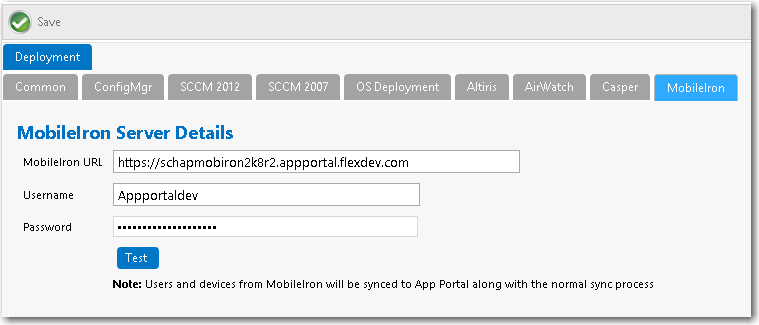
| 3. | In the MobileIron URL field, enter the URL to your instance of MobileIron. |
| 4. | Enter the User Name and Password to your MobileIron instance. |
| 5. | Click Test to test connection settings. If successful, the following message is displayed: |
MobileIron Server settings are valid.