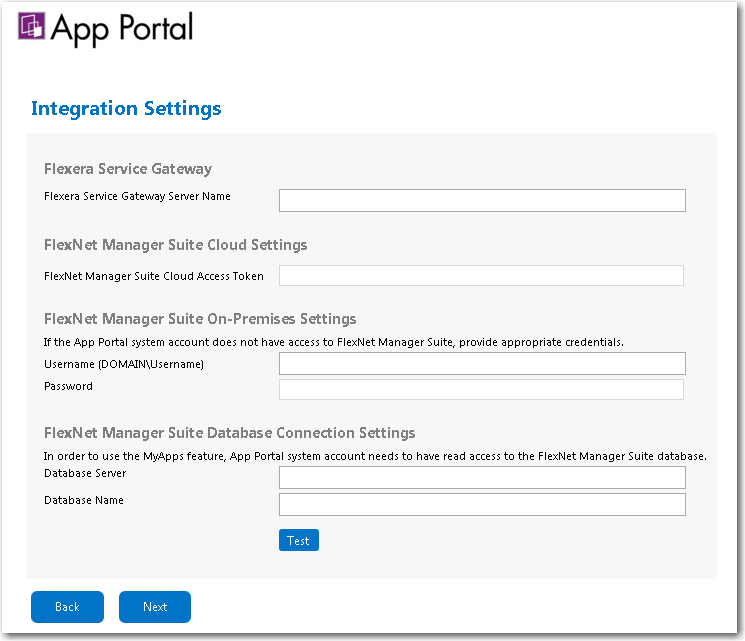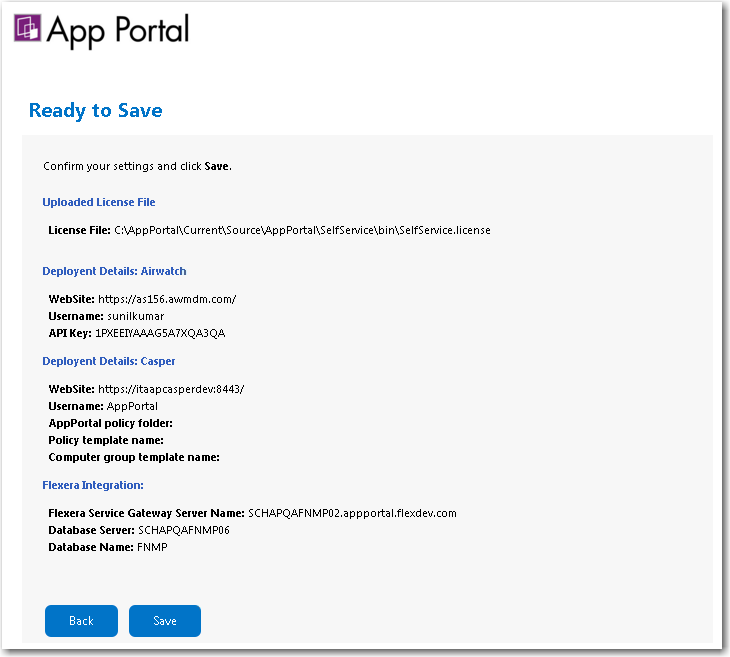Specifying Integration Connection Settings
You can, optionally, enter Flexera Service Gateway, FlexNet Manager Suite, and FlexNet Manager Suite Database Connection settings on the Integration Settings screen which opens at initial start up after you have uploaded your license file.
Note:You can also specify integration connection settings at any time on the Site Management > Settings > Flexera Integration view.
To enter integration settings upon initial startup:
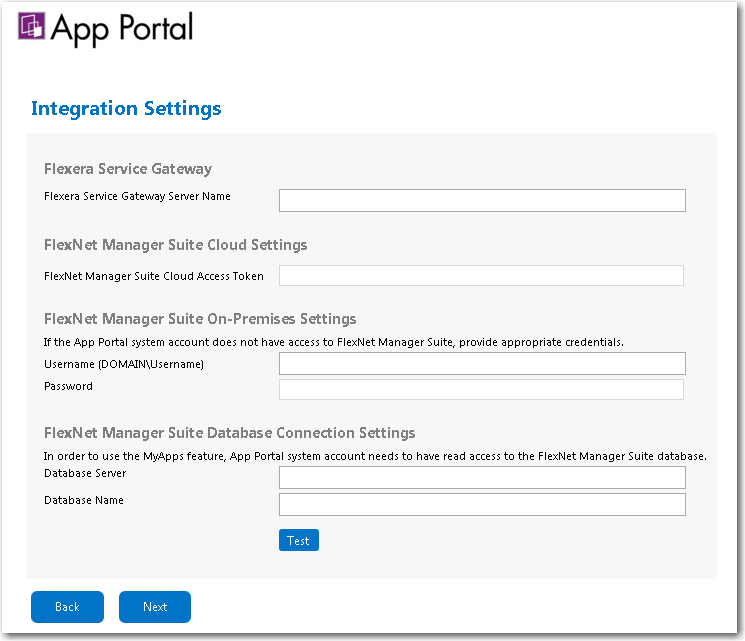
|
3.
|
If you have also purchased FlexNet Manager Suite, you can use App Portal / App Broker to manage application licenses. App Portal / App Broker communicates with FlexNet Manager Suite via the Flexera Service Gateway component. To connect App Portal / App Broker to the Flexera Service Gateway, enter the name of your Flexera Service Gateway server in the Flexera Service Gateway Server Name field. |
|
4.
|
If you are integrating App Portal / App Broker with FlexNet Manager Suite Cloud, enter the access token that was provided by your system administrator in the FlexNet Manager Suite Cloud Access Token field. |
|
5.
|
If you are integrating App Portal / App Broker with FlexNet Manager Suite On Premises, and your App Portal / App Broker system account does not have access to FlexNet Manager Suite On Premises, enter a Username (domain\username) and Password with appropriate credentials. |
|
6.
|
In order to use the My Apps feature, the App Portal system account needs to have read access to the FlexNet Manager Suite database. First, enter the Database Server Name and Database Name of the FlexNet Manager Suite database in the FlexNet Manager Suite Database Connection Settings area. Then, use Microsoft SQL Server Management Studio and give the App Portal system account read access to this database. |
|
7.
|
Click Test to test these connection settings. |
|
8.
|
Click Next. The Ready to Save panel opens, listing a summary of your settings. |
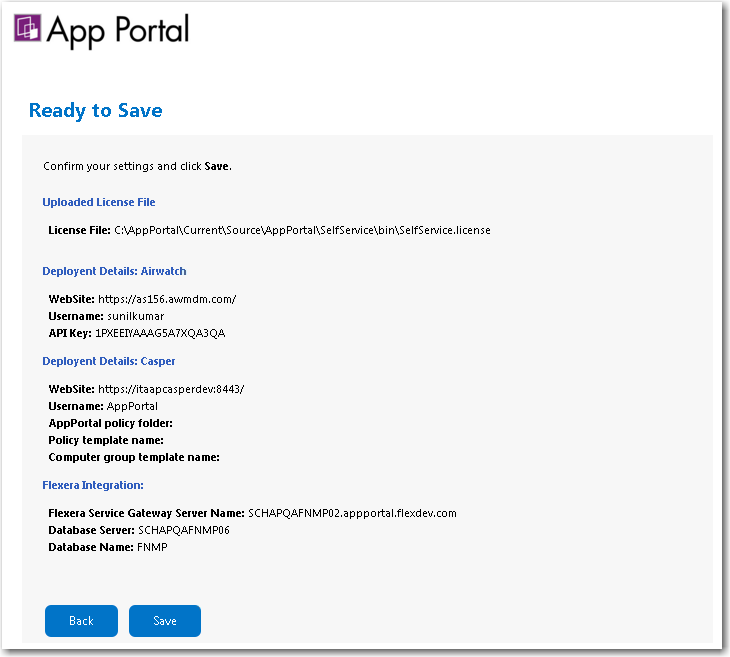
|
9.
|
Click Save to save these connection settings. The following message is displayed: |
Successfully added configuration details
|
10.
|
Click OK. The Admin tab of App Portal / App Broker opens, where you can add additional site settings, as described in Managing Your App Portal Site. |