Browse Catalog Tab: Submitting Requests
The App Portal Browse Catalog tab lists all catalog items and is the location where users submit requests for software and other asset. You can browse through categories or perform a search to locate catalog items. You can view catalog items in card, list, or detailed view.
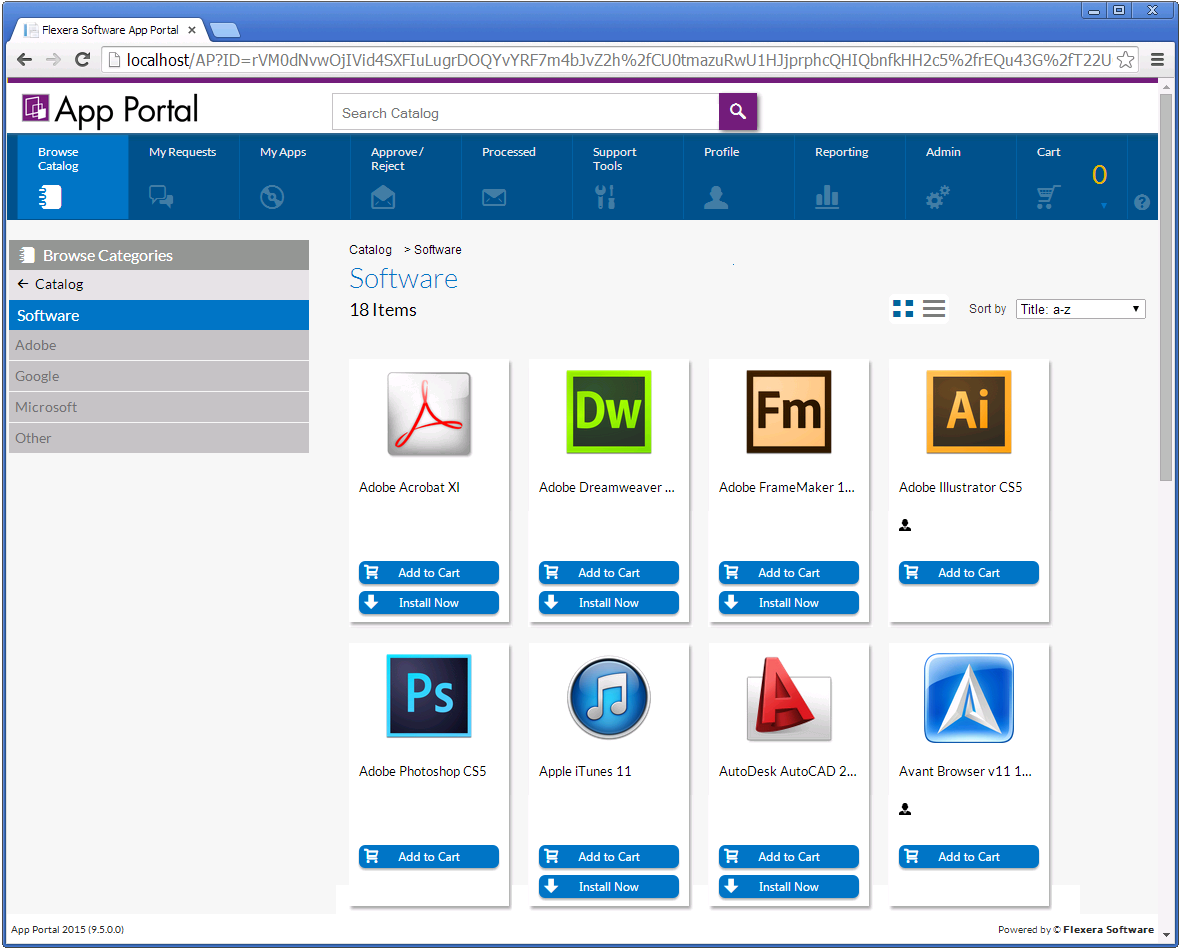
App Portal Browse Catalog Tab
Catalog items are grouped into categories in the left pane. You can browse or search (using the Search box at the top of the view) to locate the catalog item that you want to request. Search results or category contents are listed in the right pane.
The icons next to the catalog items let you know whether approval is required for the item and whether a license is currently available.
On the Browse Catalog tab, there are two checkout methods available:
| • | Standard checkout—After you locate a catalog item, click Add to Cart to add one or multiple catalog items to the cart, and then click on the cart to begin the checkout experience. Each time you add an item to the cart, the count (a large yellow number to the right of the cart icon) is increased. After you have selected all of the items you wish to request, click the cart icon to view the cart, and then click the View cart and checkout button to submit the request. |
| • | Express checkout—Click Install Now to bypass the standard checkout experience when requesting a single catalog item. a catalog item request is automatically generated for that single catalog item, bypassing the checkout experience altogether. |
Note:For more information, see Checkout Methods: Standard and Express.
Note:For detailed information on submitting a request, see Requesting a Catalog Item.
Types of Catalog Items: Software, Cloud, General, Group, and Workspace ONE UEM Mobile
App Portal lists three types of catalog items on the Browse Catalog tab:
| • | Software catalog items—When creating a Software Catalog Item, App Portal connects to System Center Configuration Manager, Intune, Altiris Client Management Suite, or a Jamf Pro server and prompts you to select one of the listed items to make available in App Portal. |
| • | Cloud catalog items—App Portal provides out-of-the-box support for three cloud applications: Salesforce, Box, and Microsoft Office 365. These three catalog items are automatically created during App Portal installation. After you connect App Portal to your corporate account with these cloud application vendors, you can offer these catalog items on your Browse Catalog tab to enable end users to request an account to use these cloud applications. |
| • | General catalog items—When creating a General Catalog Item, you manually add a new catalog item and set its properties. General catalog items are usually used for non-software assets, such as a headset or a mouse, that you want to make available for request on App Portal. They can also be used to enable someone to make a request for a software item that is not in the catalog. |
| • | Group catalog items—Catalog items can be configured to be selected as a bundle of separate applications. This is called a group catalog item. If you add a group catalog item to your cart, all of the applications in that group are added to the cart. However, if the Allow removal from bundle? option is selected for a catalog item on its Catalog Item Properties dialog box, you can choose to remove that catalog item from the bundle before adding it to your cart by clearing the check box. |
| • | Task sequence catalog items—Task sequence catalog items are used to deploy operating systems. A task sequence is a mechanism used in System Center Configuration Manager for performing multiple steps or tasks on a client computer at the command-line level without requiring user intervention. |
| • | Mobile application catalog items—When App Portal is connected to a Workspace ONE UEM or MobileIron instance, you can use the New Catalog Item Wizard to create a mobile application catalog item containing Apple iOS and Google Android mobile apps. All iOS and Android mobile apps configured on the connected Workspace ONE UEM/MobileIron instance, both internal and public store, can be associated with an App Portal catalog item and made available in App Portal. |
Sample Catalog Items
When App Portal is installed, the Browse Catalog tab is populated with four sample General Catalog Items:
|
Category |
Catalog Item |
|
Hardware |
Headset |
|
Software |
Non-Catalog Item |
|
Software > Microsoft |
Microsoft Silverlight Microsoft Visio 2012 |
When in production use, software available in App Portal will usually be added as Software catalog items from System Center Configuration Manager or Altiris Client Management Suite. However, these samples were added as General catalog items.
Checkout Methods: Standard and Express
When requesting a catalog item, you can bypass the checkout process on some catalog items by clicking the Install Now button.
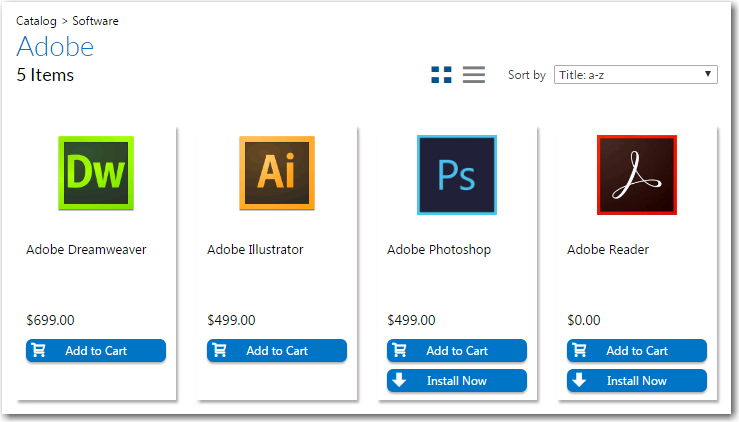
Install Now Button on Browse Catalog Tab
When you click the Install Now button, a catalog item request is automatically generated for that single catalog item, bypassing the checkout experience altogether. In the event that you have more than one associated device, a pop-up window will prompt you to select the desired target system.
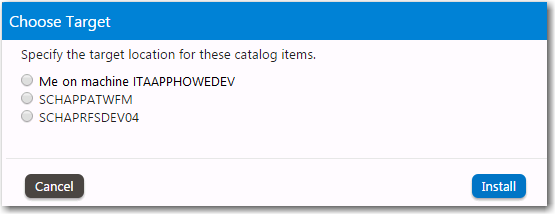
Choose Target Dialog Box
If the catalog item has a standard approval workflow associated with it, and you click Install Now, a message will be displayed stating that installation will begin once the request has been approved.
Express checkout is enabled by the App Portal administrator at a global level. However, even when express checkout is enabled, not all catalog items will display an Install Now button. Also, in some instances, you cannot use express checkout even when the Install Now button is displayed.
| • | Conditions Preventing Display of Install Now Button |
| • | Conditions That Prevent Use of Express Checkout |
Conditions Preventing Display of Install Now Button
If any of the following conditions are met, the Install Now button will not be displayed even when the Enable express checkout option is selected.
|
Condition |
Description |
|
Question templates |
If the catalog item has an associated question template, the Install Now button is not displayed. |
|
Custom approvers |
If the catalog item has an approval workflow associated with it that prompts the requester to select a custom approver, the Install Now button is not displayed. Note:If the catalog item has a standard approval workflow associated with it, the Install Now button will be displayed. When the requester clicks Install Now, a message will be displayed stating that installation will begin once the request has been approved. |
|
Constraints, Leasing, or Allow switch to? settings |
If the catalog item has Constraints, Leasing, or Allow switch to? settings defined, the Install Now button is not displayed. |
|
Task sequence catalog items |
For OSD/task sequence catalog items, the Install Now button is not displayed. |
|
Cloud catalog items |
For cloud catalog items—such as Box, Office 365 or Salesforce—the Install Now button is not displayed. |
|
General catalog items |
For General catalog items, the Install Now button is not displayed. |
|
Group catalog items |
For Group catalog items, the Install Now button is not displayed. |
|
File upload |
If a catalog item has the Allow File Upload? option selected on the General > Global tab of the Catalog Item Properties dialog box, which enables a user to upload a file during checkout, the Install Now button is not displayed. |
Conditions That Prevent Use of Express Checkout
Even if the Install Now button is displayed, you cannot perform express checkout in the following scenarios:
| • | Multiple catalog item request—You can only use the Install Now button to request one catalog item at a time. If you want to request more than one catalog item in the same request, you are required to add all catalog items to the cart and proceed through the regular checkout process. |
| • | Request on behalf—If you are requesting a catalog item on behalf of another user, you cannot use the Install Now button to submit the request. You instead are required to add the catalog item to the cart and proceed through the regular checkout process. |