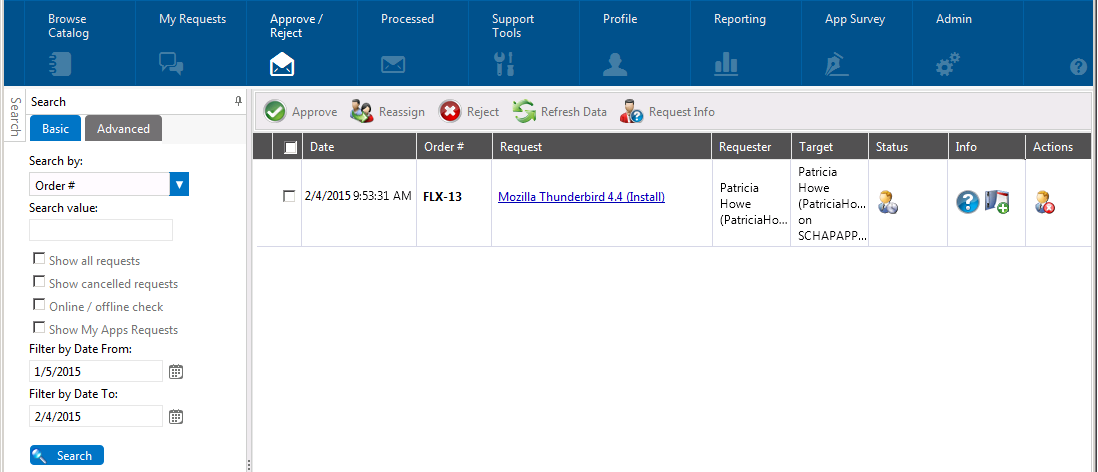Approving a Request
If you requested a catalog item which requires approval by your manager, you manager would need to launch App Portal and open the Approval tab.
To approve a request:
|
1.
|
Ask the person who is assigned to approve your request to launch App Portal. |
App Portal opens, with that user’s name at the top.
|
2.
|
Open the Approve/Reject tab. The catalog item that you submitted will be listed, with a Status of Pending Approval. |
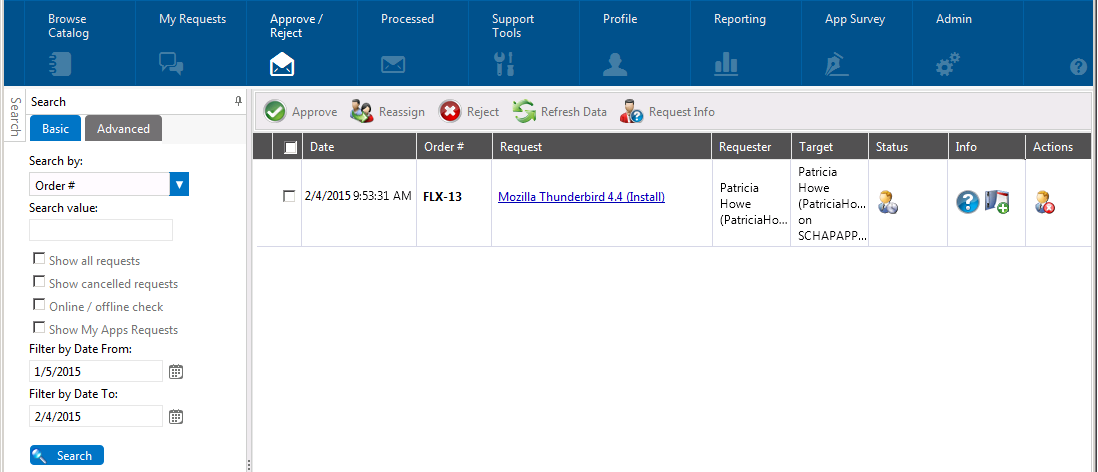
|
3.
|
Click on the request name. The Approval dialog box opens. |
|
4.
|
Click Approve. A pop-up dialog box opens, prompting you to enter any approval notes. |
|
5.
|
Click Approve. The request is no longer listed on the Approve/Reject tab, and App Portal instructs System Center Configuration Manager to install the requested application. |