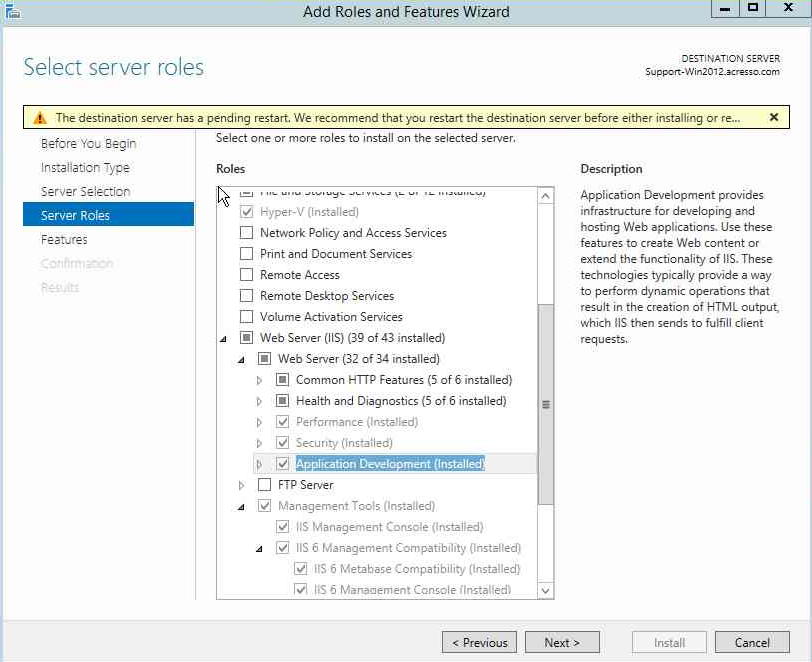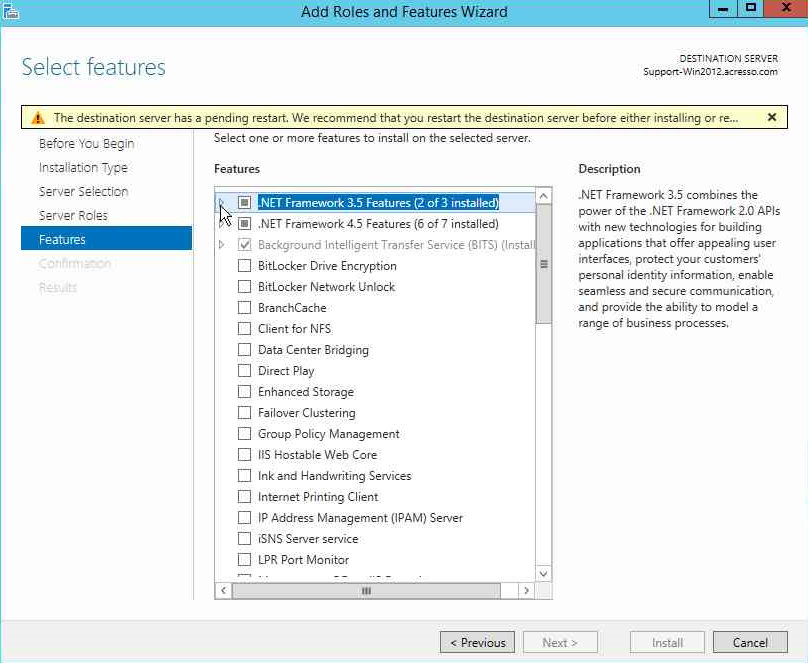Enabling Roles and Features in Windows Server 2012 or Later
If you are installing App Portal / App Broker on Windows Server 2012 or later, it is recommended that you perform the following steps to enable roles and features.
To enable roles and features in Windows Server 2012 or later:
|
1.
|
Open the Windows Server 2012 or later Server Manager. |
|
2.
|
Open the Add Roles and Features wizard. |
|
3.
|
Select Server Roles in the tree. A list of roles is displayed. |
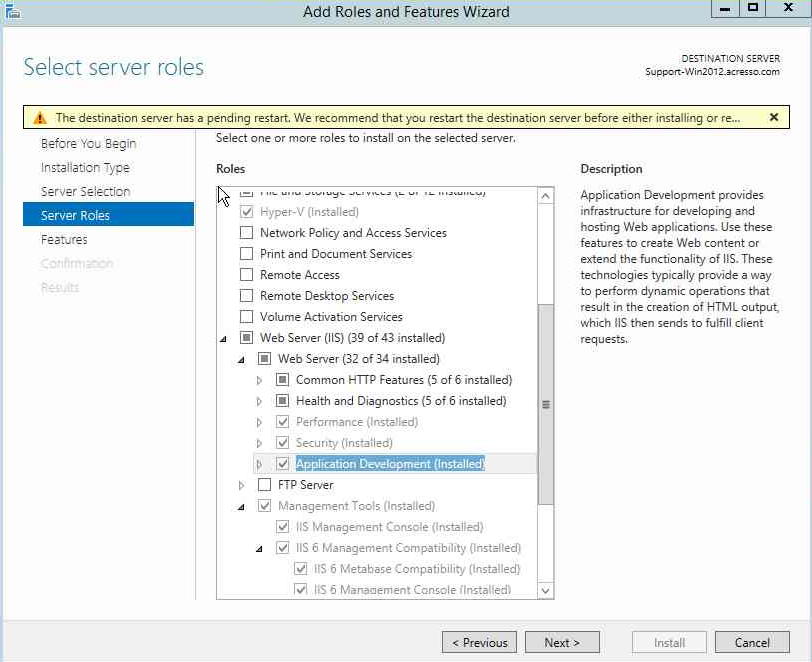
|
4.
|
Under Server Roles, expand Web Server (IIS) > Web Server, and select all of the roles in the following subsections (except where noted): |
|
•
|
Application Development |
|
•
|
Health and Diagnostics (select all subroles except ODBC Logging) |
|
•
|
Common HTTP Features (select all subroles except WebDAV Publishing) |
|
5.
|
Select Features in the tree. A list of features is displayed. |
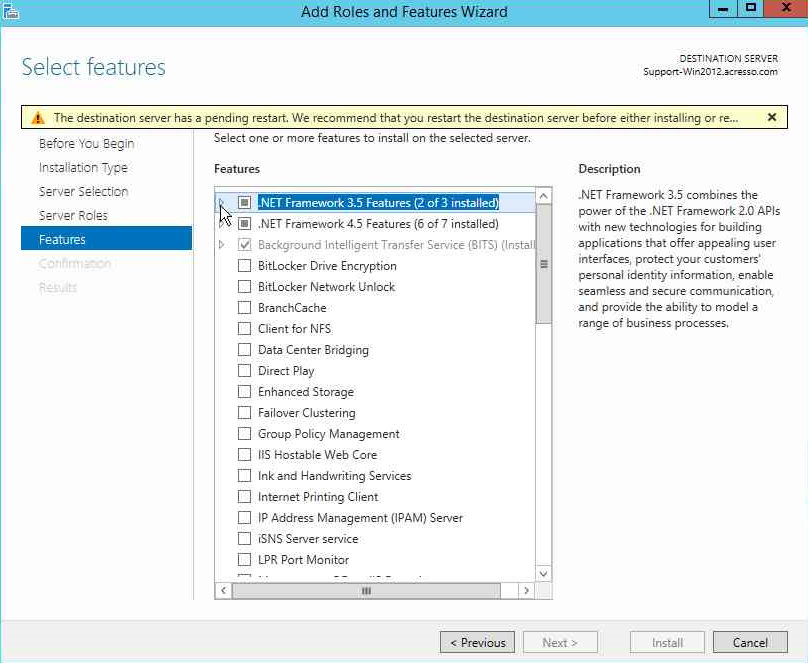
|
6.
|
Under Features, select the following features: |
|
•
|
.NET Framework 3.5 Features |
|
•
|
.NET Framework 3.5 (includes .NET 2.0 and 3.0) |
|
•
|
.NET Framework 4.5 Features |
|
•
|
WCF Services (select all subfeatures except Message Queuing (MSMQ Activation) |
|
•
|
Background Intelligent Transfer Service |
|
•
|
Windows Process Activation Service |
|
•
|
Remote Server Administration Tools > Feature Administration Tools > BITS Server Extensions Tools |