Specifying the Versions Associated with a Mobile Application Catalog Item
You are permitted to add multiple versions of a mobile application to the same catalog item in order to accommodate different operating systems (iOS, Android) and different (iPhone, iPad). When using the New Catalog Item Wizard to create the catalog item, you are restricted to adding just one iOS mobile application and one Android mobile application. However, on the Workspace ONE UEM tab of the Catalog Item Properties dialog box you can add additional versions or delete existing ones.
When adding additional versions of a mobile application, you are restricted to having a unique platform / device / Location Group ID combination. For example, a single catalog item could include the following versions of the XYZ mobile application because each one has a unique combination of platform / device / location:
| • | XYZ Application / Android / Chicago Location |
| • | XYZ Application / Android / New York Location |
| • | XYZ Application / iOS / iPad / Chicago Location |
| • | XYZ Application / iOS / iPhone / Chicago Location |
| • | XYZ Application / iOS / iPad / New York Location |
| • | XYZ Application / iOS / iPhone / New York Location |
You cannot add more than one version of a mobile application that has the same platform (iOS/Android), device (iPad/iPhone), and Location Group ID to the same catalog item.
Note:Android applications do not have any phone vs. tablet device distinction.
To specify the mobile application versions associated with a catalog item, perform the following steps:
To specify the mobile application versions associated with a catalog item:
| 1. | Open the Workspace ONE UEM tab of a mobile application catalog item’s Catalog Item Properties dialog box. |
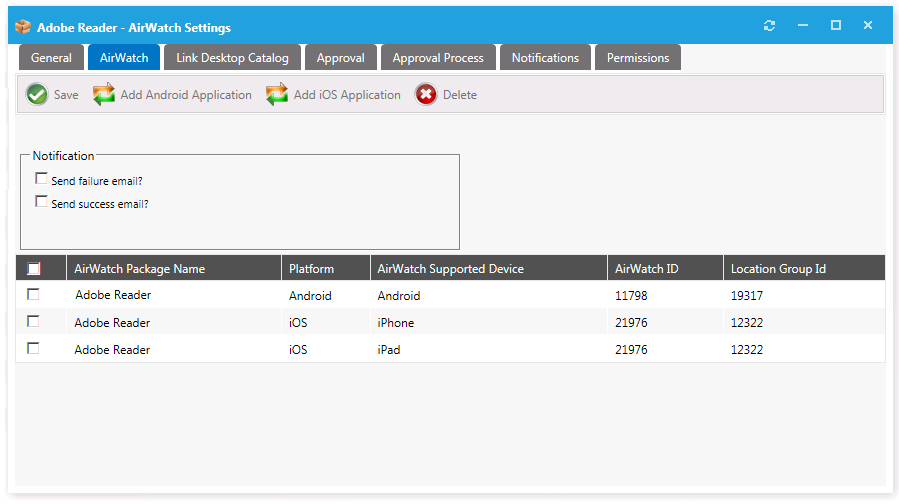
The mobile application versions currently associated with the catalog item are listed, and the following information is displayed:
|
Property |
Description |
|
Workspace ONE UEM Package Name |
Name of package on the Workspace ONE UEM instance. |
|
Platform |
Identifies the platform of the mobile application to be either iOS or Android. |
|
Workspace ONE UEM Supported Device |
Identifies the supported device of the mobile application: either iPad or iPhone for iOS , or Android for Android . |
|
Workspace ONE UEM ID |
Number identifying the application on the Workspace ONE UEM server. |
|
Location Group Id |
Number identifying the Active Directory location group that was specified for this mobile application when it was added to Workspace ONE UEM. Only users within the mobile application’s same location group hierarchy will have access to that mobile application. |
| 2. | To add another mobile application version, perform the following steps: |
| a. | Click Add Android Application or Add iOS Application. The Add Mobile Application dialog box opens, listing mobile applications on the connected Workspace ONE UEM instance. |
| b. | Search for and select the mobile application version that you would like to add. |
| c. | Click Add Application. |
| 3. | To delete an existing mobile application version from the catalog item, select it and then click Delete. |
| 4. | Click Save. |