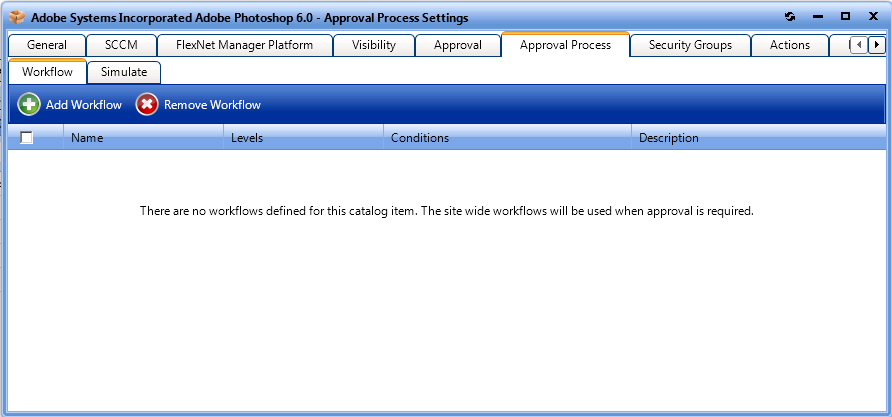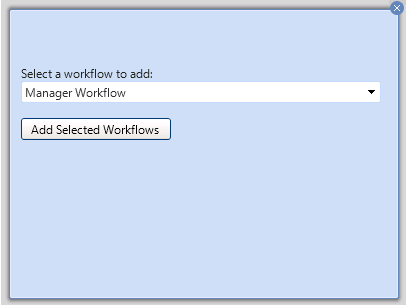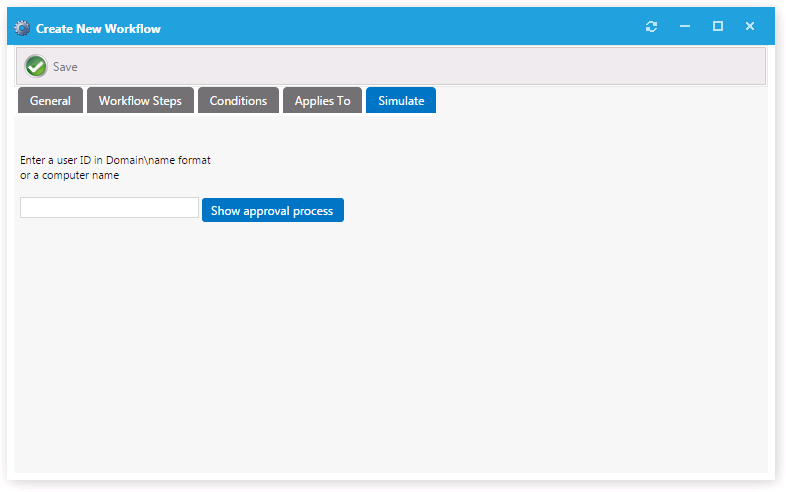Attaching an Approval Workflow to a Catalog Item
Approval workflows, which are applied to catalog items, define how a request will be routed for review. In each step of an approval workflow, a user or group reviews the request. Workflows are defined and listed on the Workflows View, which is opened by selecting Workflows under Site Management on the Admin tab.
In this section, you will learn how to attach an approval workflow to a catalog item.
Note:For information on creating an approval workflow, see Managing Approval Workflows.
To attach an approval workflow to a catalog item, perform the following steps:
To attach an approval workflow to a catalog item:
|
2.
|
Under Catalog Management > Current Catalog Items, select the group that contains the catalog item you want to attach a workflow to. The catalog item is listed in the right pane. |
|
3.
|
Double-click the catalog item. The General > Global tab of the catalog item’s properties dialog box opens |
|
4.
|
Under Approval Options, select the Require Approval for Install? option. |
|
5.
|
Open the Approval Process tab and make sure that the Workflow subtab is selected. |
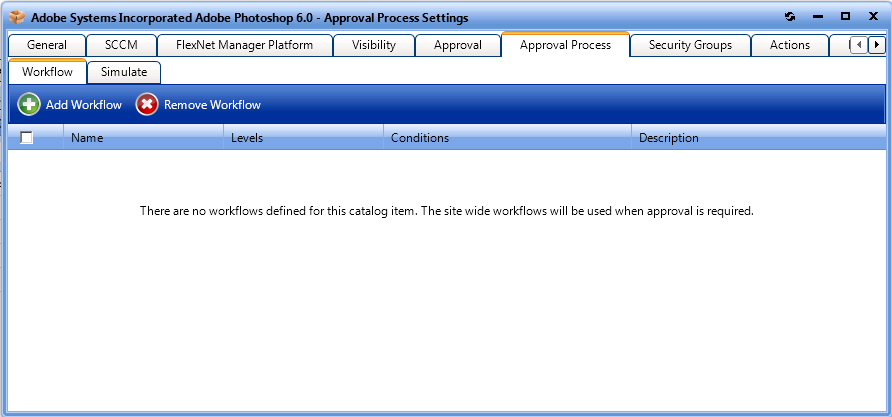
|
6.
|
Click Add Workflow. A pop-up dialog box opens, prompting you to select a workflow. |
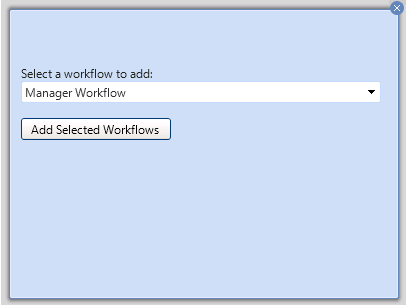
|
7.
|
From the Select a workflow to add list, select a workflow and click Add Selected Workflows. The workflow is now listed on the Workflow subtab of the Approval Process tab. |
|
8.
|
To view a simulation of the approval process for this catalog item, open the Simulate subtab. |
|
9.
|
In the Enter a user ID in Domain\name format or a computer name field, enter your domain and user name and then click Show approval process. The levels in the selected approval workflow are listed: |
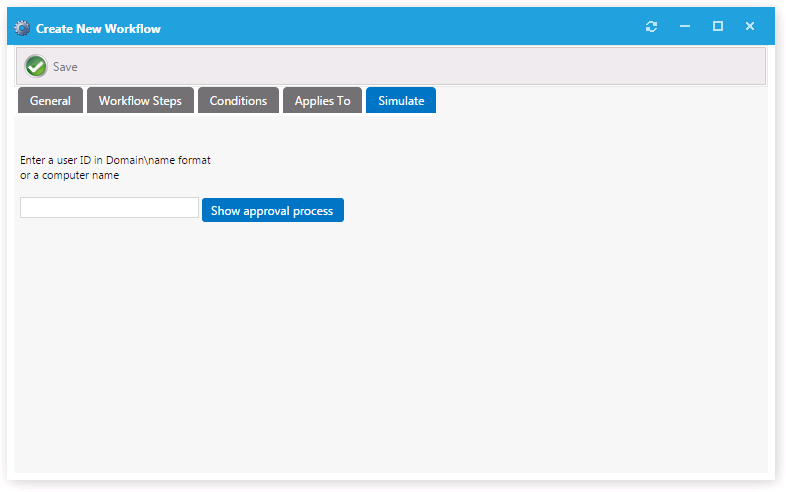
|
10.
|
Close the Catalog Item Properties dialog box. |
Note:For more information on workflows, see Managing Approval Workflows.