Custom Variables Tab
On the Custom Variables tab of the Catalog Item Properties dialog box, you can add custom variables to associate with a request.
A catalog item’s associated custom variables will be available for use in external web actions or script commands. For example, you may want to use the same action for Standard, Professional, Enterprise editions of a catalog item and you could use a custom variable to differentiate the messages.
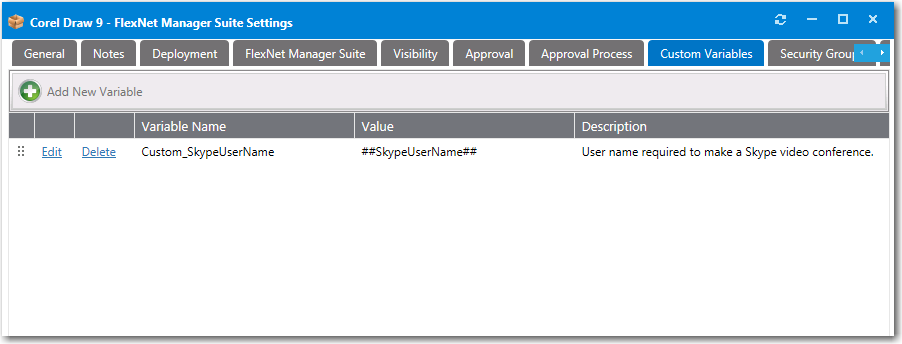
Custom Variables Tab of the Catalog Item Properties Dialog Box
Note:To make a custom variable globally available, you can add it to the Catalog Management > Catalog > Custom Variables view. Variables defined there will be available on the Custom Variables tab of all future catalog items. See Custom Variables.
On the Custom Variables tab, you can add new variables and edit existing variables.
Adding a New Variable
To add a new variable, click Add New Variable. A pop-up dialog opens where you can enter a Variable Name, Value, and Description. Click Add Variable to save the variable.
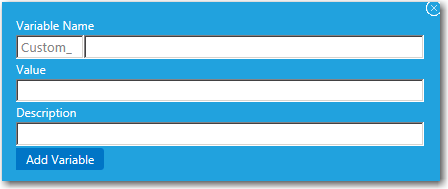
Add New Variable
Editing an Existing Variable
To edit a variable, lick Edit next to a variable name. An area drops down below the variable where you can edit and update the variable. Click Update to save your edits.
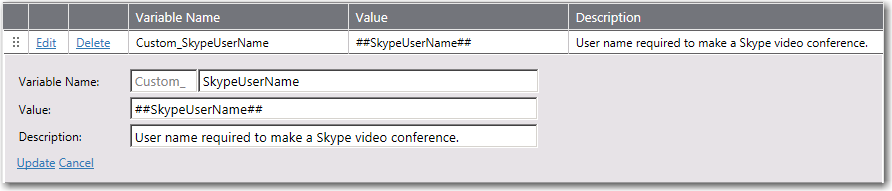
Variable Editing Area
See Also