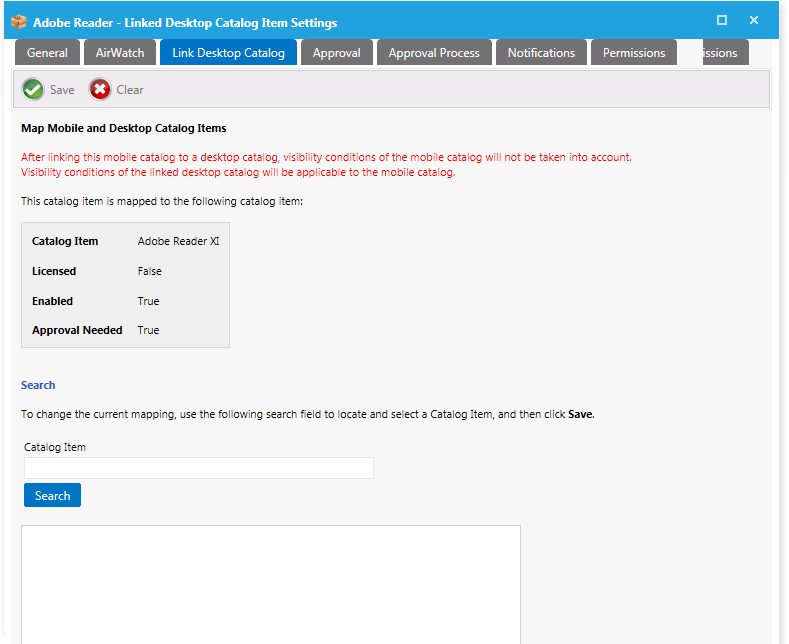Linking a Mobile Application with a Desktop Application
A user can request both a desktop application and its associated mobile app in the same request. App Portal will deploy the desktop application using System Center Configuration Manager or Symantec Altiris, while it will use Workspace ONE UEM to deploy the mobile application.
You can link a mobile application catalog item with its associated desktop catalog item so that when one of the linked applications is requested, the user will be informed that the other linked catalog item is also available.
| • | Requesting a desktop catalog item—If a user adds a desktop catalog item that is linked to a mobile catalog item to the cart, the user will be informed during checkout that they can optionally install the mobile catalog item onto their mobile device: |
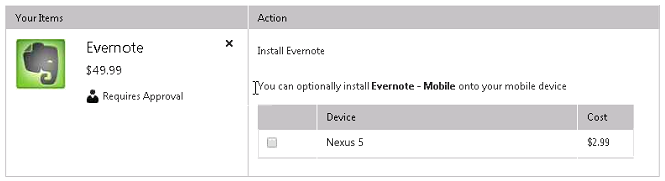
If the user selects to also request the mobile application, both catalog items will be included on the same request, but two different request IDs will be created:
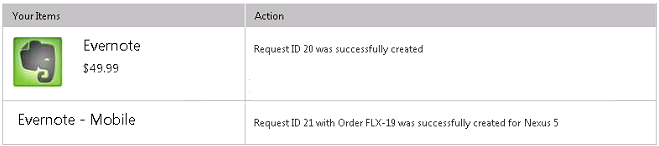
| • | Requesting a mobile catalog item—When a user clicks Add to add a mobile catalog item that is linked to a desktop catalog item to the cart, a message box will open asking the user whether they would like to also add the desktop catalog item to the cart. |
To link a mobile application catalog item to a desktop catalog item, perform the following steps.
To link a mobile catalog item to a desktop catalog item:
| 1. | Open the Link Desktop Catalog tab of a mobile application catalog item’s Catalog Item Properties dialog box. |
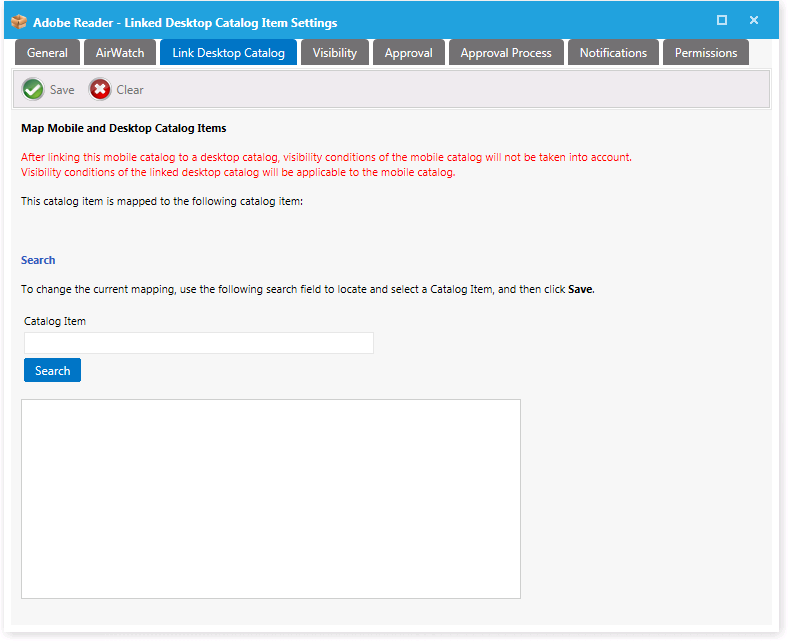
| 2. | Use the Search field to locate the desktop catalog item that you want to link to, select it, and then click Save. |