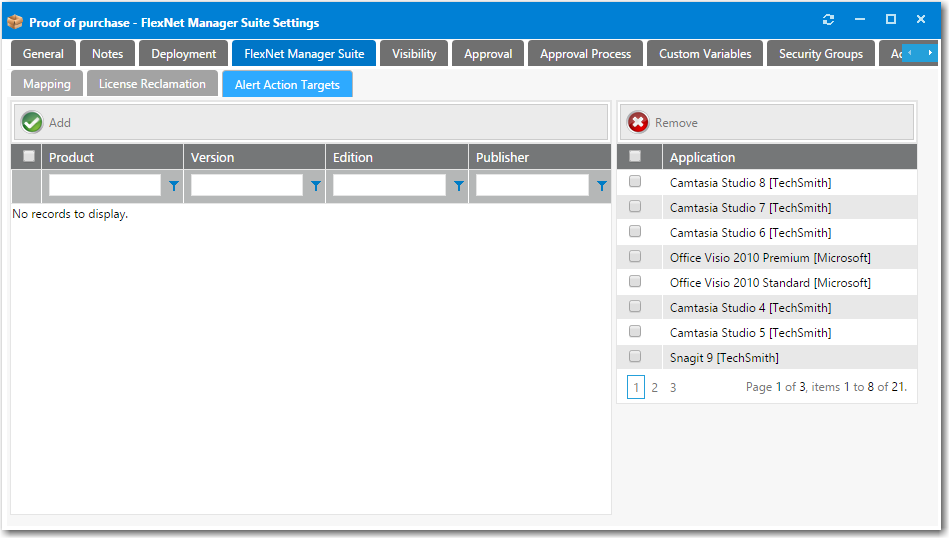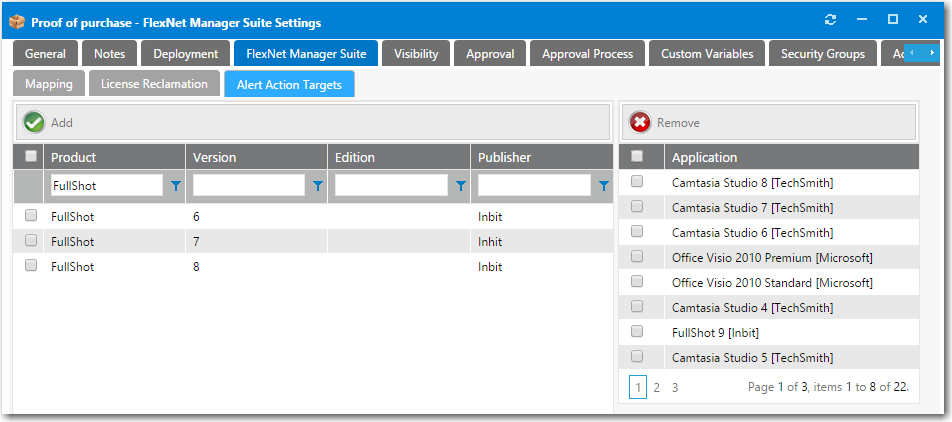Triggering a Proof of Purchase Alert
When informed by FlexNet Manager Suite that there are no remaining licenses for an application, administrators can choose to trigger a proof of purchase alert by modifying the existing Proof of purchase Alert Action catalog item to target the identified application.
To trigger a proof of purchase alert for an application:
|
1.
|
On the Admin tab, open the Catalog Management > Catalog > Alert Action Catalog Items view. |
|
2.
|
In the catalog item list, double-click on Proof of purchase. The Catalog Item Properties dialog box for the Proof of purchase Alert Action catalog item opens. |
|
3.
|
Open the FlexNet Manager Suite > Alert Action Targets tab. |
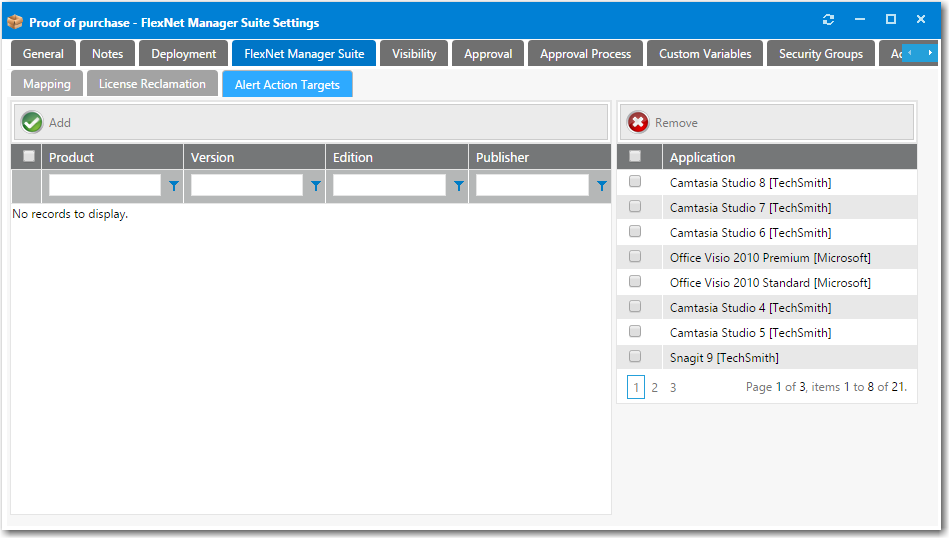
|
4.
|
Use the filter fields in the columns to search the FlexNet Manager Suite database for the application that you want to target. |
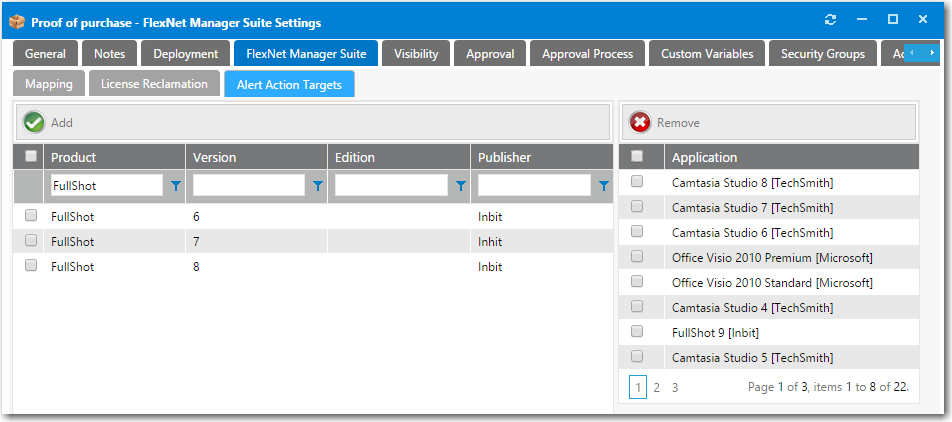
|
5.
|
Select an application and click Add. The application is now listed in the Application list on the right. |
|
7.
|
Save the Proof of purchase Alert Action catalog item. App Portal would then generate proof of purchase alerts to be sent to all unlicensed users who have that application installed. To resolve the alert, the user would need provide proof of purchase for the unlicensed software. |