Associating a Role with a Task Sequence Catalog Item
To associate a role with a Task Sequence catalog item, perform the following steps:
To associate a role with a task sequence catalog item:
| 1. | Create roles, as described in Using Roles to Identify Applications to Deploy with a Task Sequence Catalog Item. |
| 2. | Open the Deployment > Roles tab of the Catalog Item Properties dialog box for the task sequence catalog item. |
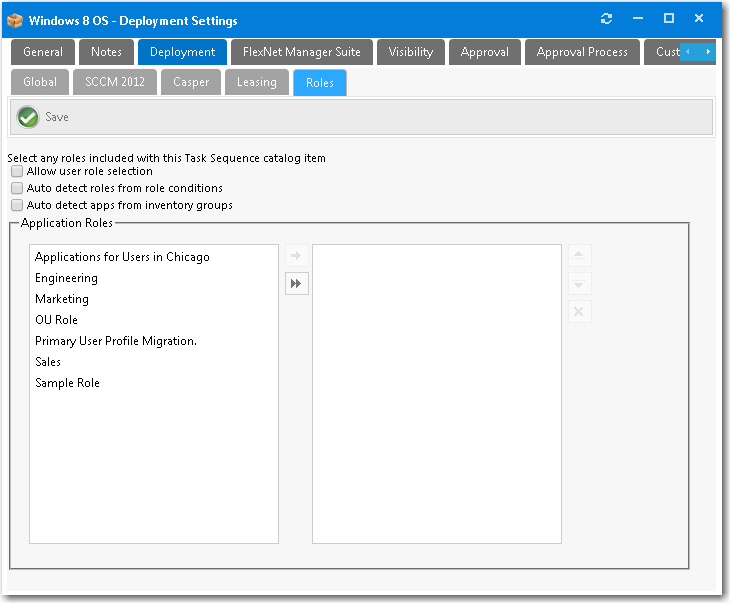
On the left pane of the Application Roles list, all available roles that are not currently assigned to the task sequence are listed.
Note:If you are editing a Software or General catalog item (instead of a Task Sequence catalog item), the Deployment > Roles tab will not appear.
| 3. | Do one of the following: |
| • | If you want to automatically add roles based on the conditions defined on the roles—Clear the selection of the Allow user role selection option, and select the Auto detect roles from role conditions and from inventory groups options. |
Note:Do not select any roles. Roles will be detected during checkout based on the role conditions specified on the Conditions tab of the Role Properties dialog box.
| • | If you want the requester to be prompted to select roles—Select the Allow user role selection option and make sure that the Auto detect roles from role conditions and from inventory groups options are not selected. Then select the role or roles that you would like to assign to this task sequence catalog item and use the arrow button to move them into the right pane. |
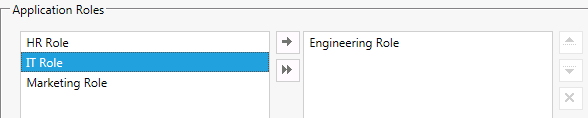
If you select a role here, whenever a catalog item is selected that has a linked role for checkout, during the checkout process the role, this role (in this case the Engineering Role) will apply and install any accompanying applications assigned in the role as part of the initial request.
Note:You can apply multiple roles to the same task sequence. The logic for each role will be applied and determined based on the criteria you specified.
| 4. | Click Save |