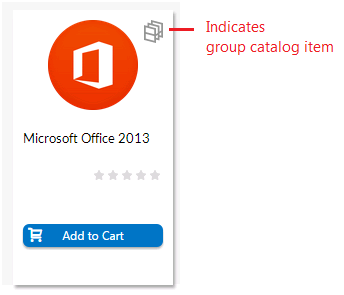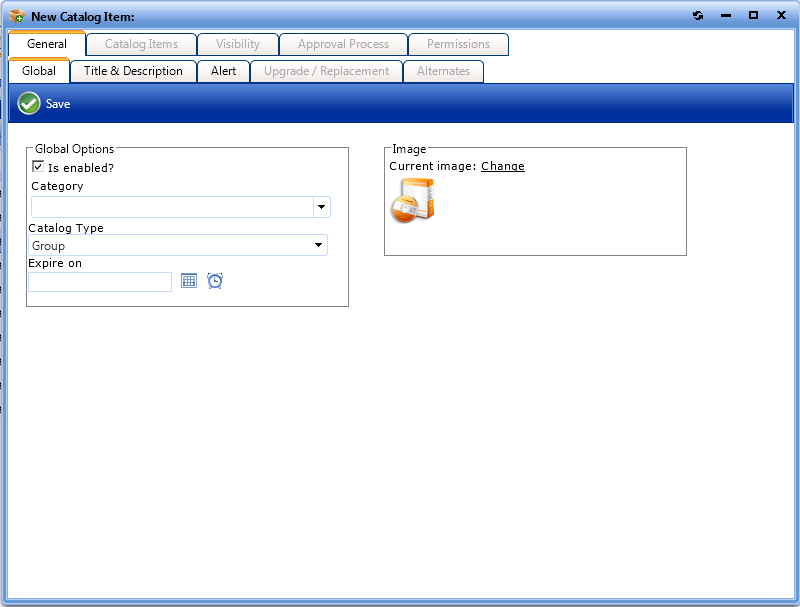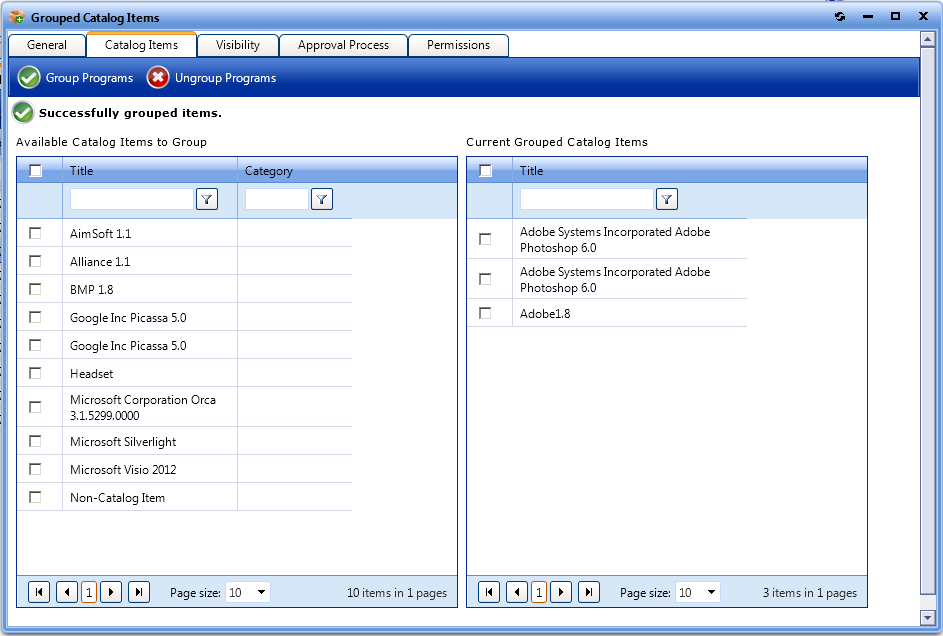Creating a Group Catalog Item
Catalog items can be configured to be selected as a bundle of separate applications. This is called a group catalog Item.
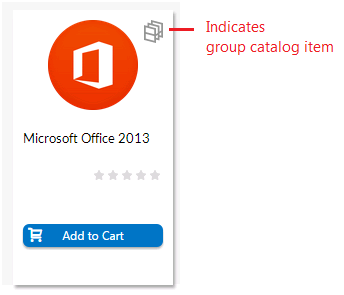
Group Catalog Item (Indicated by Special Icon)
If a requester adds a group catalog item to their cart, all of the applications in that group are added to the cart. However, if the Allow removal from bundle? option is selected for a catalog item on its Catalog Item Properties dialog box, the requester can choose to remove that catalog item from the bundle before adding it to their cart by clearing the checkbox.
To create a group catalog item, perform the following steps.
To create a group catalog item:
|
2.
|
Under Catalog Management, select Create New Catalog Item > New Group Catalog Item. The General > Global tab of the Catalog Item Properties dialog box opens. |
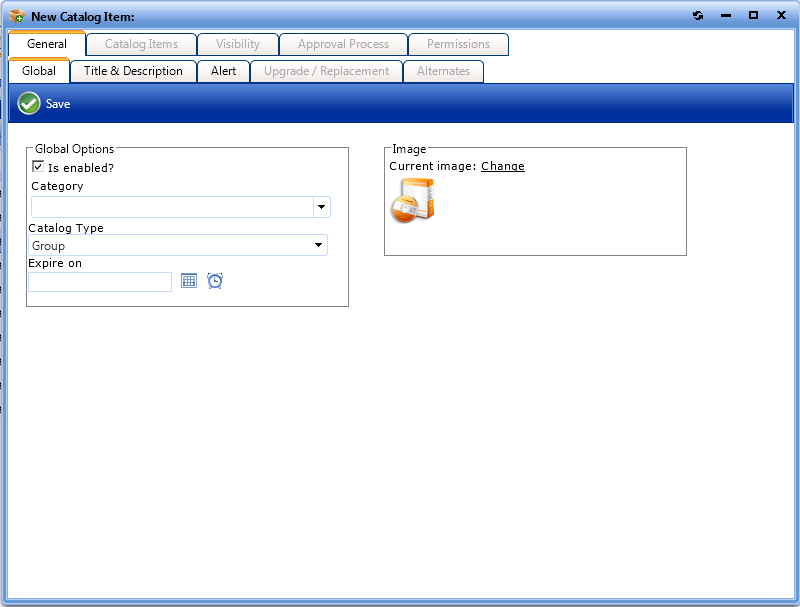
Note:Until you enter settings and click Save, only the General tab of the Catalog Item Properties dialog box is enabled.
|
3.
|
From the Category list, select a category for this group catalog item. |
|
4.
|
Open the Title & Description tab and enter a title for this bundle of catalog items. |
|
5.
|
Click Save. The other tabs of the dialog box are now enabled. |
|
6.
|
Open the Catalog Items tab. Catalog items are listed in the Available Catalog Items to Group list, and no catalog items are listed in the Current Grouped Catalog Items list. |
|
7.
|
In the Available Items to Group list, select the catalog items that you want to add to the group and then click Group Programs. The selected catalog items are now listed in the Current Grouped Catalog Items list. |
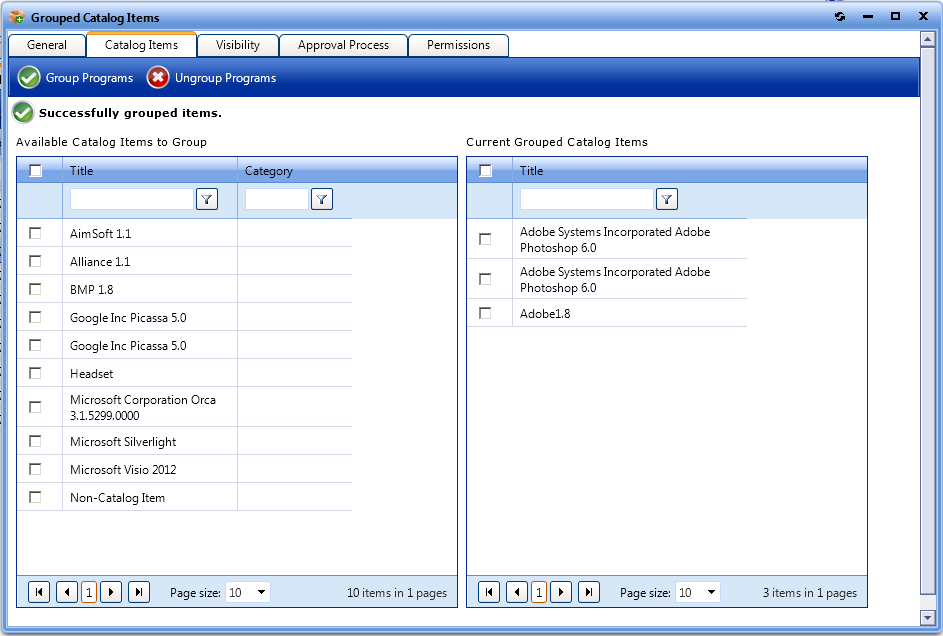
|
8.
|
Set options on the following tabs, if desired: |
See Also
Catalog Item Properties Dialog Box