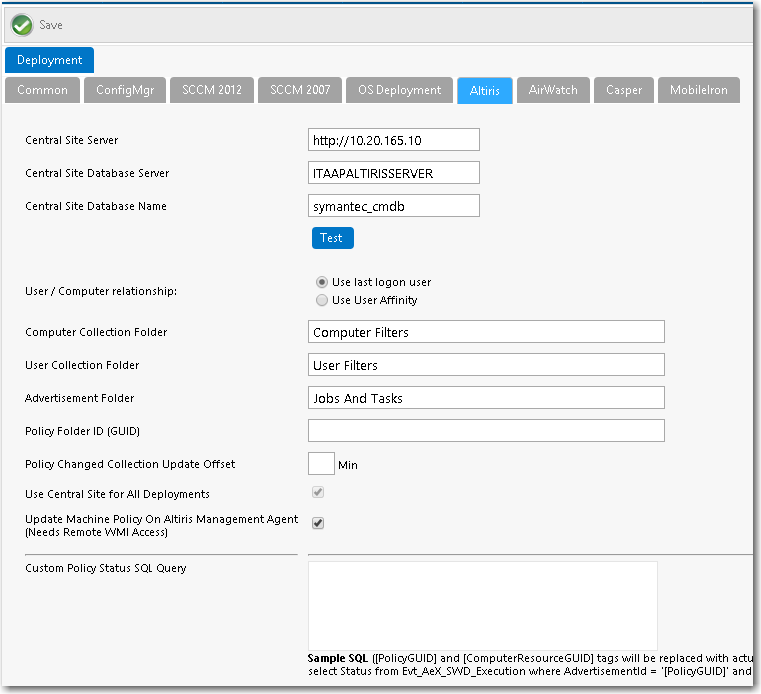Entering Altiris Client Management Suite Settings
Note:After you have launched App Portal for the first time and uploaded the license file, you are then prompted to specify the connection settings for your deployment technology. However, you are not required to enter your deployment technology settings at this time. You could skip this step and launch App Portal, and then specify the deployment settings on the Site Management > Settings > Deployment view. For more information, see “Getting Started” in the App Portal / App Broker Administration Guide.
To connect App Portal to Altiris Client Management Suite, you need to open the Settings > Deployment view under Site Management on the Admin tab, and then select the Altiris tab.
To enter Altiris connection settings, perform the following steps:
To enter Altiris connection settings:
|
1.
|
On the Admin tab, open the Site Management > Settings > Deployment view. |
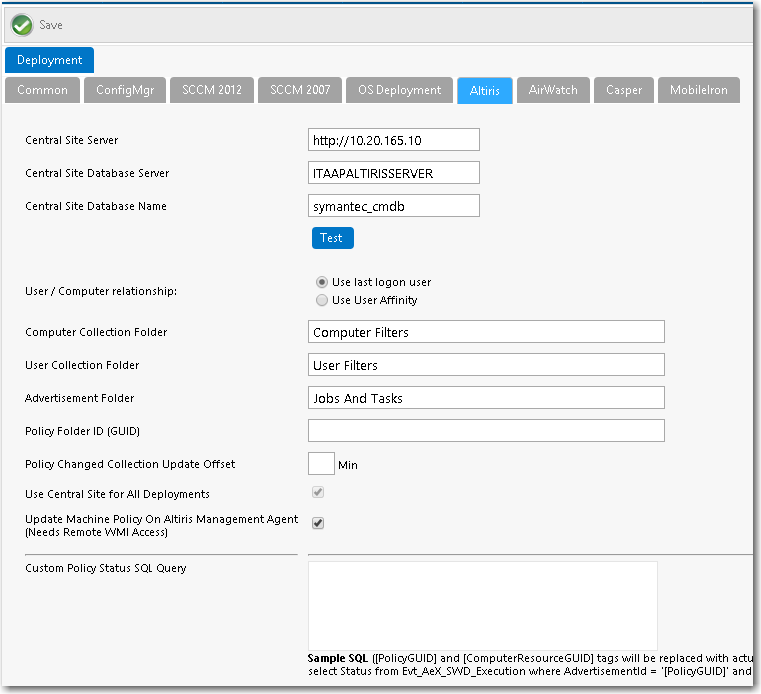
|
3.
|
In the Central Site Server field, enter the machine name of the Altiris Notification Server. |
Tip:Make sure that ASDK is installed on this machine.
|
4.
|
In the Central Site Database Server field, enter the machine name where the Altiris Notification Server database resides. |
|
5.
|
In the Central Site Database Name, enter the database name of the Altiris Notification Server database. |
|
6.
|
Click Test to test the connection settings that are entered. |
|
7.
|
Specify the User / Computer relationship that App Portal needs to use by selecting one of the following options: |
|
•
|
Use User Affinity (primary device assigned to user) |
|
8.
|
In the Computer Collection Folder field, enter the name of the folder to use to create App Portal computer filters. |
|
9.
|
In the User Collection Folder field, enter the name of the folder to use to create App Portal user filters. |
|
10.
|
In the Advertisement Folder field, enter the name of the folder to use to create App Portal advertisements. |
|
11.
|
After adding the user/computer to a filter for deployment, App Portal can update the policy on the Altiris Management Agent on the client to receive the deployment. However, in order to do this, the App Portal system account needs remote WMI access on all the machines. If the remote WMI permissions are granted, select the Update Machine Policy On Altiris Management Agent option to allow App Portal to remotely update client policy. |
Note:The Use Central Site for All Deployments option is always selected, because App Portal only communicates with the central site.