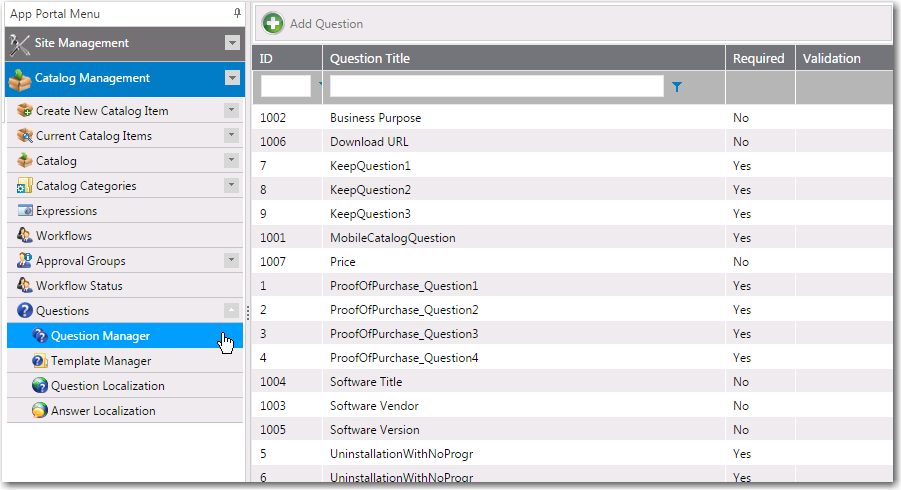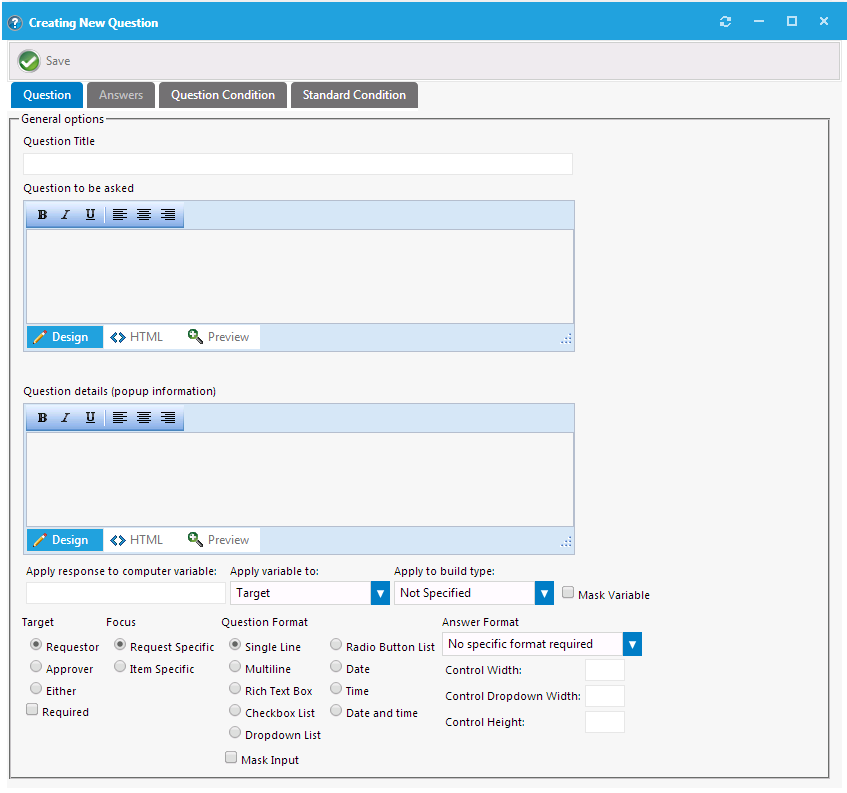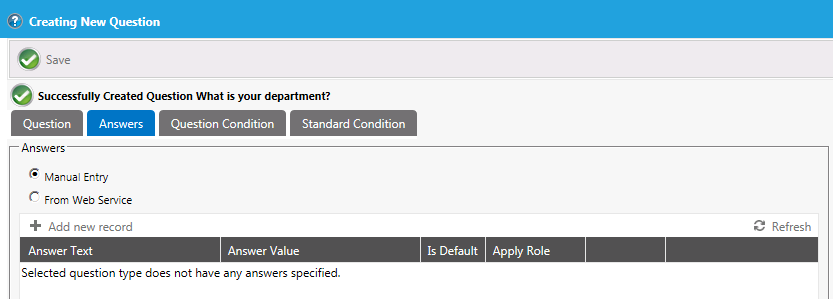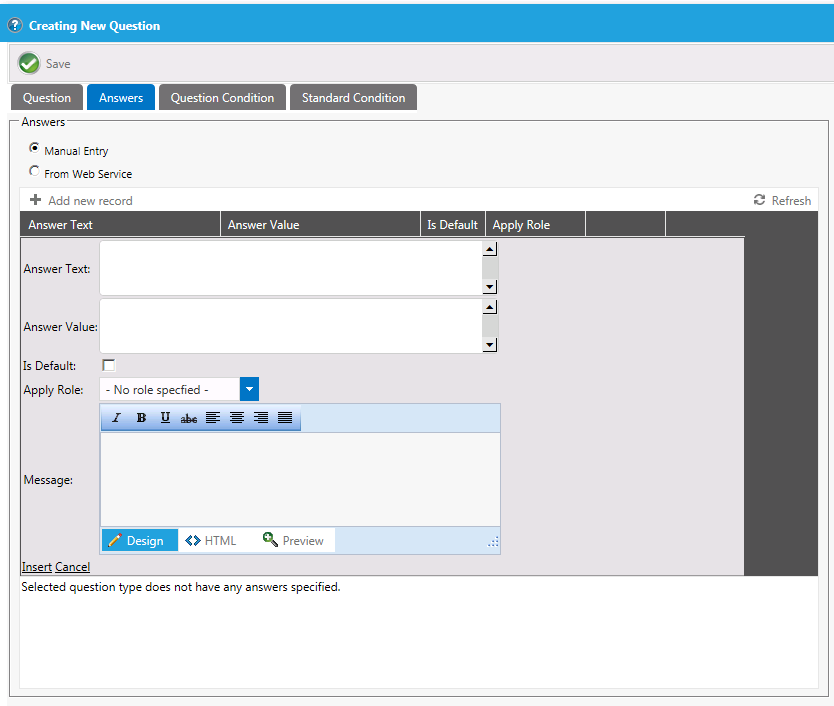Creating Questions
To create questions to add to a question template, perform the following steps:
To create questions:
|
2.
|
Under Catalog Management, select Questions > Question Manager. The Question Manager View opens. |
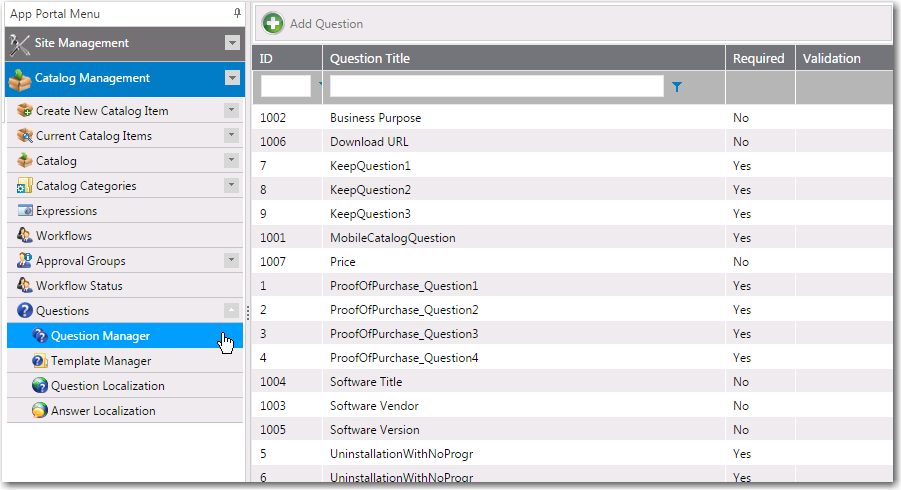
|
3.
|
Click Add Question. The Creating New Question dialog box opens. |
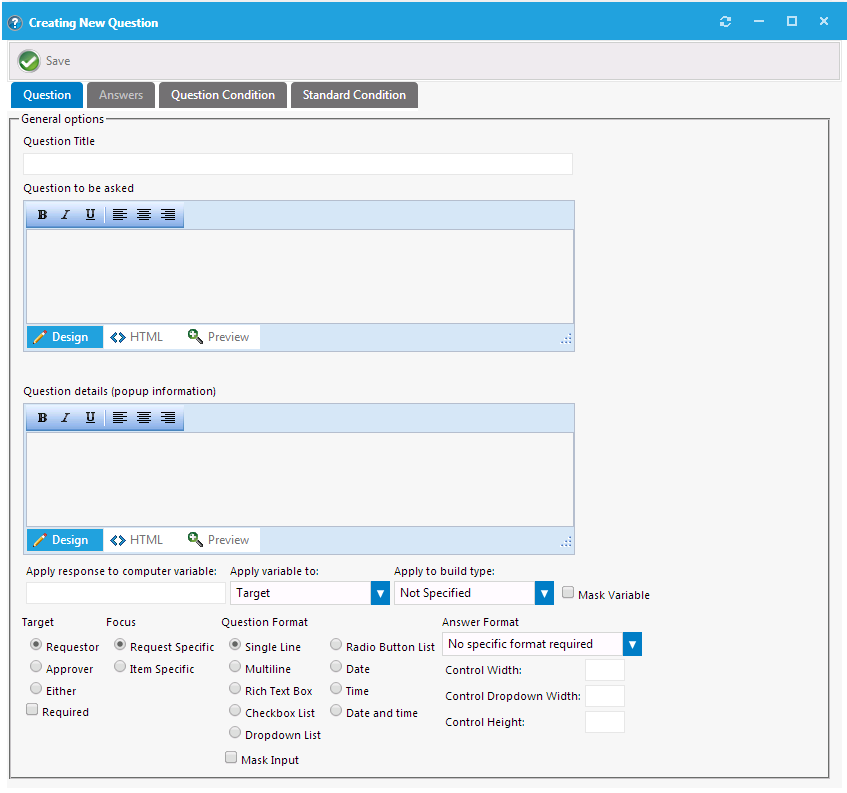
|
4.
|
In the Question Title field, enter Reason. |
|
5.
|
In the Question to be asked text box, enter the following text: |
What is the business purpose for obtaining this application?
|
6.
|
In the Question details text box, enter the following descriptive text: |
ENTER SOME TEXT HERE
This information, when present, is displayed as a popup dialog when the control is focused or the mouse hovers over it.
|
7.
|
Under Target, select the Requester option to indicate that the requester will need to answer this question, and select the Required check box to indicate that answering the question is not optional. |
|
8.
|
Under Focus, select Item Specific to indicate that this question relates to each item in the end user’s cart, and therefore will be asked for each item. |
Note:If the question related to the entire request (such as asking for the end user’s cost center), you would select Request Specific, and the question would only be asked once per request.
|
9.
|
Under Question Format, select Rich Text Box. |
|
10.
|
Click Save. The new question is now listed on the Question Manager View. |
|
11.
|
Click Add Question again. The Creating New Question dialog box opens. |
|
12.
|
In the Question Title field, enter Department. |
|
13.
|
In the Question to be asked text box, enter: What is your department? |
|
14.
|
In the Question details field, enter Select your department from the list. |
|
15.
|
Under Target, select the Requester option to indicate that the requester will need to answer this question, and select the Required check box to indicate that answering the question is not optional. |
|
16.
|
Under Focus, select Request Specific. |
|
17.
|
Under Question Format, select Dropdown List. |
|
18.
|
Click Save. You are notified that the question was created successfully, and, because you selected Dropdown List as the question format, the Answers tab is enabled, where you need to enter the values for the list. |
|
19.
|
Open the Answers tab. |
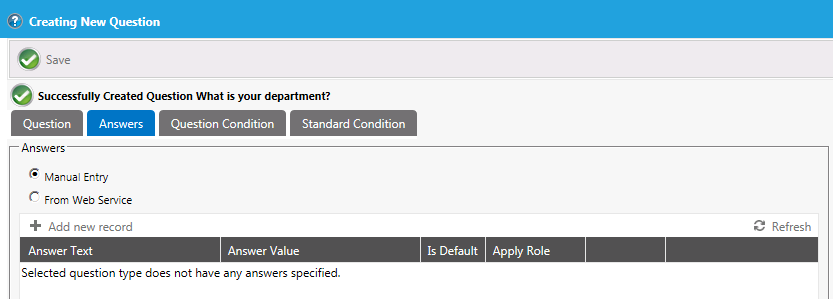
|
20.
|
Click Add new record. Additional entry fields are displayed. |
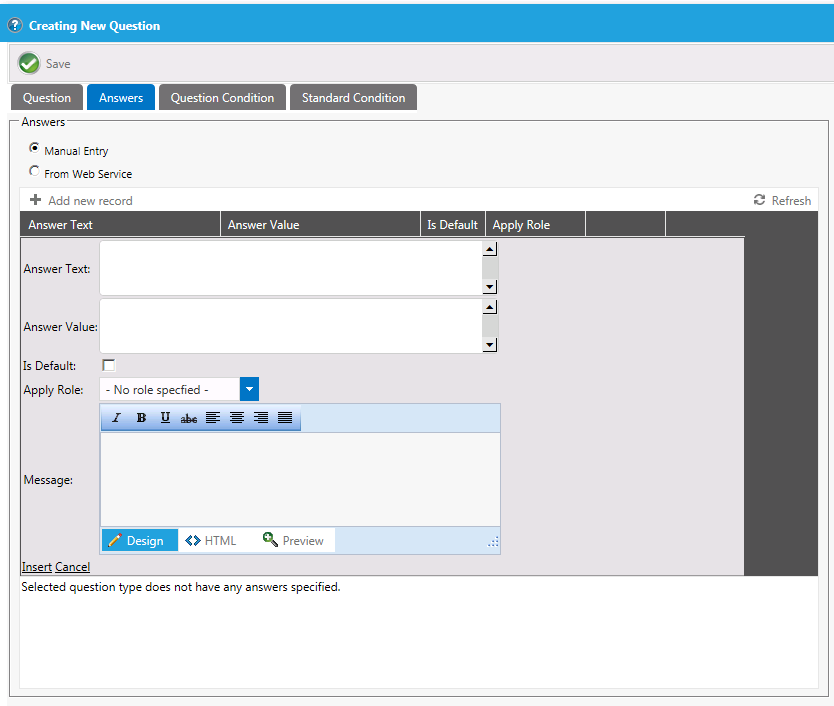
|
21.
|
In the Answer Text field, enter Engineering. |
|
22.
|
In the Answer Value field, enter ENG. |
|
24.
|
Repeat the above steps to enter additional records for: Marketing (MKTG), Accounting (ACCT), and Administration (ADMIN). |
|
25.
|
Click Save. The new question is now listed on the Question Manager View. |