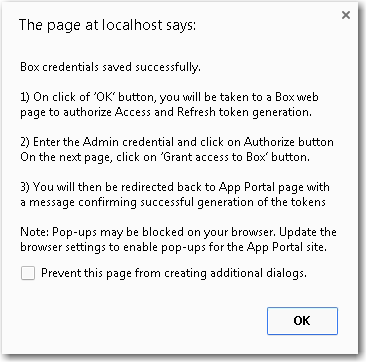Box Tab
You enter connection settings to Box on the Box tab of the Site Management > Settings > Cloud Apps view.
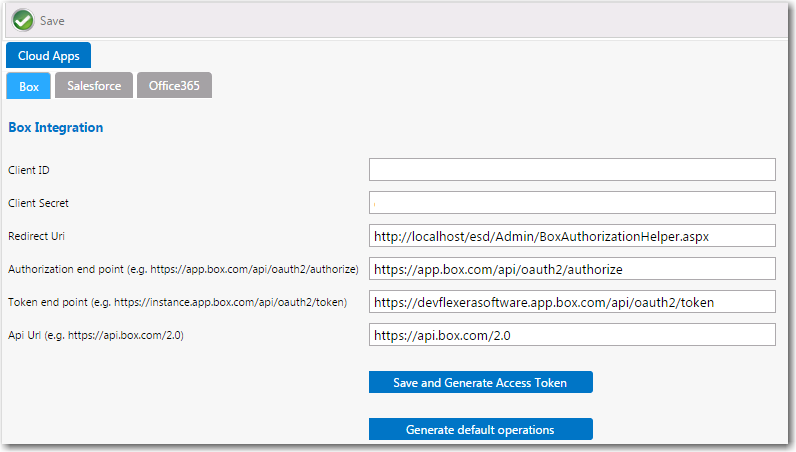
Cloud Apps / Salesforce Tab
On the Box tab of the Cloud Apps view, you need to enter the following properties, which were obtained when your corporate Box account was created:
|
Property |
Description |
|
ClientID |
Enter the client ID that was provided to you by Box. |
|
Client Secret |
Enter the client secret code that was provided to you by Box. |
|
Redirect Url |
Enter the redirect URL that was provided to you by Box. The redirect endpoint is the endpoint in the client application where the resource owner is redirected to, after having granted authorization at the authorization endpoint. |
|
Authorization end point |
Enter the endpoint on the authorization server where the resource owner logs in, and grants authorization to the client application. |
|
Token end point |
Enter the endpoint on the authorization server where the client application exchanges the authorization code, client ID and client secret, for an access token. |
|
Api Url |
Enter the API URL for Box. |
|
Save and Generate Access Token |
Click to generate the access token for Box. A message box will open stating that the Box credentials were saved successfully, and prompting you to perform additional tasks to generate a token.
Click OK on the dialog box. A web page will then open where you will be prompted to grant access to Box. Enter your user ID and password to Box, and then click the Grant access button. A message will then appear in App Portal confirming the successful creation of the access token:
The access token is saved in the App Portal database. Whenever a Box account is requested, App Portal will use this token to authenticate the user. |
|
Generate default operations |
After you click the Save and Generate Access Token button, click this button to generate the default operations for Box. A message will open stating that the operations were created successfully. Note:Optionally, you can open the Site Management > Cloud Integration view to view the default operations that were created. |
See Also