Viewing App Survey Results and Migrating Applications
As described in Identifying Applications to Migrate on the App Survey Tab, users can identify applications that they want to have migrated onto a new computer. The results of these surveys are listed on the AppSurvey Results view, where administrators can review the surveys and migrate the selected applications to the new computer.
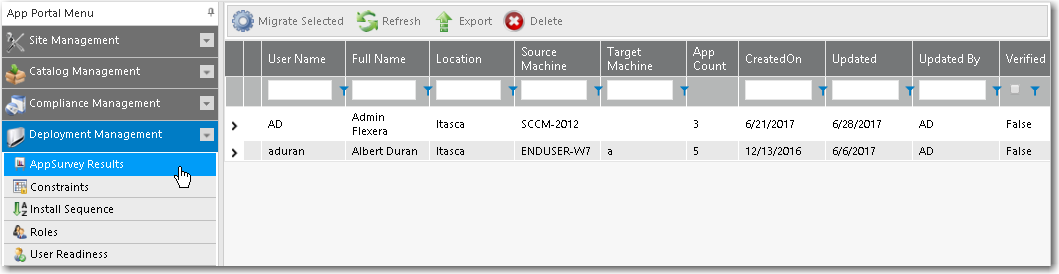
App Survey Results View
To review the App Survey results and migrate applications, perform the following steps:
To review App Survey results:
| 1. | On the Admin tab, select Deployment Management > AppSurvey Results. The App Survey Results view opens. |
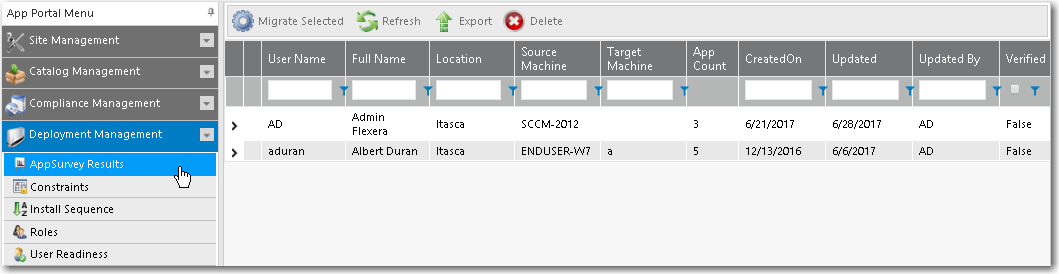
| 2. | Locate and double-click the survey of the user that you want to review. The General tab of the App Survey Properties dialog box opens. |
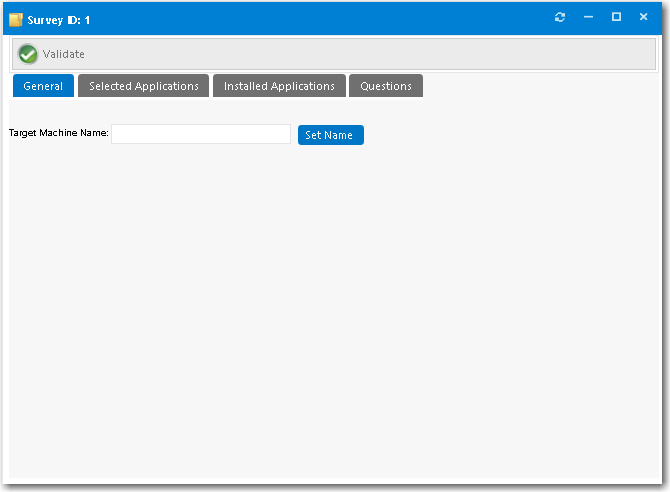
| 3. | Enter the Target Machine Name to which you want to migrate the selected applications and click Set Name. |
| 4. | Open the Selected Applications tab. The applications the user selected on the App Survey tab are listed. |
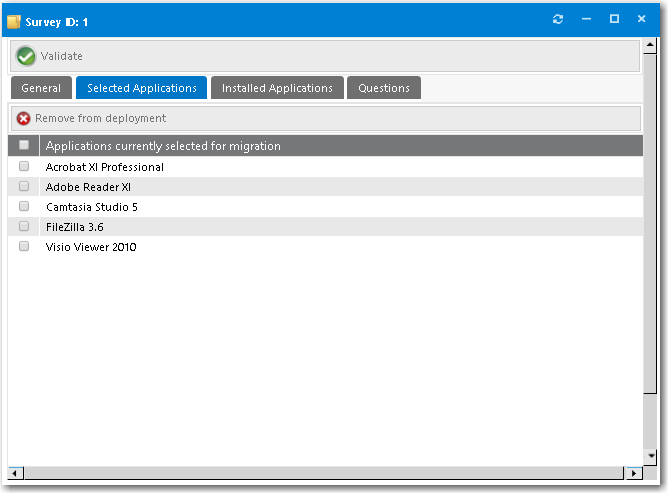
| 5. | Review the listed applications. To prevent an application from being deployed, select it and then click Remove from deployment. |
| 6. | Open the Installed Applications tab. |
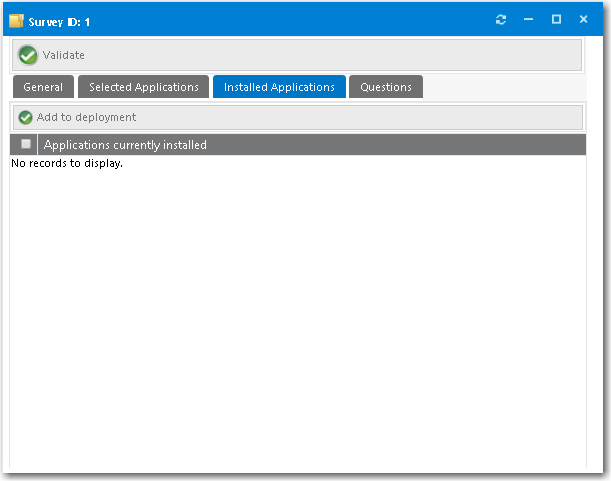
| 7. | If any applications are listed here that you want to add to the deployment, select the application and click Add to deployment. |
| 8. | Open the Questions tab. |
| 9. | Review the answers to the questions provided by the users. |
| 10. | When you are done reviewing the survey, click Validate. |
| 11. | Close the App Survey Properties dialog box. |
| 12. | To initiate migration of the applications specified in the survey, select the survey on the App Survey Results view and click Migrate Selected. A catalog item request is automatically submitted for each of the applications specified in the survey to migrate them to the Target Machine that was specified on the General tab of the App Survey Properties dialog box. After the survey has been submitted, you can expand the survey to see a list of the applications and their install status: |
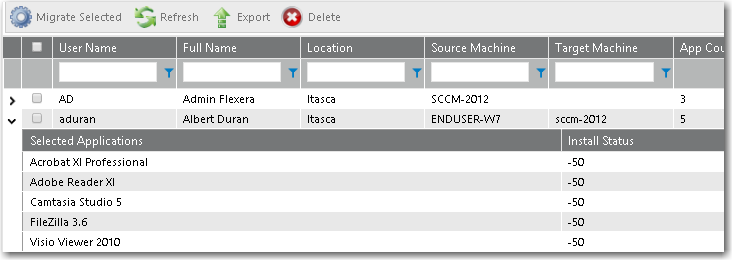
Submitted catalog item requests are displayed on the My Requests tab.
Note:You can also use the User Readiness feature in conjunction with App Survey. You could define a User Readiness record for a user/device that would result in an email notification being sent to a user to prompt them to perform an App Survey. For more information, see Using User Readiness Records to Schedule Users for OS Deployment.