Searching for Catalog Items
Instead of browsing through the catalog categories until you locate the item you are interested in, you can use the Search box to search for catalog items in the catalog.

App Portal Search Box
To search for catalog items, perform the following steps:
To locate items in the catalog:
| 1. | Open the Browse Catalog tab. |
| 2. | Enter a search term in the Search Catalog box and then press Enter. |

App Portal then performs the following matches:
| • | Exact Match to Catalog Item Name |
| • | Token Match |
| • | Advanced Search |
Exact Match to Catalog Item Name
App Portal starts by doing a exact match on the catalog item name. If an exact match is found, App Portal returns the matching catalog item immediately and does not perform any further searches. For example, if you entered Adobe Photoshop CS5 v12.0.3 in the Search Catalog box, and there is a catalog item named exactly that, then that catalog item will be immediately returned in the search results.
Important:In order for an exact match to be made, the text you enter in the Search Catalog box must exactly match the content of the Title field on the General > Title and Description subtab of the catalog item’s Catalog Item Properties dialog box.
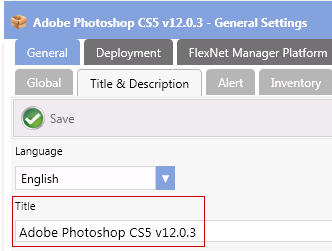
If an exact match is not found, then App Portal splits the search string into multiple strings, using the space character as a delimiter. For example, the search term Microsoft Office would be split into two strings Microsoft and Office. Then, using the split tokens, App Portal searches the following attributes in the listed order:
| 1. | Keyword—App Portal searches the keyword for any split search tokens for an exact match (such as Keyword = Microsoft or Keyword = Office) and adds any matching catalog items to the search results. |
| 2. | Catalog Item Title—App Portal searches the catalog item Title field for all split search tokens for a “contains” match (such as if the Title contains both Microsoft and Office) and adds any matching catalog items to the search results. |
| 3. | Brief Description—App Portal searches the catalog item Brief Description for all split search tokens for a “contains” match (such as if the Brief Description contains both Microsoft and Office) and adds any matching catalog items to the search results. |
| 4. | Full Description—Searches the catalog item Full Description for all split search tokens for a “contains” match (such as if the Full Description contains both Microsoft and Office) and adds any matching catalog item to the search results. |
Improvised the Basic search capability to browse the catalog items in App Portal to support the Advanced search capabilities, which will greatly benefit in terms of refined search results, search guidance to the end user to make appropriate choice, fuzzy logic in the background to take care of typos in search text and search history to help the end user to make the appropriate choice for searching. To enable the Advanced Search options, see Catalog Behavior Tab.
The user will be presented with Suggestions when they enter a minimum of 3 characters in the search text field.
Search results will be displayed based on the ranking (for example: Title + Keyword + Brief Description + Full Description) and sorted based on the Best Match according to the configuration settings.
App Portal then combines the results from all of the queries above and displays the search results.