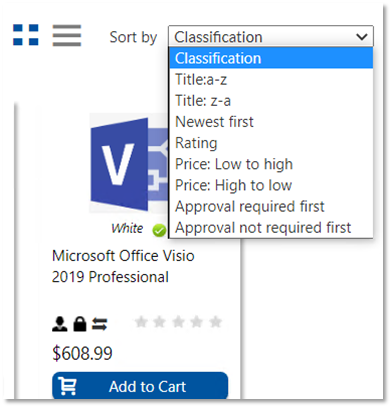Viewing Catalog Items in the Results Pane with Classification
Classification for Catalog items is also displayed in card or list view when the Global Checkbox for Classification is enabled. The classification is displayed along with its associated image in Browse page only for catalogs which have classification associated. The following subsections are provided:
| • | Card View with Classification |
| • | List View with Classification |
| • | Display Sequence of Catalog Items |
| • | Detail View with Classification |
| • | Sorting Catalog Items through Classification |
For each catalog item which has classification associated, a classification icon is displayed along with the classification name.
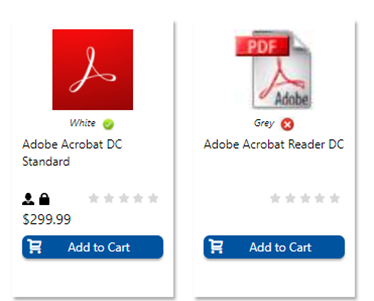
Note:In the image above, Adobe Acrobat DC Standard is classified as White which is a Preferred type. Adobe Acrobat Reader DC is classified as Grey which is Non-Preferred type.
Note:An alert message is displayed with options to choose alternates when users click Add to Cart for a Non-Preferred catalog. This is only when the Add to Cart button is clicked, not when the Install Now button is clicked.
The following shows the Catalog Classification in List view.
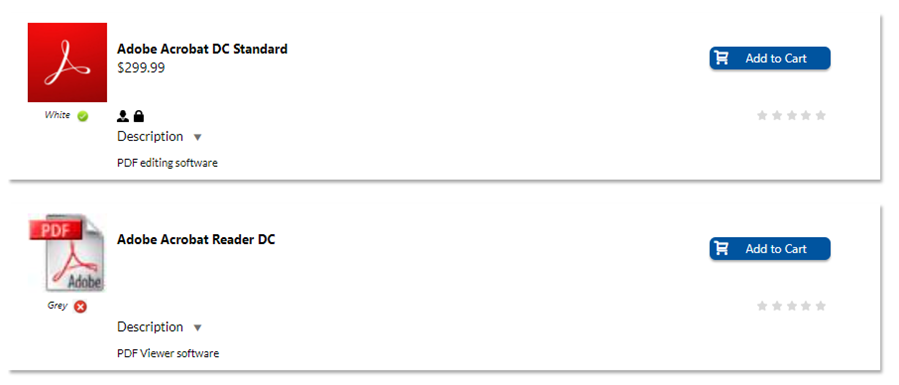
Display Sequence of Catalog Items
When any of these actions are performed—1) using the Search box for searching catalog items 2) browsing catalog items using category navigation, and 3) clicking on a trending keyword link—catalog items in the Browse Catalog page are displayed in the following order:
| 1. | Preferred catalog items |
| 2. | Catalog items with no classification |
| 3. | Non-preferred catalog items |
Also, the catalog items of non-preferred type are not displayed under the Most Popular and Top Rated sections.
Detail View with Classification
The following shows the Catalog Classification displayed in the Details view.
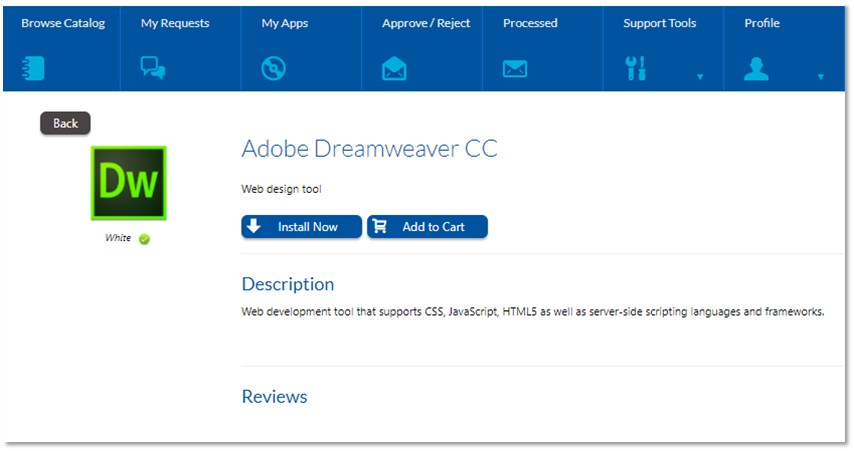
Note:An alert message is displayed with options to choose alternates when users click Add to Cart for a Non-Preferred catalog. This is only when the Add to Cart button is clicked, not when the Install Now button is clicked.
Sorting Catalog Items through Classification
A new entry is added in Sort by list called Classification. This is the default sort by. This is only displayed when the Global Checkbox for Catalog Classification is enabled.