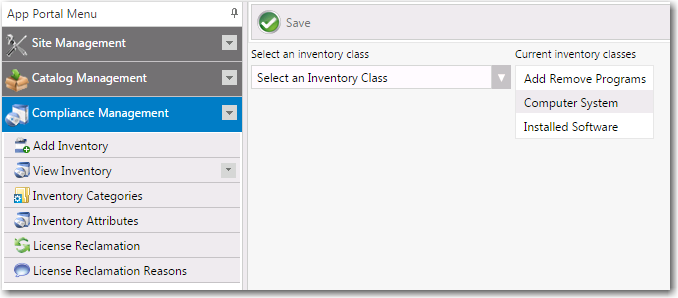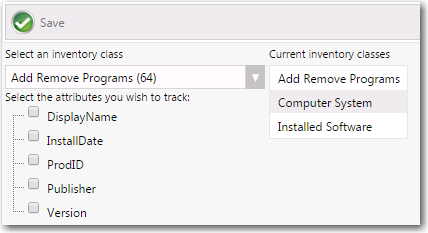Adding an Inventory Class
By default, App Portal ships with three standard inventory classes, which are those that are typically expected to be seen and inventoried in a System Center Configuration Manager environment:
If you would like to add an inventory class, perform the following steps.
To add an inventory class:
|
1.
|
On the Admin tab, select Compliance Management > Inventory Attributes. |
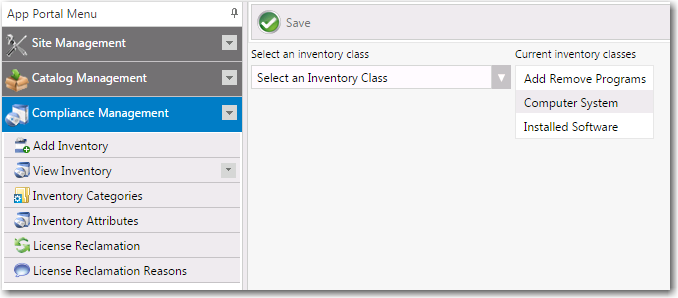
|
2.
|
In the Select an inventory class list, select a new class, such as Add Remove Programs (64). Attributes of that class are listed. |
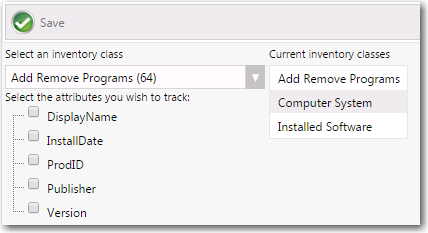
|
3.
|
Under Select the attributes you wish to track, select the desired attributes. |
|
4.
|
Click Save. The new inventory class is now available for selection. |