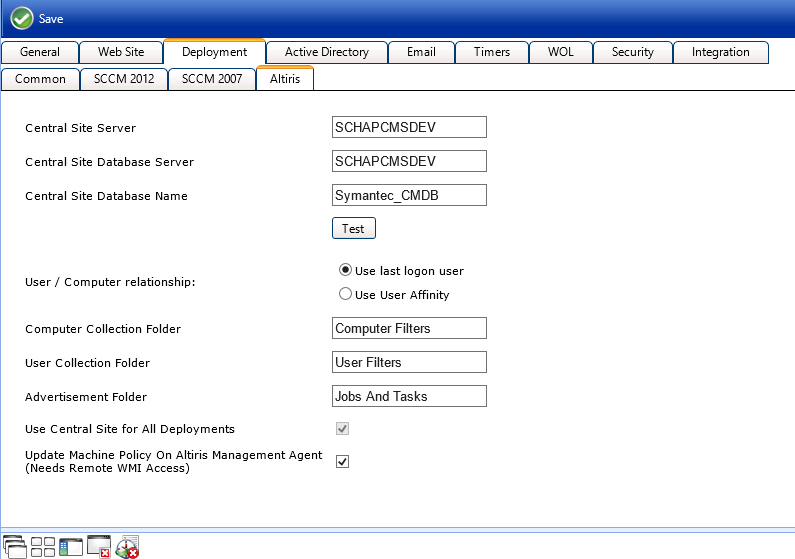
App Portal 2013 R2
You specify Altiris Client Management Suite settings on the Deployment > Altiris subtab of the Settings view, which is opened by selecting Settings under Site Management on the Admin tab.
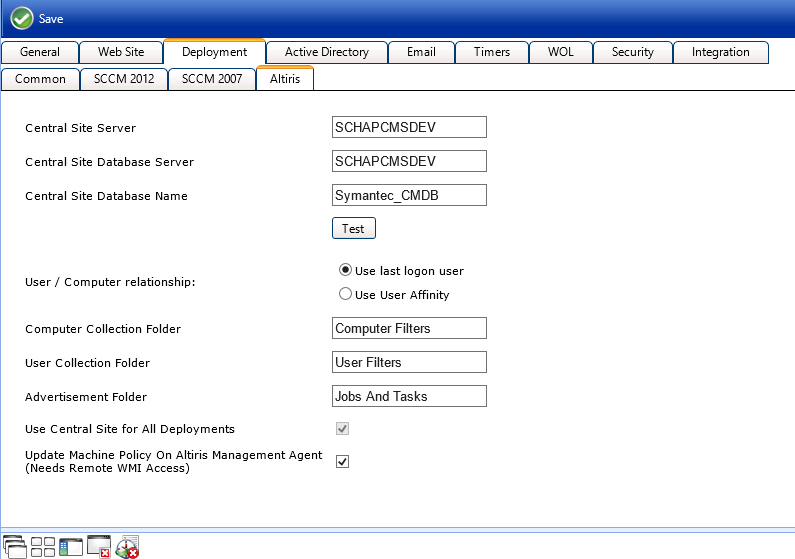
Settings View / Deployment Tab / Altiris Subtab
The Altiris subtab includes the following properties:
|
Property |
Description |
||||||
|
Central Site Server |
Enter the machine name of the Altiris Notification Server. Make sure that ASDK is installed on this machine. |
||||||
|
Central Site Database Server |
Enter the machine name where the Altiris Notification Server database resides. |
||||||
|
Central Site Database Name |
Enter the database name of the Altiris Notification Server database. |
||||||
|
Test |
Click to test the connection settings that are entered. If the test is successful, the message [SERVER_NAME] settings are valid appears. |
||||||
|
User / Computer relationship |
Specify the user/computer relationship that App Portal needs to use by selecting one of the following options:
|
||||||
|
Computer Collection Folder |
Enter the name of the folder to use to create App Portal computer filters. |
||||||
|
User Collection Folder |
Enter the name of the folder to use to create App Portal user filters. |
||||||
|
Advertisement Folder |
Enter the name of the folder to use to create App Portal advertisements. |
||||||
|
Use Central Site for All Deployments |
This option is always selected, because App Portal only communicates with the central site. |
||||||
|
Update Machine Policy on Altiris Management Agent |
After adding the user/computer to a filter for deployment, App Portal can update the policy on the Altiris Management Agent on the client to receive the deployment. However, in order to do this, the App Portal system account needs remote WMI access on all the machines. If the remote WMI permissions are granted, enable this option to allow App Portal to remotely update client policy. |
See Also
Entering Altiris Client Management Suite Settings
App Portal 2013 R2 Configuration GuideDecember 5, 2013 |
Copyright Information | Contact Us |