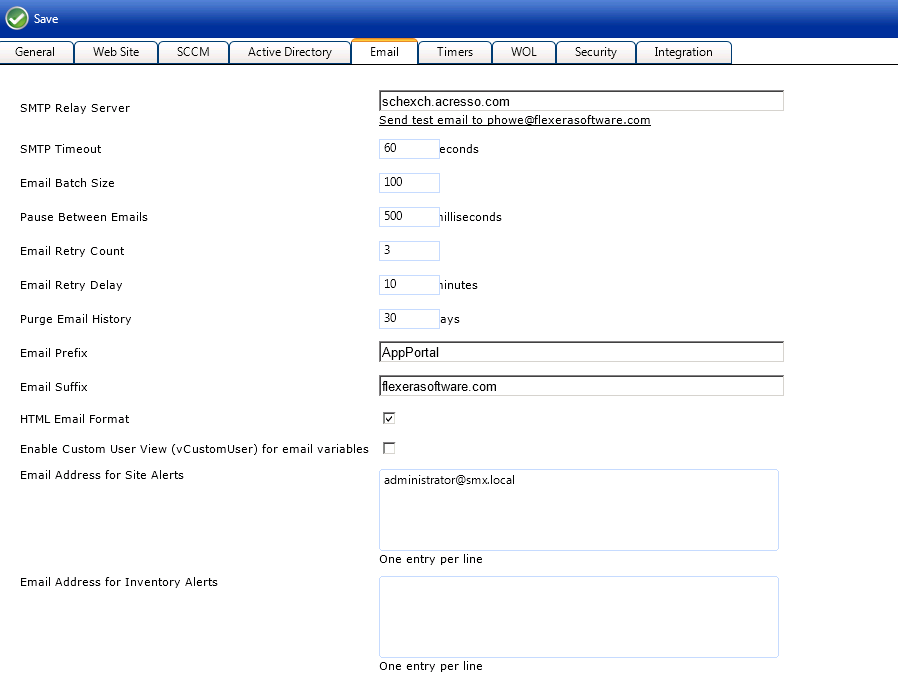
App Portal 2013 R2
You specify default email settings on the Email tab of the Settings view, which is opened by selecting Settings under Site Management on the Admin tab.
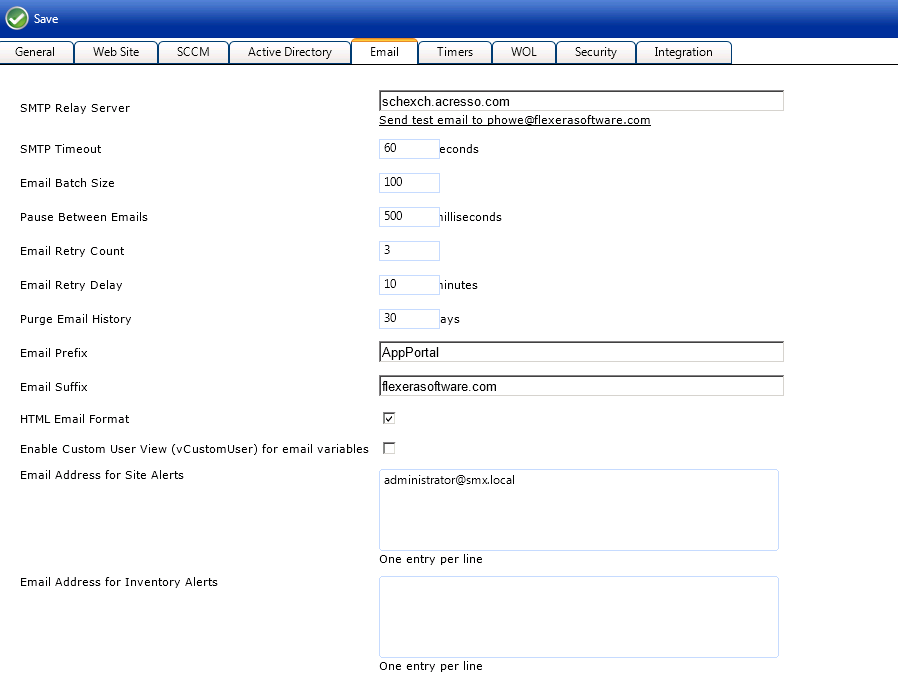
Settings View / Email Tab - General Settings
Below the default email settings, is a group of Email Notification Options:
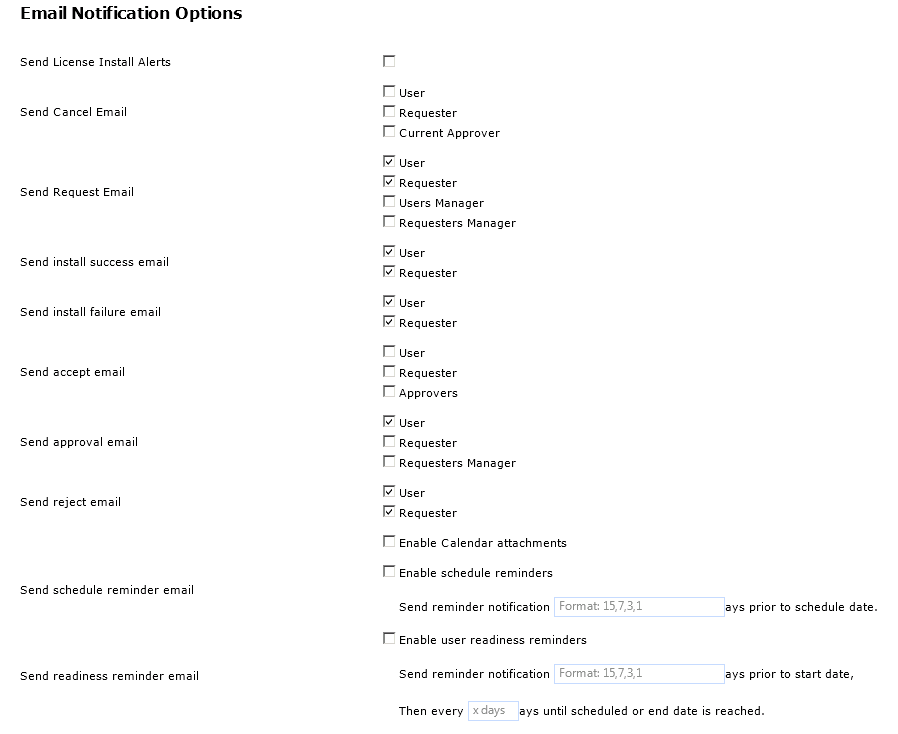
Settings View / Email Tab - Email Notification Options
The Email tab of the Site Management > Settings view includes the following properties:
|
Property |
Description |
|
SMTP Relay Server |
IP address or Domain name of SMTP server that will accept relays from the server where App Portal is installed. |
|
SMTP Timeout |
Seconds to allow for email processing |
|
Email Batch Size |
The number of emails processed in each batch |
|
Pause Between Emails |
The delay between sending each email to the SMTP server |
|
Email Retry Count |
The number of times to retry failed emails |
|
Purge Email History |
The number of days to retain email records |
|
Email Prefix |
The from field prefix of email messages sent from App Portal user@domain.com |
|
Email Suffix |
The from field suffix of email messages sent from App Portal user@domain.com |
|
HTML Email Format |
Decide whether to send email in HTML or plain text. (HTML Recommended) |
|
Enable Custom User View (vCustomUser) for email variables |
App Portal allows for a number of email variables to include in email messages. You can have additional email variables for user data by creating a vCustomUser view containing a UserResourceID column. Each column in the view will become an email variable to use in email messages. |
|
Email Address for Site Alerts |
Enter any email addresses to send administrative site alerts. |
|
Email Address for Inventory Alerts |
Enter any email addresses to send administrative inventory alerts. |
|
Send License Install Alerts |
Enable to send alerts to the procurement email list when a licensed application is installed and there are no available licenses. |
|
Send Cancel Email |
Select who should receive emails when a request is cancelled. Uses the “Cancelled Request” email template. |
|
Send Request Email |
Select who should receive notification when a new request is generated. |
|
Send install success email |
Select who should receive notification when an installation is successful. |
|
Send install failure email |
Select who should receive notification when an installation fails. |
|
Send accept email |
Select who should receive notification when a request is accepted. |
|
Send approval email |
Select who should receive notification when a request is approved. |
|
Send reject email |
Select who should receive notification when a request is rejected. |
|
Send schedule reminder email |
Select this option to send a reminder notification email the indicated number of days prior to the scheduled date. |
|
Send readiness reminder email |
Select this option to send a reminder notification email the indicated number of days prior to the start date. Also, enter a number to indicate how often this notification email should be repeatedly sent until the scheduled date is reached. |
App Portal 2013 R2 Configuration GuideDecember 5, 2013 |
Copyright Information | Contact Us |