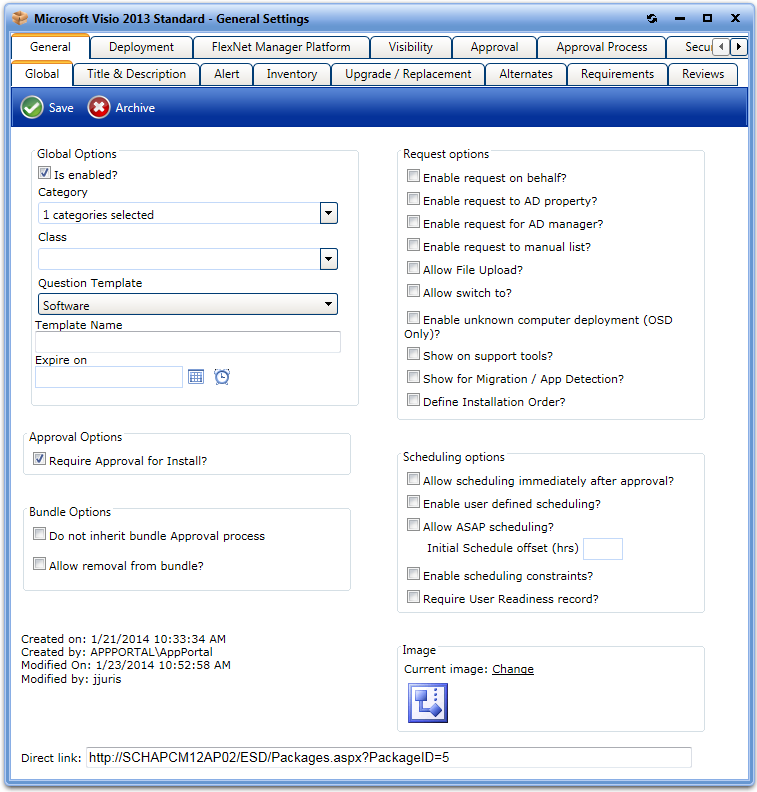
App Portal 2013 R2
The General > Global tab of the Catalog Item Properties dialog box includes global, approval, request, scheduling, and image options.
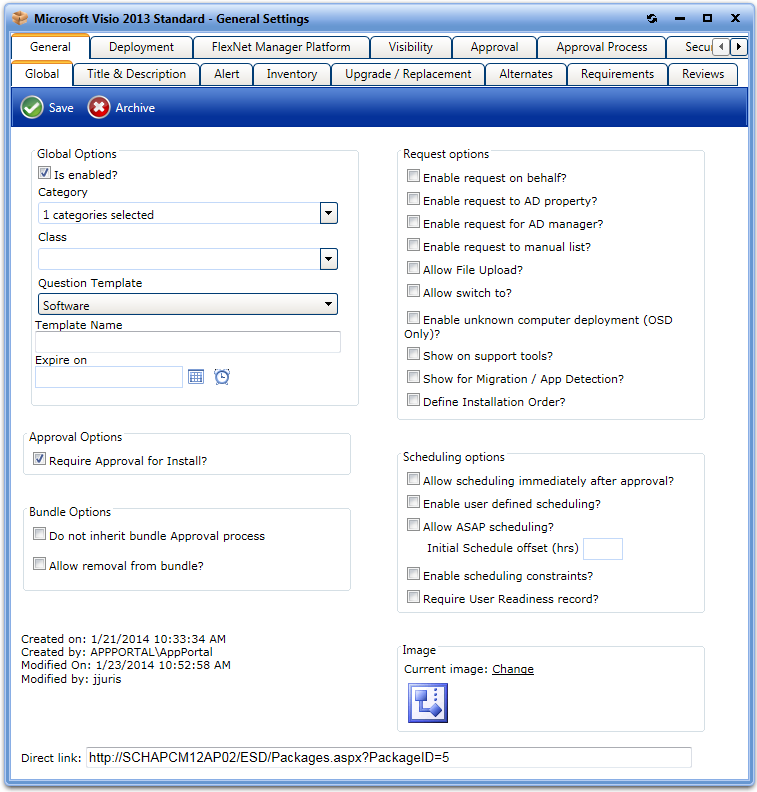
Catalog Item Properties Dialog Box / General > Global Tab
The General > Global tab of the Catalog Item Properties dialog box includes the following properties:
|
Property |
Description |
|
Load settings from template |
When you create a new request, you can specify a template to load settings from previously created requests. Note: Only listed before application or package is saved. |
|
Is enabled? |
Select this option to make the catalog item visible within App Portal regardless of other permission settings. |
|
Category |
Select a category to associate the new catalog item with. Categorize are used by the program for searching on the Browse Catalog tab. A package can be a member of multiple categories. |
|
Class |
Select a class to associate the new catalog item with. |
|
Question Template |
Select a Question Template for use by the new catalog item. A question template is a group of questions to ask at the time of request. |
|
Template Name |
If you wish to make the settings specified in this request available as a template for other requests, enter a descriptive name here. |
|
Expire on |
Select a future date to mark this request inactive (disabling globally visible setting). |
|
Require Approval for Install? |
Select this option to require an approval prior to installing this software. |
|
Do not inherit bundle Approval process |
Select this option to prevent this catalog item from inheriting the approval workflow assigned to the group catalog item that contains it. |
|
Allow removal from bundle? |
Select this option to enable an end user to remove this catalog item from a group catalog item when submitting a request. For example, if a group catalog item contained a computer, monitor, and a set of headphones, if this option was selected for the headphones catalog item, an end user requesting this group catalog item would be permitted to remove the headphones from the bundle and request just the computer and monitor. |
|
Request options |
Select the options in this category that you want to enable, as described in Request Options. |
|
Scheduling options |
Select the options in this category that you want to enable, as described in Scheduling Options. |
|
Image |
Change the Image Icon that will be shown next to the new catalog item. |
|
Direct link |
A direct link to the package or application. Note: Only listed after package or application has been saved. |
The Request Options area of the General > Global tab of the Catalog Item Properties dialog box includes the following options:
|
Property |
Description |
|
Enable request on behalf? |
Enables the requester to request items to another person or computer. They can search on computer name, display name, or logon ID. Access to this is controlled by the Request on Behalf Role. |
|
Enable request to AD property? |
Enables the requester to locate a user and computer using Active Directory properties. |
|
Enable request for AD manager? |
Enables the requester to request items to the people who report to them in Active Directory. |
|
Enable request to manual list? |
Enables the requester to specify a list of machines. |
|
Allow File Upload? |
Select this option to enable end users to upload files to this catalog item during checkout. |
|
Allow switch to? |
When selected this request can be switched from another request. Allowing this makes the item visible in the “Alternatives” section. |
|
Enable unknown computer deployment (OSD Only)? |
Enables deployment to unknown computers. |
|
Show on support tools? |
Choose whether this request will be displayed in the Support Tools section. This setting overrides globally visible settings and applies the visibility settings of the request. If you wish to apply approval settings to the requests in Support Tools, see the setting Require approval for support tools in the Global Web Configuration > Site tab. |
|
Show for Migration / App Detection? |
Choose whether this catalog item can be cloned or used for OSD Application Detection and Migration. |
|
Define Installation Order? |
Identify this catalog item is dependent on installation order. All catalog items with this tag can be globally ordered under the Deployment Management node > Install Sequence. This order will determine the order presented to the OSD Task Sequence when used as part of an OS Deployment. |
The Scheduling Options area of the General > Global tab of the Catalog Item Properties dialog box includes the following options:
|
Property |
Description |
|
Allow scheduling immediately after approval? |
Determines whether the requester can choose Install immediately after approval option during checkout. Disable this option when the application requires a reboot or otherwise interferes with the user’s experience. |
|
Allow user defined scheduling? |
Determines whether the requester can select a specific date and time for installation scheduling for items that do not require approval. |
|
Allow ASAP scheduling? |
Determines whether the requester can choose “Install ASAP” for items that do not require approval. |
|
Initial schedule offset (hrs) |
When ASAP scheduling is enabled, this value offsets the soonest time the requester can selected from the current time in hours. |
|
Enable scheduling constraints? |
Determines whether this catalog item is affected by scheduling constraints defined under Deployment Management. Select when you want the scheduling restricted based on scheduling constraints. |
|
Require User Readiness record? |
Determines whether a user readiness record is required to be present under Deployment Management for the requester to be able to request this catalog item. |
App Portal 2013 R2 Configuration GuideDecember 5, 2013 |
Copyright Information | Contact Us |