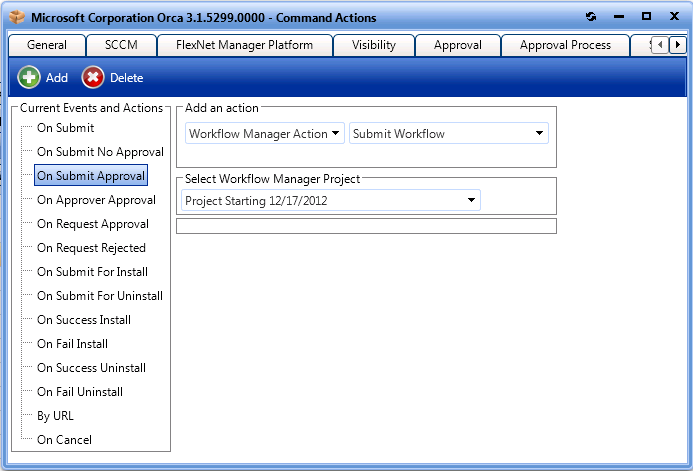
App Portal 2013 R2
If you have also purchased Workflow Manager, you can connect an App Portal catalog item to a Workflow Manager workflow request. App Portal communicates with Workflow Manager via the Flexera Service Gateway component.
In App Portal, you open a catalog item’s Catalog Item Properties dialog box and select an event that you want to trigger a Workflow Manager workflow (such as On Submit Approval) and the Workflow Manager project that you want to use.
A workflow request will then be created in Workflow Manager when someone requests this catalog item. When Workflow Manager completes the workflow request, the status in App Portal changes to Complete.
Important: In order for App Portal to communicate with Workflow Manager, App Portal must be connected to the Flexera Service Gateway. See Connecting to the Flexera Service Gateway.
To connect a catalog item to a Workflow Manager workflow request:
| 1. | Open a catalog item’s Catalog Item Properties dialog box. |
| 2. | Open the Actions tab. |
| 3. | In the Current Events and Actions column, select the event that you want to trigger the submission of a Workflow Manager workflow request (such as On Submit Approval). |
| 4. | From the Select a service list, select Workflow Manager Action. Automatically, Submit Workflow will be selected from the Select a method or command list. |
| 5. | From the Add Workflow Manager Project list, select the project that you want to associate this catalog item with. |
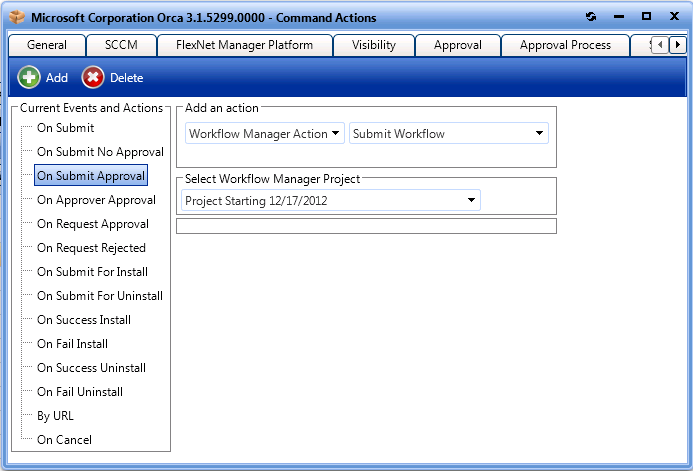
| 6. | Click Add. The action is now listed in the Current Events and Actions list. |
App Portal 2013 R2 Configuration GuideDecember 5, 2013 |
Copyright Information | Contact Us |