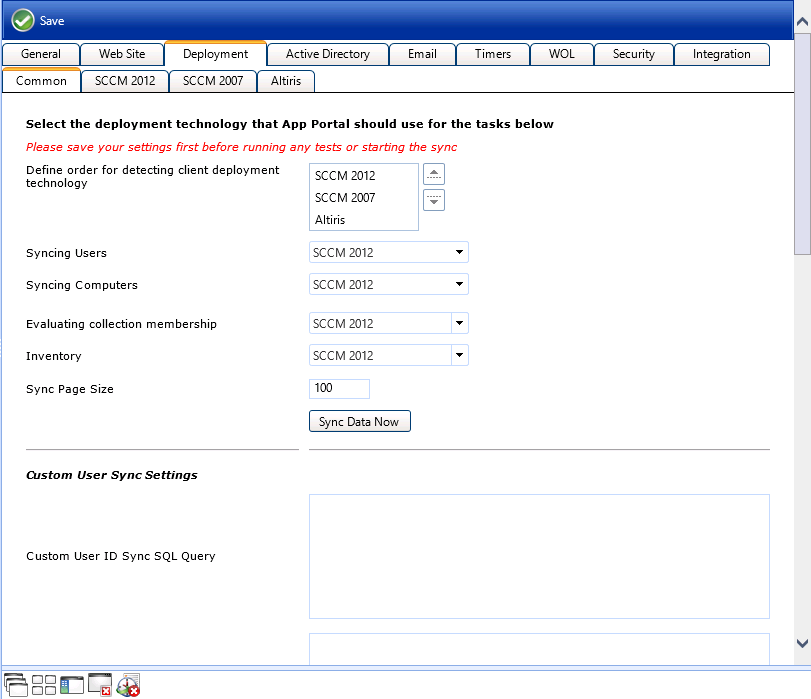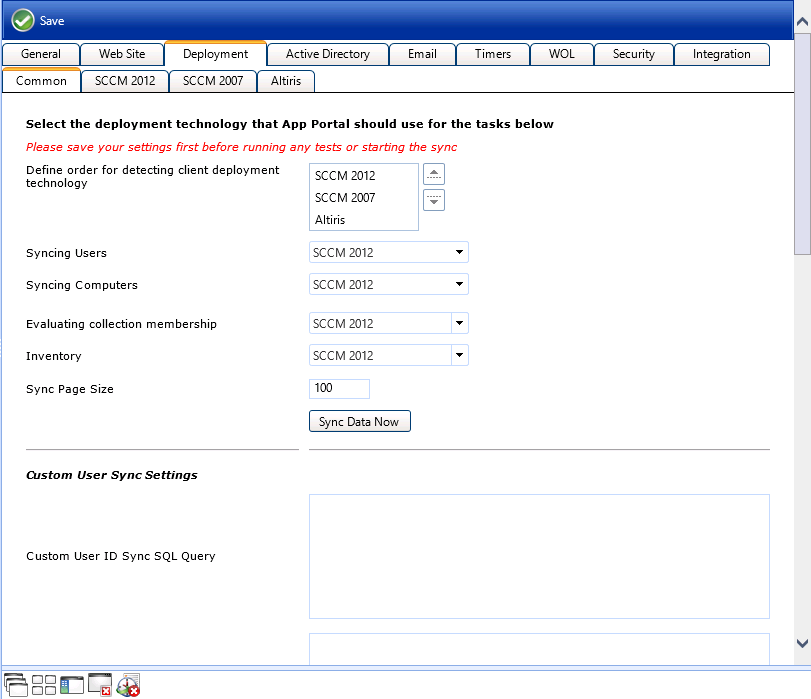Entering Common Deployment Technology Settings
App Portal 2013 R2
On the Deployment > Common subtab, you need to select the deployment technology that App Portal should use to perform user syncing, computer syncing, evaluating collection membership, and other tasks.
Starting with App Portal 2013, you can connect App Portal to multiple deployment technologies: Altiris, SCCM 2007, and/or SCCM 2012. You can also specify custom a custom connection string to another third-party deployment technology. You are permitted to set up App Portal to perform some tasks with one deployment technology and other tasks with a different deployment technology.
To enter common deployment technology settings, perform the following tasks:
To enter common deployment technology settings:
|
1.
|
On the Admin tab, open the Site Management > Settings view. |
|
2.
|
Open the Deployment tab and select the Common subtab. |
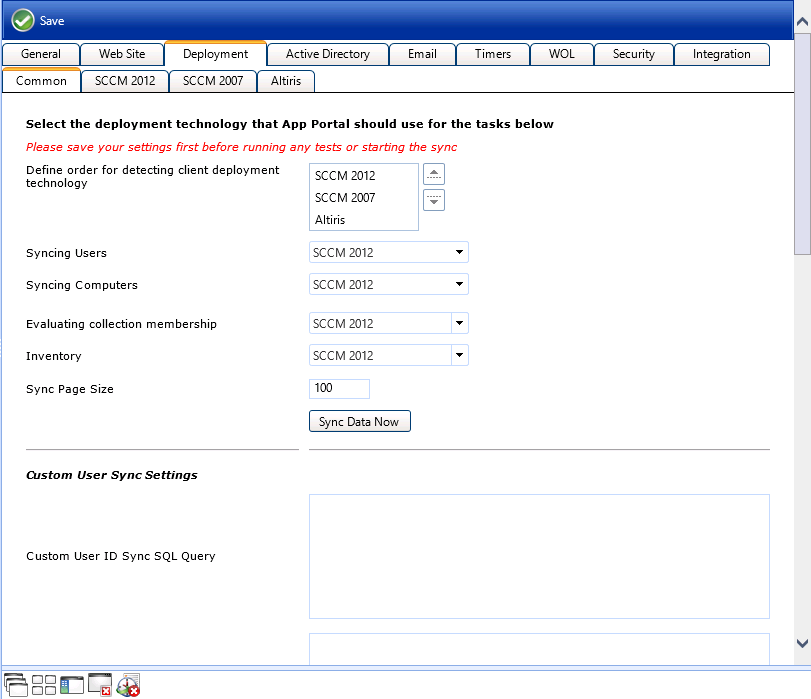
|
3.
|
If you are using more than one deployment technology, in the Define order for detecting client deployment technology list, specify the order in which App Portal will check them to determine which deployment technology the end user’s computer is a client of. |
|
4.
|
From the Syncing Users list, select the deployment technology you want App Portal to use to sync users using built-in sync queries. |
Note: If you are going to specify a custom computer sync connection string in the Custom Computer Sync Settings and Custom User Computer Map Sync Settings areas below, set this field to Not Defined.
|
5.
|
From the Syncing Computers list, select the deployment technology you want App Portal to use to sync computers using built-in queries. |
Note: If you are going to specify a custom computer sync connection string in the Custom Computer Sync Settings and Custom User Computer Map Sync Settings areas below, set this field to Not Defined.
|
6.
|
From the Evaluating collection membership list, select the deployment technology that you want App Portal to use to evaluate collection membership for standard conditions. |
|
7.
|
From the Inventory list, select the deployment technology that you want App Portal to use to read inventory data. |
Note: Not supported for Altiris unless also using FlexNet Manager Platform.
|
8.
|
In the Sync Page Size field, enter the batch size to process users and computers. The default value is 50. |
|
9.
|
Click Save, and then click the Sync Data Now button to sync App Portal using the current selections. |
Note: By default, the sync also happens at 2:00 a.m. each morning. To configure the time, open the Settings > Timers tab and edit the Time of day to sync users and computers field.
|
10.
|
If you want App Portal to use custom user sync queries, enter those queries in the following text boxes: |
|
•
|
Custom User ID Sync SQL Query—Query to obtain user IDs so that App Portal can process them in batch. See example in Custom User ID Sync SQL Query. |
|
•
|
Custom User Sync SQL Query—Query to obtain all user columns. Some of the columns and their names are mandatory, as described in the provided query sample. See example in Custom User Sync SQL Query. |
|
•
|
Custom User Sync Connection String—If you do not specify a custom connection string, App Portal will default to the connection string of the technology selected for Syncing Users. See example in Custom User Sync Connection String. |
|
11.
|
If you want App Portal to use custom computer sync queries, enter those queries in the following text boxes: |
|
•
|
Custom Computer Sync SQL Query—Query to obtain all computer columns. Some of the columns and their names are mandatory, as described in the provided query sample. See example in Custom Computer Sync SQL Query. |
|
•
|
Custom Computer Sync Connection String—If you do not specify a custom connection string, App Portal will default to the connection string of the technology selected for Syncing Users. See example in Custom Computer Sync SQL Query. |
|
12.
|
If you want App Portal to use custom user computer map sync settings, enter those queries in the following text boxes: |
|
•
|
Custom User Computer Map Sync SQL Query—Query to obtain all user and computer columns. Some of the columns and their names are mandatory, as described in the provided query sample. See example in Custom User Computer Map Sync SQL Query . |
|
•
|
Custom User Computer Map Sync Connection String—If you do not specify a custom connection string, App Portal will default to the connection string of the technology selected for Syncing Users. See example in Custom User Computer Map Sync Connection String. |
|
13.
|
Click Save to save your settings. |
See Also
Deployment Tab
Common Subtab
Open topic with navigation