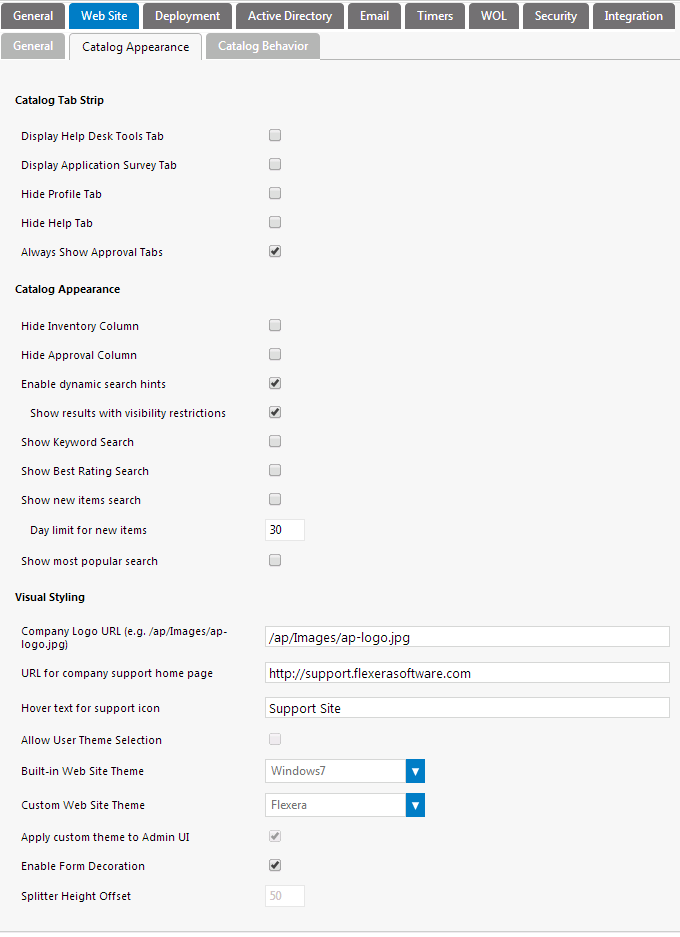
App Portal 2014
On the Catalog Appearance subtab of the Web Site tab of the Settings view, you specify the appearance settings of the App Portal website.
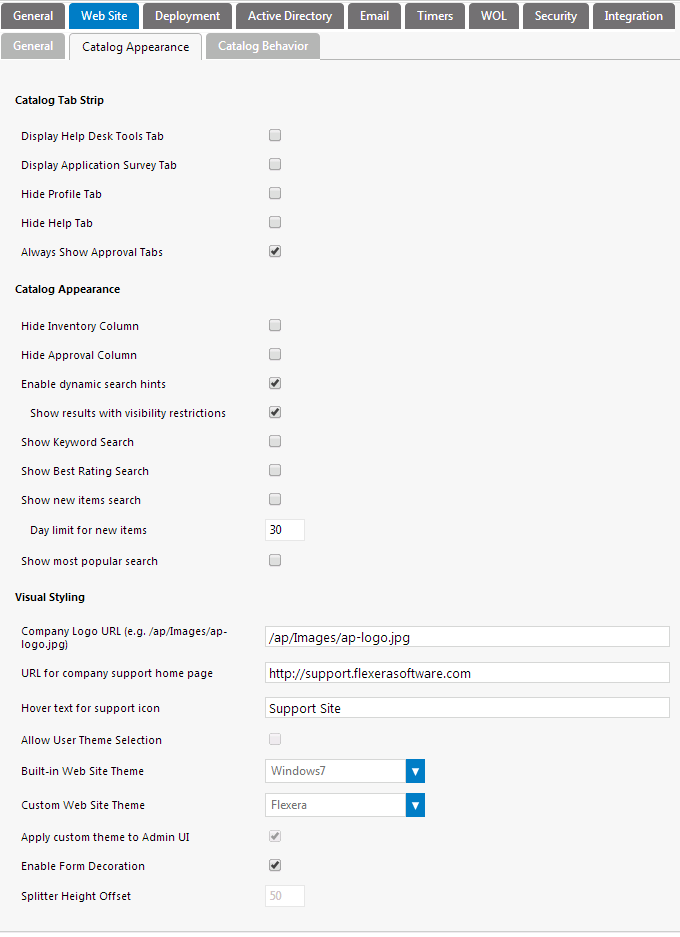
Settings View / Web Site Tab / Catalog Appearance Subtab
The Catalog Appearance subtab of the Web Site tab includes three sets of properties:
| • | Catalog Tab Strip |
| • | Catalog Appearance |
| • | Visual Styling |
The Catalog Tab Strip area of the Catalog Appearance subtab of the Web Site tab includes the following properties:
|
Property |
Description |
|
Enable Help Desk Tools Tab |
Determines whether the Support Tools tab is displayed to members of the Request on Behalf of group. |
|
Display Application Survey Tab |
Select this option to display the App Survey tab, which is where users can identify which applications they want to have redeployed onto a new computer using SCCM OSD. The results of the survey are added to Deployment Management AppSurvey Results, where technicians can review the surveys and apply the selected applications to the new computer. |
|
Hide Profile Tab |
When enabled, the Profile tab will not be visible. This will prevent the user from selecting an alternate approver or specifying a preferred language. |
|
Hide Help Tab |
When enabled, the Help tab will not be visible. |
|
Always Show Approval Tabs |
When enabled, the Approve / Reject tab and the Processed tabs will be visible to everyone, even if they are not an approver. |
The Catalog Appearance area of the Catalog Appearance subtab of the Web Site tab includes the following properties:
|
Property |
Description |
||||||||||||
|
Hide Inventory Column |
Select to hide the Inventory column on the My Requests tab. When this column is visible, it displays one of the following icons:
|
||||||||||||
|
Hide Approval Column |
Select to the Approval column on the My Requests tab. When this column is visible, it displays one of the following icons:
|
||||||||||||
|
Enable dynamic search hints |
No longer used. |
||||||||||||
|
Show results with visibility restrictions |
No longer used. |
||||||||||||
|
Show Keyword Search Show Best Rating Search Show new items search Show most popular search |
Select these options to enable users to filter catalog items by:
When these options are selected, catalog items in these categories are also listed on the App Portal home page.
|
||||||||||||
|
Day limit for new items |
If you select the Show new items search option, specify the number of days that an item would be listed in the What’s New group. |
The Visual Styling area of the Catalog Appearance subtab of the Web Site tab includes the following properties:
|
Property |
Description |
|
Company Logo URL |
This field lists the location of the company logo that appears at the top left of all App Portal screens. By default, the location of the App Portal logo is listed in this field: /ap/Images/ap-logo.jpg To customize the App Portal site to display a different logo, enter the logo’s location in this field. You can specify either a local file or a URL to a file at a remote location. |
|
URL for company support home page |
When specified, an image will appear in the top right of the store front and will link to the URL specified.
|
|
Hover text for support icon |
The text that appears when you hover over the support image when the URL is specified. |
|
Allow User Theme Selection |
Note: No longer used. The Flexera custom style is permanently selected. |
|
Built-in Web Site Theme |
Note: No longer used. The Flexera custom style is permanently selected. |
|
Custom Web Site Theme |
(Read Only) Lists the Flexera theme, which is permanently selected for the App Portal site. |
|
Apply custom theme to Admin UI |
Note: No longer used. The Flexera custom style is permanently selected. |
|
Enable Form Decoration |
Use to enable or disable the styling of HTML elements (scrollbars, buttons, and text boxes) to match that of the theme selected. |
|
Splitter Height Offset |
Specifies the height, in pixels, of the heading area of the App Portal website, which is the area of the website that displays the App Portal logo, the user name and the computer name. If you have customized your App Portal website to use a different logo, as described in Changing the Page Header Logo, you may want to increase or decrease this number. |
App Portal 2014 Configuration GuideJune 5, 2014 |
Copyright Information | Contact Us |