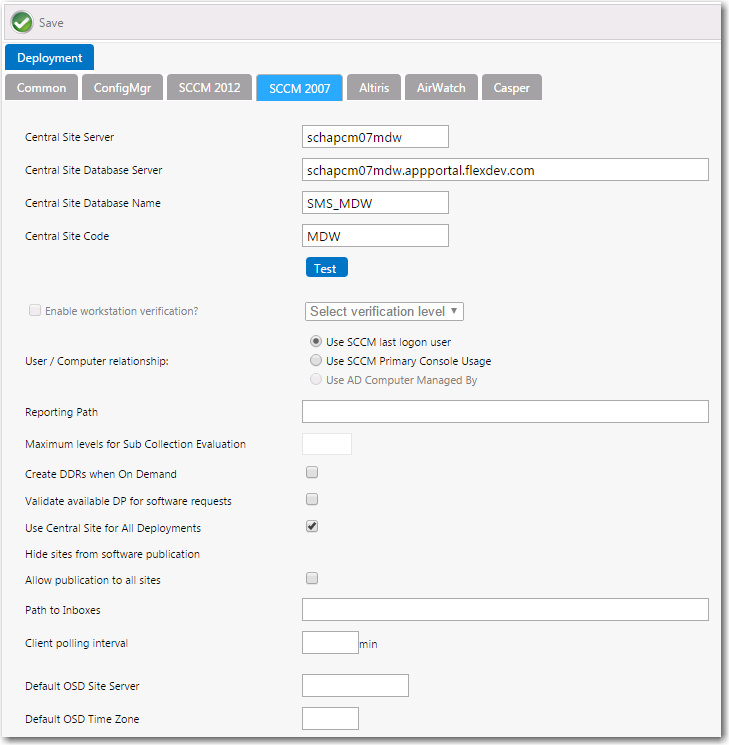
App Portal / App Broker for ServiceNow 2016 | Settings > Deployment
You specify System Center 2007 Configuration Manager settings on the Deployment > SCCM 2007 subtab of the Settings view, which is opened by selecting Settings under Site Management on the Admin tab.
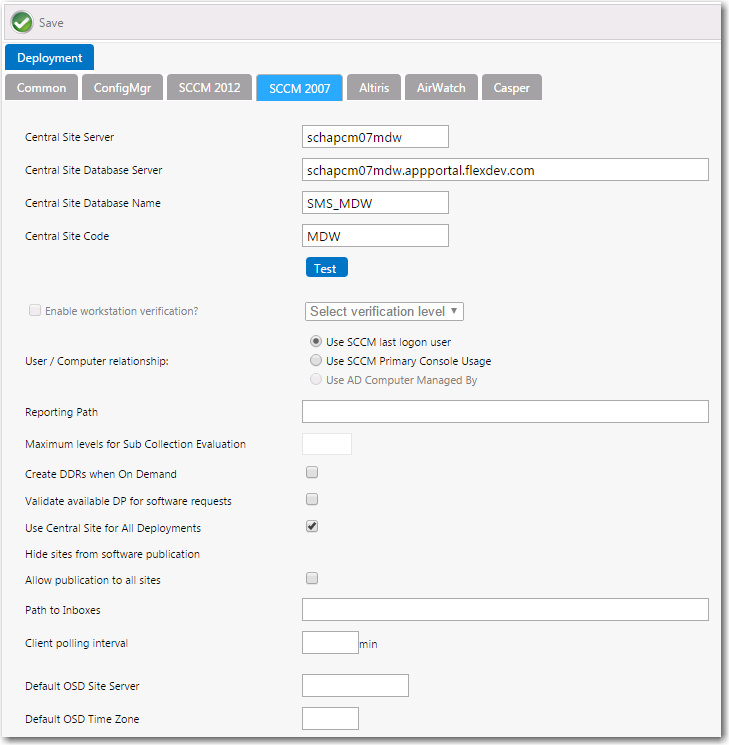
Settings > Deployment View / SCCM 2007 Tab
The SCCM 2007 subtab includes the following properties:
|
Property |
Description |
|||||||||
|
Central Site Server |
Enter the machine name of the System Center 2007 Configuration Manager Server. |
|||||||||
|
Central Site Database Server |
Enter the machine name where the System Center 2007 Configuration Manager Server database resides. |
|||||||||
|
Central Site Database Name |
Enter the database name of the System Center 2007 Configuration Manager Server database. |
|||||||||
|
Central Site Code |
Defines the Central Site Code (in SITE_XXX format). |
|||||||||
|
Test |
Click to test the connection settings that are entered. If the test is successful, the message [SERVER_NAME] settings are valid appears. |
|||||||||
|
Enable workstation verification? |
Enables/disables the actions in the Select verification level list. Users matching one of the specified attributes will not be required to accept the EULA. Depending on the User / Computer relationship, this will be the last user inventoried or the most logged on user.
Important • This field is disabled when the User / Computer relationship field is set to Use SCCM last logon user. |
|||||||||
|
User / Computer relationship |
Specify the user/computer relationship that App Portal needs to use by selecting one of the following options:
Note • When workstation verification is enabled, the user’s current computer is checked against System Center Configuration Manager to determine if this device is their primary device. Therefore, the Use SCCM last logon user is not available for workstation verification because it is not as accurate as the other methods. |
|||||||||
|
Reporting Path |
The full HTTP path to the System Center Configuration Manager reporting URL, including the trailing backslash. When not specified, the standard format will be used: http://<server>/smsreporting_<site _code>/ |
|||||||||
|
Maximum levels for Sub Collection Evaluation |
When using System Center Configuration Manager collections for conditions within App Portal, sub-collection membership can be evaluated up to the level you specify in this field. This allows you to apply an empty collection as a condition if the collection has sub-collections with the target members in those sub-collections. |
|||||||||
|
Create DDRs when On Demand |
Important • No longer supported. |
|||||||||
|
Validate available DP for software requests |
App Portal can impersonate a client location request for content to ensure that the computer will have access to the System Center Configuration Manager content when a request is submitted. Disabling this option may cause a request to stall in “Waiting for Content” state if the content is not available for the computer. May require the registration (Regsvr32) of the smsmsgapi.dll in Web\Bin. |
|||||||||
|
Use Central Site for All Deployments |
All deployments will be generated from the central site as opposed to using each primary site. In some cases you may elect to do all your deployments from the Central Site instead of using each primary site. App Portal manages all the collections at each primary site, however if you still wish to use the Central site for all deployments select this option. Your deployment times will be subject to intra-site replication delays. |
|||||||||
|
Hide sites from software publication |
To hide a specific site from software publication, select the site. |
|||||||||
|
Allow publication to all sites |
Select this option to allow publication to all sites. |
|||||||||
|
Path to Inboxes |
Specify the path to the System Center Configuration Manager in boxes. This path is used to transfer the DDR for user and computer discovery when the new computer is created during a bare metal scenario. |
|||||||||
|
Client polling interval |
Enter the client polling interval of the System Center Configuration Manager client. This value is used to calculate date and time data for email messages when explaining when a request should begin no later than. |
|||||||||
|
Default OSD Site Server |
Choose the System Center Configuration Manager site where new computer objects will be imported to when using bare metal OS deployment. |
|||||||||
|
Default OSD Time Zone |
Choose the default time zone for new computers imported into System Center Configuration Manager as a part of an OS deployment. |
|||||||||
|
MDT Database Name |
If MDT is installed on the Central Site server, enter the database name here to obtain the list of supported MDT variables for OSD. |
|||||||||
|
Store OSD Packages as Computer Variables |
When applications are targeted to an OS Deployment the applications can be stored on the computer object as variables. This allows for the MDT process to automatically install the applications without any further customizations. If you do not use this option you will need to obtain the applications using SQL or web service calls. |
|||||||||
|
Base Package Variable Name |
This base variable will be used to deploy packages as part of the Install Software step in a System Center Configuration Manager OSD task sequence. It should match the value specified in the Install Software task sequence step exactly. The variable name and value will be appended to the variables list of the System Center Configuration Manager Computer object. The default value is PACKAGES. |
|||||||||
|
Coalesce Digits for OSD Variable |
This setting, which works in conjunction with the Base Package Variable Name: PACKAGES, is used during OS deployment when App Portal writes packages that need to be migrated as computer variables. This value sets the number of digits used in variable names. For example:
...and so forth. |
|||||||||
|
Use single Task Sequence for Capture and Deployment |
Determines whether both the source and target computers are inserted into the same collection for side-by-side migrations. Important • If this option is used you must properly configure your Task Sequence to perform only specific steps based on computer variable values. Failure to do so can result in the source computer being reimaged! |
|||||||||
|
Overwrite existing resources for computer import |
Select this option to overwrite existing resources for computer import. |
|||||||||
|
Success Status IDs |
Identifies the status IDs from System Center Configuration Manager that constitute a successful installation. |
|||||||||
|
Failure Status IDs |
Identifies the status IDs from System Center Configuration Manager that constitute a failed installation. |
|||||||||
|
Program Collection Cleanup Status IDs |
Identifies the status IDs from System Center Configuration Manager where App Portal should remove the machine from the collection for requests that have Enable Collection Clean-up enabled. |
|||||||||
|
Task Sequence Collection Cleanup Status IDs |
Identifies the status IDs that would cause the removal of a computer from the task sequence collections. The use case is that the computer is not removed from the collection at an early enough stage to prevent the task sequence from rerunning after the computer is rebooted. Note • You also need to select the Remove from collection when complete? option on the Deployment > Global tab of the Catalog Properties dialog box. |
|||||||||
|
Enable Rerun Advertisement for Status IDs |
Identifies the status IDs from System Center Configuration Manager where App Portal should allow an advertisement to be rerun for requests that Enable Rerun is enabled. |
See Also
Entering System Center 2007 Configuration Manager Deployment Technology Settings
App Portal / App Broker for ServiceNow 2016 Administration Guide09 August 2016 |
Copyright Information | Flexera Software |