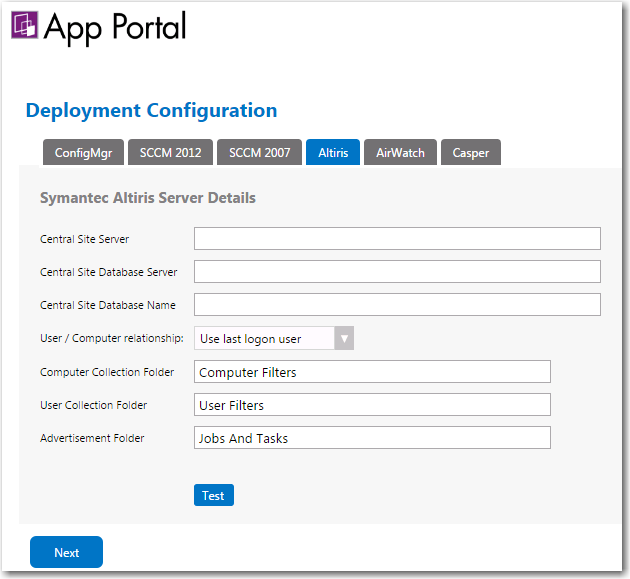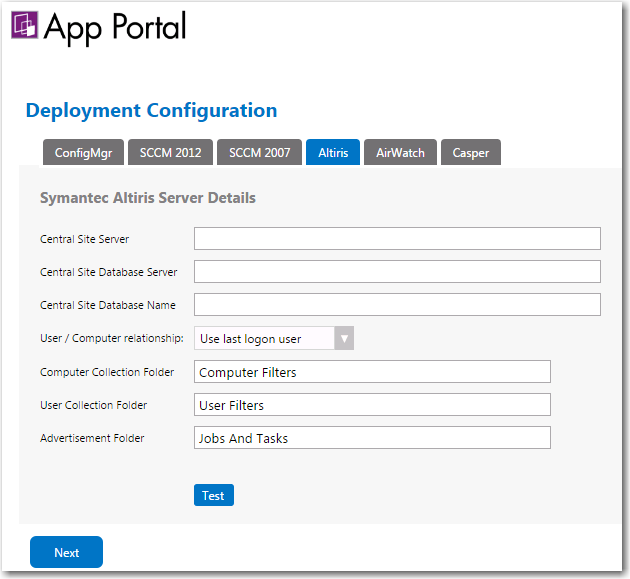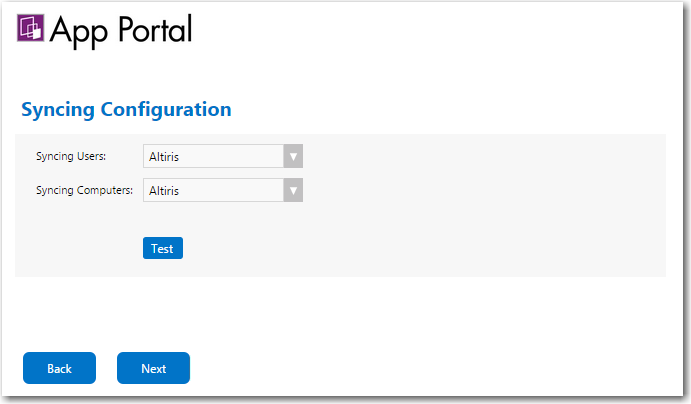Entering Altiris Client Management Suite Settings
App Portal / App Broker for ServiceNow 2016
To connect App Portal / App Broker to Altiris Client Management Suite, you can, optionally, enter settings on the Altiris tab of the Deployment Configuration screen which opens at initial start up after you have uploaded your license file.
Note • You can also specify Altiris Client Management Suite deployment settings at any time on the Altiris tab of the Site Management > Settings > Deployment view.
To enter Altiris connection settings upon initial start up of App Portal / App Broker, perform the following steps:
To enter Altiris connection settings:
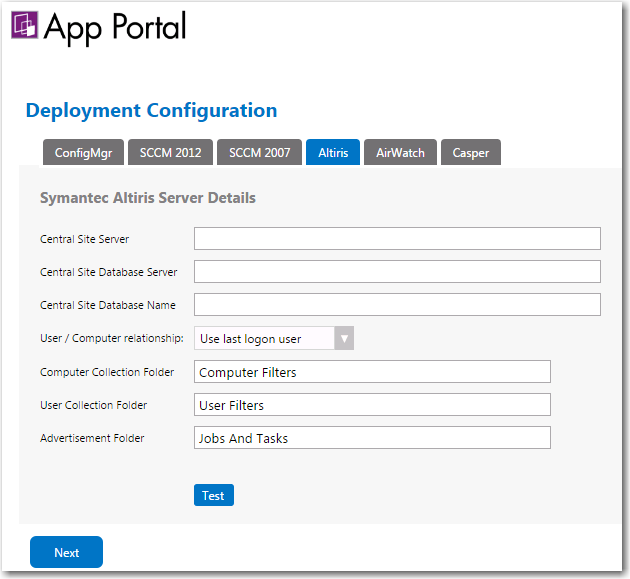
|
3.
|
In the Central Site Server field, enter the machine name of the Altiris Notification Server. |
Tip • Make sure that ASDK is installed on this machine.
|
4.
|
In the Central Site Database Server field, enter the machine name where the Altiris Notification Server database resides. |
|
5.
|
In the Central Site Database Name, enter the database name of the Altiris Notification Server database. |
|
6.
|
Specify the User / Computer relationship that App Portal / App Broker needs to use by selecting one of the following options: |
|
•
|
Use User Affinity (primary device assigned to user) |
|
7.
|
In the Computer Collection Folder field, enter the name of the folder to use to create App Portal / App Broker computer filters. |
|
8.
|
In the User Collection Folder field, enter the name of the folder to use to create App Portal / App Broker user filters. |
|
9.
|
In the Advertisement Folder field, enter the name of the folder to use to create App Portal / App Broker advertisements. |
|
10.
|
Click Test to test the connection settings that are entered. |
|
11.
|
Proceed with setting additional deployment technology settings on the other tabs of the Deployment Configuration screen, if desired. |
|
12.
|
Click Next to continue. If you have entered connection settings for more than one deployment technology, the Syncing Configuration panel opens. |
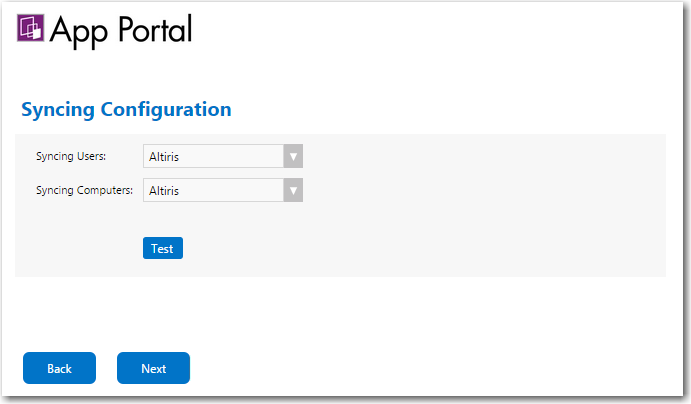
|
13.
|
From the Syncing Users list, select the deployment technology that App Portal / App Broker should use to sync users using built-in sync queries: |
Important • If you are going to specify a custom user sync connection string in the Custom User Sync Settings area of the Deployment > Common subtab of the Site Management > Settings view, set this field to Not Defined.
|
14.
|
From the Syncing Computers list, select the deployment technology that App Portal / App Broker should use to sync computers using built-in sync queries: |
Important • If you are going to specify a custom computer sync connection string in the Custom Computer Sync Settings area of the Deployment > Common subtab of the Site Management > Settings view. tab of the set this field to Not Defined.
|
15.
|
Click Next to continue. |
Open topic with navigation