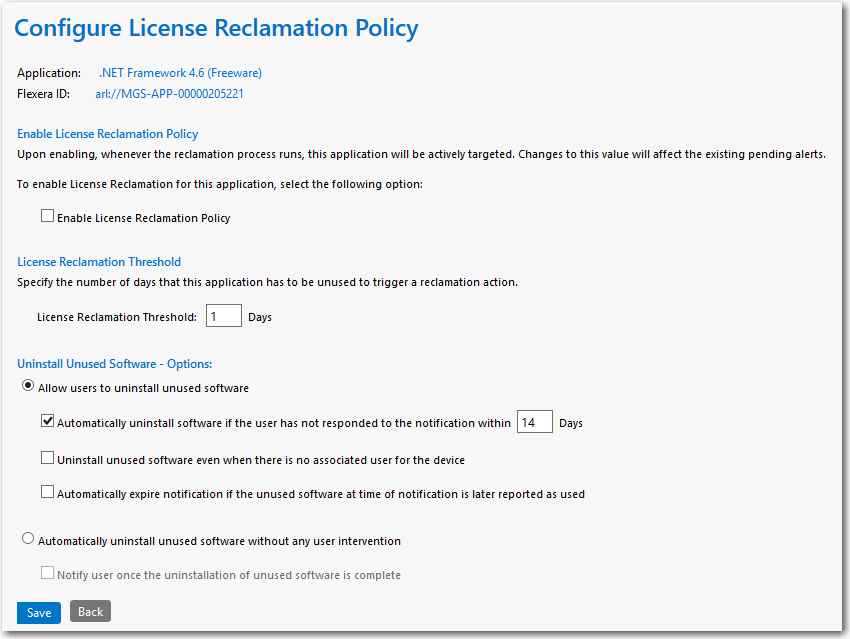
App Portal 2017
After you add an application to the My Apps License Reclamation Policies list, which means that the application is targeted for reclamation, you have the option of setting configuration options by clicking the Configure Policy link in the License Reclamation Policy column for that application.
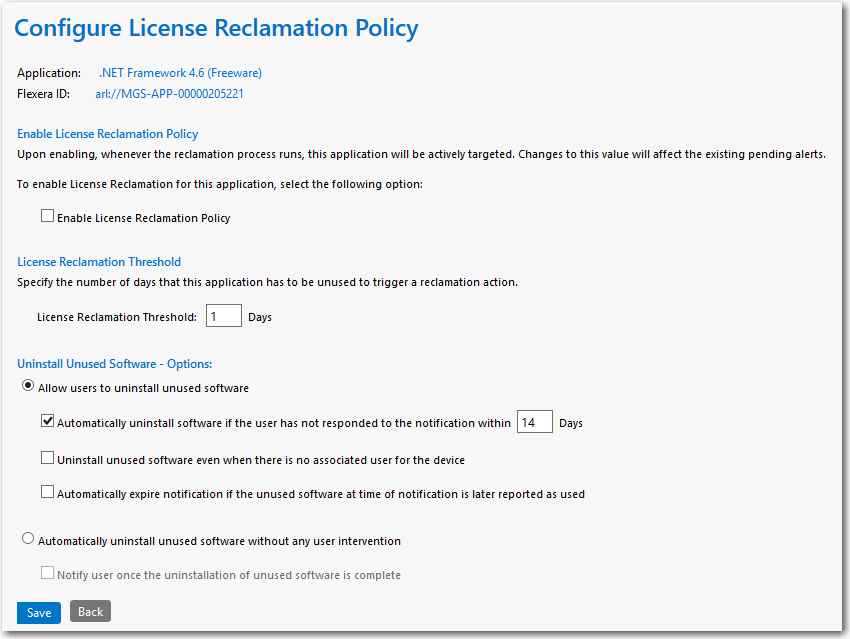
Configure License Reclamation Policy View
The Configure License Reclamation Policy view includes the following properties:
|
Properties |
Description |
|||||||||
|
Application |
Name of application. |
|||||||||
|
Flexera ID |
Flexera ID of application. |
|||||||||
|
Enable License Reclamation Policy |
Select this option to enable license reclamation for this application. Clear the selection to disable the license reclamation policy. |
|||||||||
|
License Reclamation Threshold |
Specify the number of days that this application has to be unused to trigger a reclamation action. |
|||||||||
|
Allow users to uninstall unused software |
If you want to prompt users to uninstall their unused software by displaying an unused software alert message on their My Apps tab, select this option. If this option is selected, you have three additional options:
|
|||||||||
|
Automatically uninstall unused software without any user intervention |
If you want to automatically uninstall unused software without any user intervention, select this option. As soon as the license reclamation threshold is reached, this application will be automatically uninstalled without prompting the user. If you select this option, you have one additional option:
|
See Also
Configuring the My Apps Feature to Perform Compliance Management
Specifying the License Reclamation Target Applications
App Portal / App Broker 2017 Administration Guide18 July 2017 |
Copyright Information | Flexera Software |