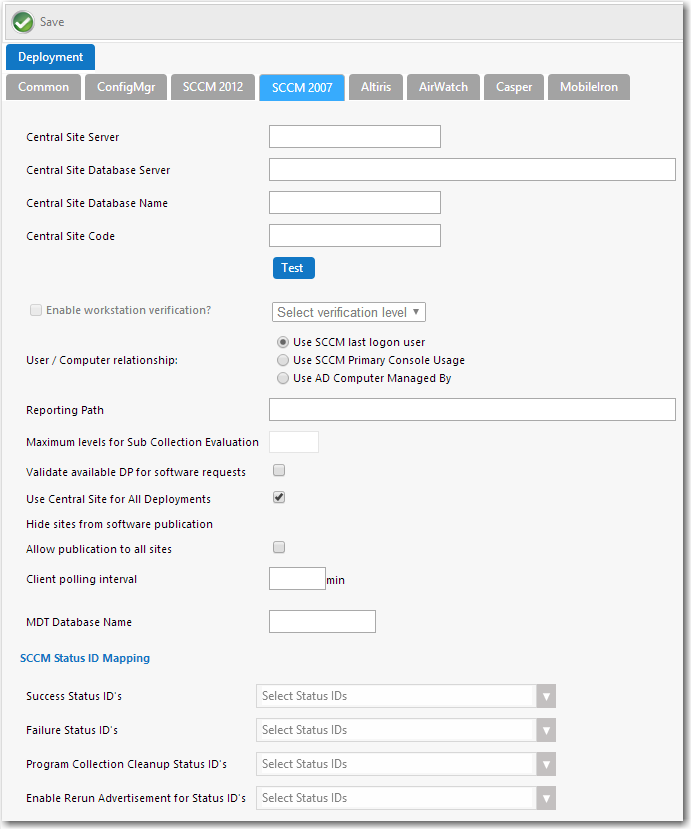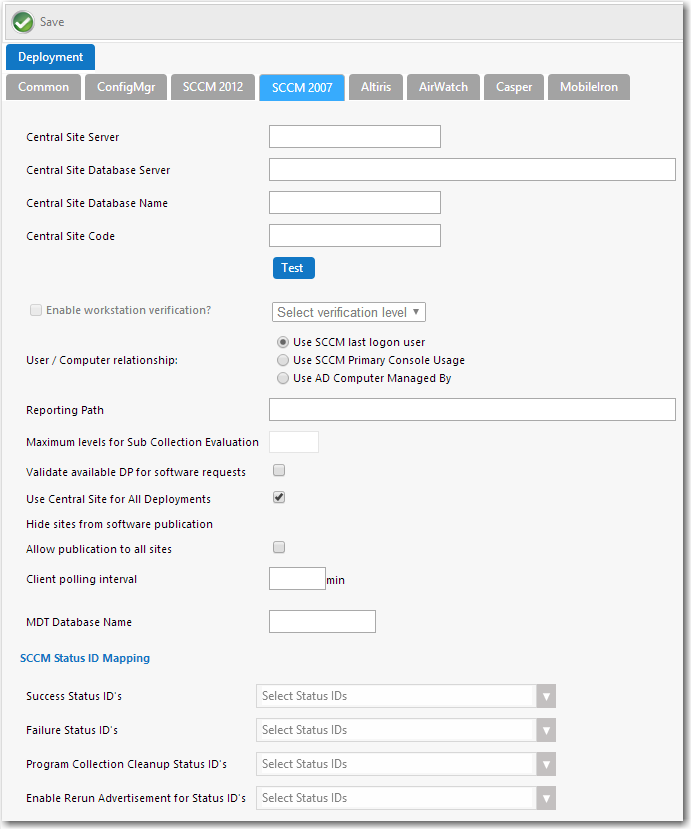Entering System Center 2007 Configuration Manager Deployment Technology Settings
App Portal 2017
To connect App Portal to System Center 2007 Configuration Manager, you need to enter settings on the SCCM 2007 tab of the Site Management > Settings >Deployment view.
To enter System Center 2007 Configuration Manager connection settings, perform the following steps:
To enter System Center 2007 Configuration Manager connection settings:
|
1.
|
On the Admin tab, open the Site Management > Settings > Deployment view. |
|
2.
|
Open the SCCM 2007 tab. |
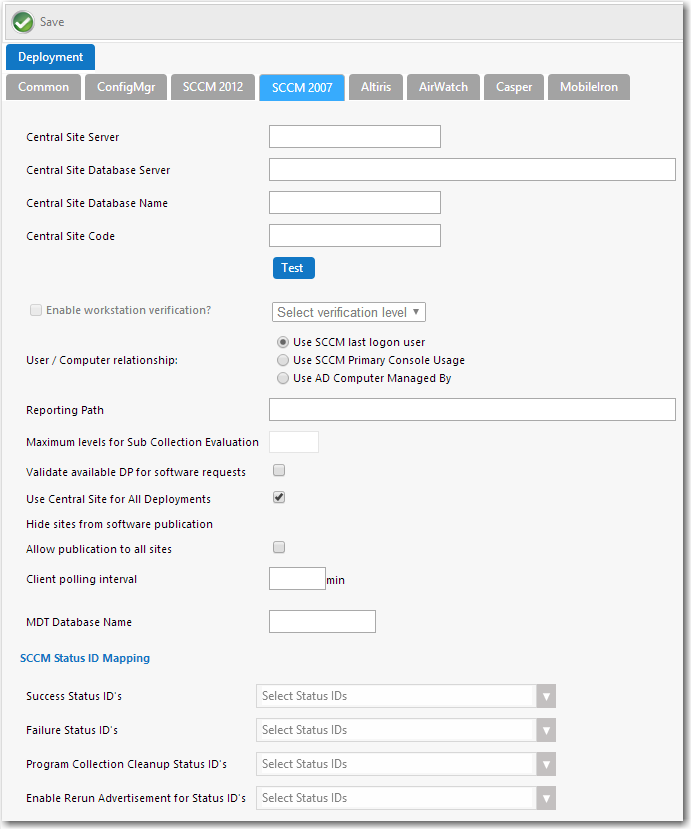
|
3.
|
In the Central Site Server field, enter the machine name of the System Center 2007 Configuration Manager Server. |
|
4.
|
In the Central Site Database Server field, enter the machine name where the System Center 2007 Configuration Manager Server database resides. |
|
5.
|
In the Central Site Database Name field, enter the database name of the System Center 2007 Configuration Manager Server database. |
Note • Make sure that you enter just the name of your actual System Center Configuration Manager database instance, not server_name\instance.
|
6.
|
In the Central Site Code field, enter the site code of the System Center 2007 Configuration Manager Server (in SITE_XXX format). |
|
7.
|
Click Test to test the connection settings that are entered. |
|
8.
|
Set the Enable workstation verification? field to one of the following options to enable/disable the actions in the Select verification level list. |
|
•
|
Select verification level—Tells App Portal how to handle users who visit from machines that were not originally registered with App Portal. Select one of the following options: |
|
•
|
Warning—Users will be prompted with a notification that they are not using the discovered machine. |
|
•
|
Disallowed—Users will not be able to visit the App Portal Storefront from other machines. |
Note • Users matching one of the specified attributes will not be required to accept the EULA.
Note • This field is disabled when the User / Computer relationship field is set to Use SCCM last logon user.
|
9.
|
Specify the User / Computer relationship that App Portal needs to use by selecting one of the following options: |
|
•
|
Use SCCM last logon user—The user to computer relationship will use SMS last logon user. |
|
•
|
Use SCCM Primary Console Usage—Makes use of the System Center Configuration Manager / SMS SP3 feature of tracking login duration to determine primary machine usage |
|
•
|
Use AD Computer Managed By—Uses the AD Computer object ManagedBy attribute to determine the primary user of the computer. This setting requires inventory of the ManagedBy AD attribute in System Center Configuration Manager System Discovery. |
|
10.
|
Specify all other System Center 2007 Configuration Manager options, as described in SCCM 2007 Tab. |
See Also
Deployment
SCCM 2007 Tab
Open topic with navigation