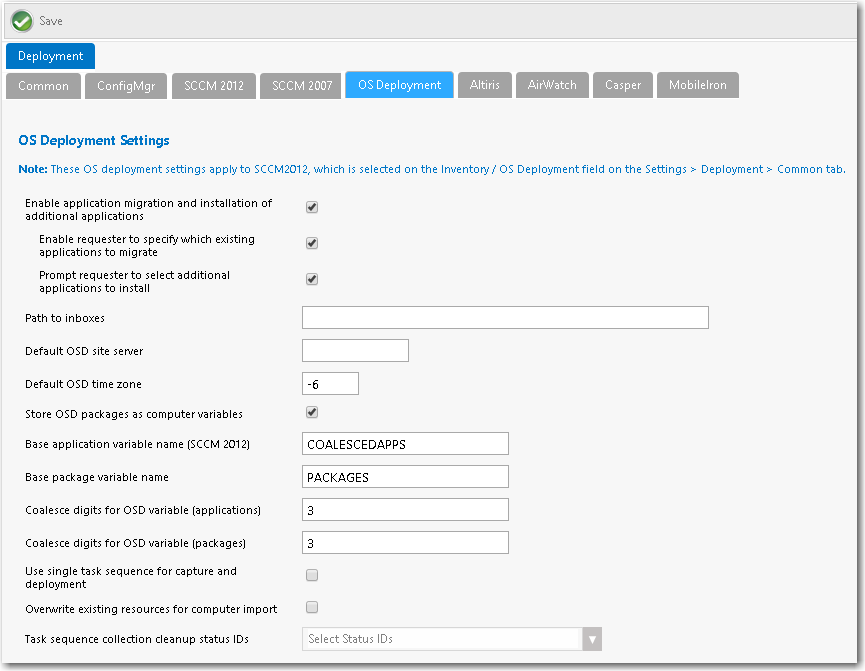
App Portal 2017
After you have specified a default OS deployment technology, as described in Specifying the Default OS Deployment Technology, you need to also specify global OS deployment settings for that deployment technology on the OS Deployment tab of the Site Management > Settings > Deployment view.
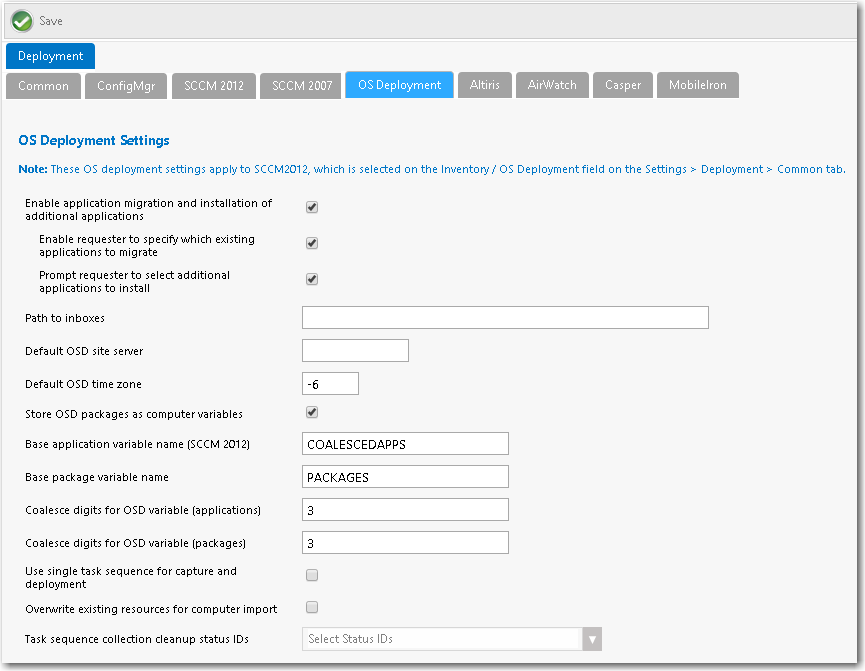
OS Deployment Tab of Site Management > Settings > Deployment View
On the OS Deployment tab, you can specify the following types of global settings:
| • | Application migration—You can enable the migration of existing installed applications from the source machine to the target machine (when performing either a computer upgrade or when performing a side-by-side migration). You can also specify whether to enable the requester to either migrate all existing applications or only those that they select during checkout. |
| • | Installation of additional applications—You can select an option to enable the requester to select additional applications to install during OS deployment. |
| • | OSD site server settings—You need to provide settings specific to the default OS deployment technology that you selected, as described in Specifying the Default OS Deployment Technology. |
To specify global App Portal site settings for OS deployment, perform the following steps.
To specify global App Portal site settings for OS deployment:
| 1. | On the Admin tab, open the OS Deployment tab of the Site Management > Settings > Deployment view. |
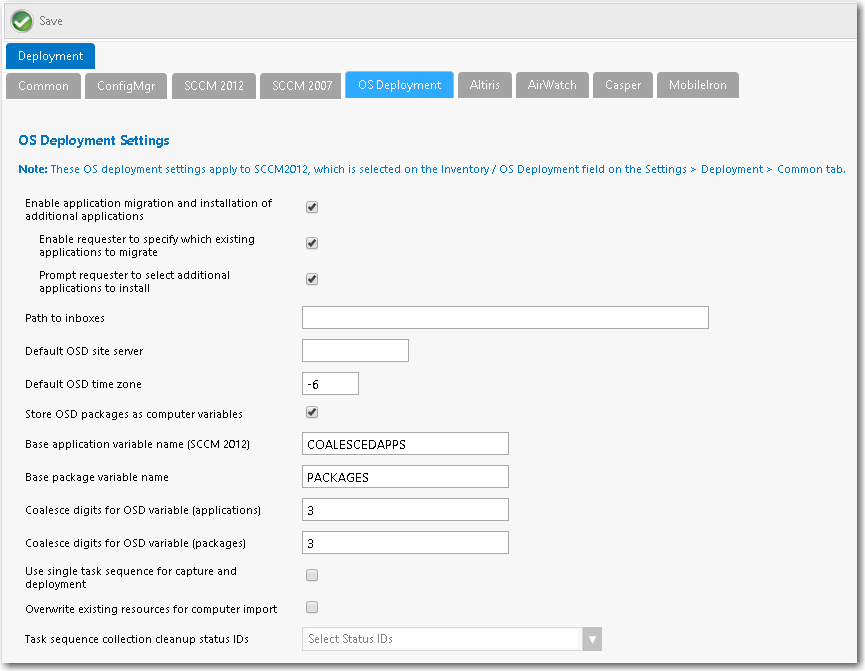
| 2. | If you want to give requesters the ability to migrate existing applications from the source computer to the target computer during OS deployment, select the Enable application migration and installation of additional applications option. If this option is selected, the Choose Existing Applications to Migrate Panel will be displayed during the checkout of an OSD task sequence catalog item (if the Auto detect installed apps option on the Deployment > Roles tab of the Catalog Item Properties dialog box of the task sequence catalog item is also selected). |
Also, when the Enable application migration and installation of additional applications option is selected, the following suboptions are enabled:
| • | Enable requester to specify which existing applications to migrate |
| • | Prompt requester to select additional applications to install |
Important • This feature requires either a connection to FlexNet Manager Suite or the creation of App Portal inventory records for each application needing to be discovered for the OSD process and then associating that inventory record with its associated software catalog item. For more information, see Identifying Existing Applications Using FlexNet Manager Suite or Identifying Existing Applications by Creating App Portal Application Inventory Records.
| 3. | If you want to give requesters the ability to specify which existing applications to migrate by making selections on the Choose Existing Applications to Migrate panel of the Checkout Wizard, select the Enable requester to specify which existing applications to migrate option. |
| • | If this option is selected, when the Choose Existing Applications to Migrate panel of the Checkout Wizard is displayed, the requester will be able to select which of the applications on the existing computer will be migrated to the target computer. |
| • | If this option is not selected, all applications on the existing computer will automatically be selected and the requester will be unable to deselect them. |
Note • To enable this option, you must first select the Enable application migration and installation of additional applications option.
Note • You can prevent an application from being listed on the Choose Existing Applications to Migrate panel. See Prevent a Catalog Item from Being Included in OS Deployment By Designating it as Core Application.
| 4. | If you wish to give requesters the ability to select additional applications to install during OS deployment, select the Prompt requester to select additional applications to install option. |
If this option is selected, the Choose Additional Applications to Install During OS Deployment Panel of the Checkout Wizard will be displayed during the checkout of an OSD task sequence catalog item.
Note • To enable this option, you must first select the Enable application migration and installation of additional applications option.
Note • You can prevent an application from being listed on the Choose Additional Applications to Install During OS Deployment panel. See Prevent a Catalog Item from Being Included in OS Deployment By Designating it as Core Application.
| 5. | Specify the following the settings specific to the default OS deployment technology that you selected in Specifying the Default OS Deployment Technology. |
|
Property |
Description |
||||||
|
Path to inboxes |
Specify the path to the System Center Configuration Manager In Boxes, such as: \\FLEXDCCM\sms_flx\inboxes\ This path is used to transfer the Discovery Data Record (DDR) for user and computer discovery, when the new computer is created during a “bare metal” scenario. Important • Specify the path to the same System Center Configuration Manager technology you selected in the Inventory / OS Deployment field on the Site Management > Settings > Deployment > Common tab. Note • When System Center Configuration Manager runs a discovery, it creates DDRs. The information contained in a DDR varies depending upon the discovered resource. For example, it can include the NetBIOS name of a computer, the IP address and IP subnet of a computer or device, and the computer operating system name. |
||||||
|
Default OSD site server |
Choose the System Center Configuration Manager site where new computer objects will be imported when using bare metal OS deployment. |
||||||
|
Default OSD time zone |
Enter the default time zone for new computers imported into System Center Configuration Manager as a part of an OS deployment. For example, enter -6 to indicate that the time zone is 6 hours behind Coordinated Universal Time (UTC), the world's time standard. |
||||||
|
Store OSD packages as computer variables |
If you select this option, when applications are targeted to an OS deployment, the applications will be stored on the computer object as variables. This allows for the MDT process to automatically install the applications without any further customizations. If you do not select this option, you will need to obtain the applications using SQL or web service calls. |
||||||
|
Base application variable name |
This base variable will be used to deploy applications as part of the Install Applications step in a System Center Configuration Manager OSD task sequences. It should match the value specified in the Install Applications task sequence step exactly. The variable name and value will be appended to the variables list of the System Center Configuration Manager object. The default value is COALESCEDAPPS. |
||||||
|
Base package variable name |
This base variable will be used to deploy packages as part of the Install Software step in a System Center Configuration Manager OSD task sequence. It should match the value specified in the Install Software task sequence step exactly. The variable name and value will be appended to the variables list of the System Center Configuration Manager Computer object. The default value is PACKAGES. |
||||||
|
Coalesce digits for OSD variable (applications) |
This setting, which works in conjunction with the Base application variable name COALESCEDAPPS, is used during OS deployment when App Portal writes applications that need to be migrated as computer variables. This value sets the number of digits used in variable names. For example:
...and so forth. |
||||||
|
Coalesce digits for OSD variable (packages) |
This setting, which works in conjunction with the Base package variable name PACKAGES, is used during OS deployment when App Portal writes packages that need to be migrated as computer variables. This value sets the number of digits used in variable names. For example:
...and so forth. |
||||||
|
Use single task sequence for capture and deployment |
Determines whether both the source and target computers are inserted into the same collection for side-by-side migrations. Important • If this option is used, you must properly configure your task sequence to perform only specific steps based on computer variable values. Failure to do so can result in the source computer being reimaged! |
||||||
|
Overwrite existing resources for computer import |
You could select this option to overwrite existing resources for computer import. However, for operating system deployments, leave this option unselected. |
||||||
|
Task sequence collection cleanup status IDs |
Identifies the status IDs that would cause the removal of a computer from the task sequence collections. The use case is that the computer is not removed from the collection at an early enough stage to prevent the task sequence from rerunning after the computer is rebooted. Note • You also need to select the Remove from collection when complete? option on the Deployment > Global tab of the Catalog Properties dialog box. |
| 6. | Click Save. |
See Also
Specifying the Default OS Deployment Technology
App Portal / App Broker 2017 Administration Guide18 July 2017 |
Copyright Information | Flexera Software |