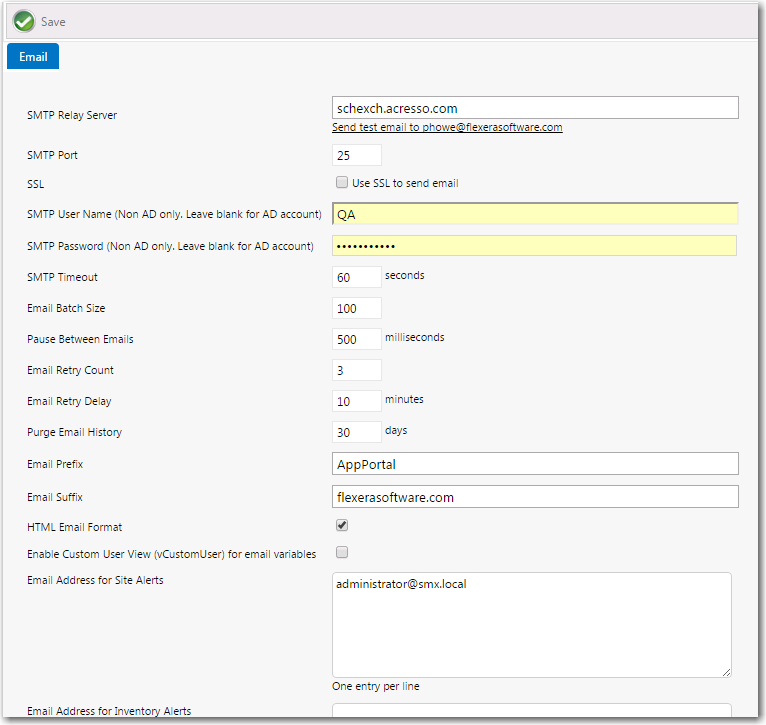
App Portal 2017 R2
You specify default email settings on the Email tab of the Site Management > Settings > Email view.
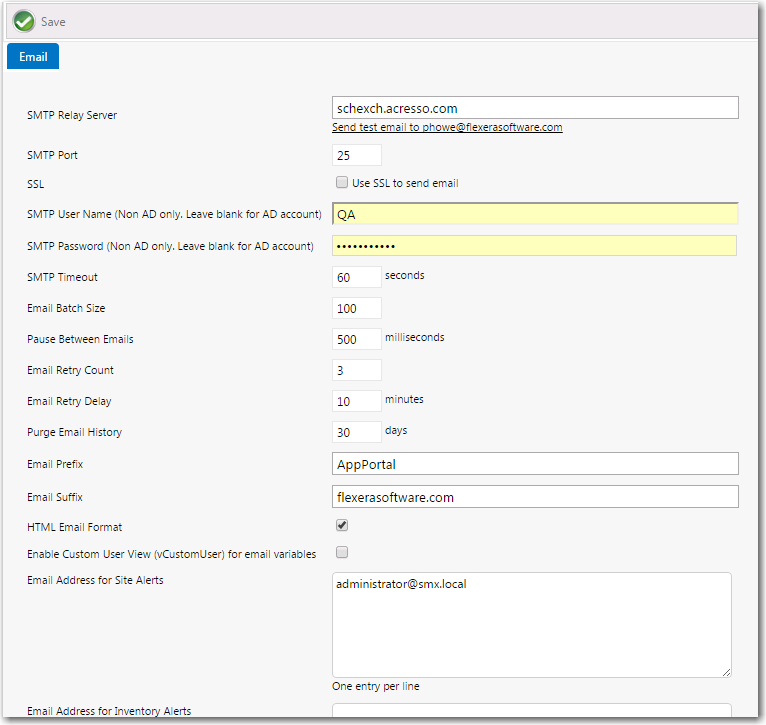
Settings > Email View
Below the default email settings, is a group of Email Notification Options:
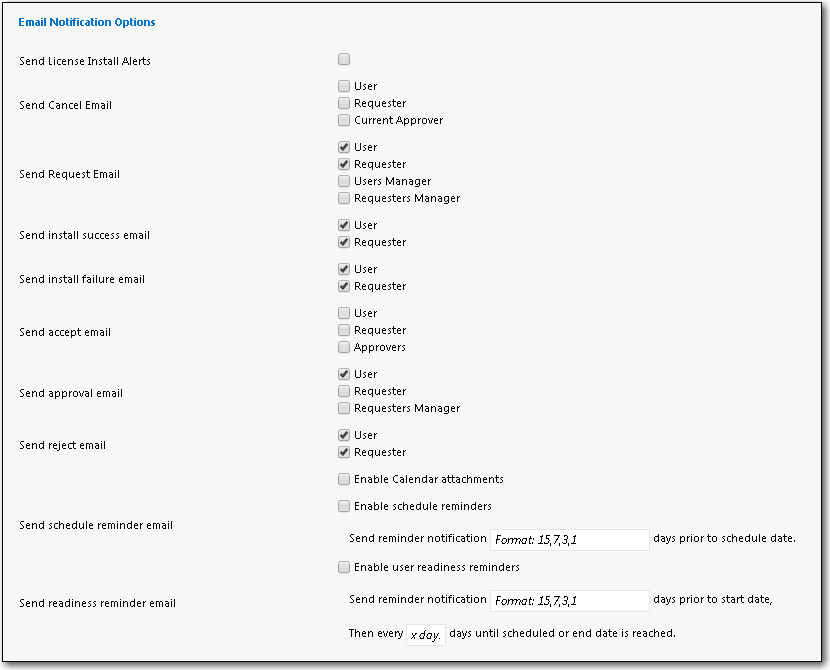
Settings View / Email Tab - Email Notification Options
The Site Management > Settings > Email view includes the following properties:
|
Property |
Description |
|
SMTP Relay Server |
IP address or Domain name of SMTP server that will accept relays from the server where App Portal is installed. |
|
SMTP Port |
Port for the SMTP server. |
|
SSL |
Select this option to use SSL to send email. |
|
SMTP User Name |
Enter the SMTP user name. Note • If using Active Directory, leave this field blank. |
|
SMTP Password |
Enter the SMTP password . Note • If using Active Directory, leave this field blank. |
|
SMTP Timeout |
Seconds to allow for email processing |
|
Email Batch Size |
The number of emails processed in each batch |
|
Pause Between Emails |
The delay between sending each email to the SMTP server. |
|
Email Retry Count |
The number of times to retry failed emails. |
|
Email Retry Delay |
The delay between retrying failed emails. |
|
Purge Email History |
The number of days to retain email records |
|
Email Prefix |
The from field prefix of email messages sent from App Portal user@domain.com |
|
Email Suffix |
The from field suffix of email messages sent from App Portal user@domain.com |
|
HTML Email Format |
Decide whether to send email in HTML or plain text. (HTML Recommended) |
|
Enable Custom User View (vCustomUser) for email variables |
App Portal allows for a number of email variables to include in email messages. You can have additional email variables for user data by creating a vCustomUser view containing a UserResourceID column. Each column in the view will become an email variable to use in email messages. |
|
Email Address for Site Alerts |
Enter any email addresses to send administrative site alerts. |
|
Email Address for Inventory Alerts |
Enter any email addresses to send administrative inventory alerts. |
|
Send License Install Alerts |
Enable to send alerts to the procurement email list when a licensed application is installed and there are no available licenses. |
|
Send Cancel Email |
Select who should receive emails when a request is cancelled. Uses the “Cancelled Request” email template. |
|
Send Request Email |
Select who should receive notification when a new request is generated. |
|
Send install success email |
Select who should receive notification when an installation is successful. |
|
Send install failure email |
Select who should receive notification when an installation fails. |
|
Send accept email |
Select who should receive notification when a request is accepted. |
|
Send approval email |
Select who should receive notification when a request is approved. |
|
Send reject email |
Select who should receive notification when a request is rejected. |
|
Send schedule reminder email |
Select this option to send a reminder notification email the indicated number of days prior to the scheduled date. |
|
Send readiness reminder email |
Select this option to send a reminder notification email the indicated number of days prior to the start date. Also, enter a number to indicate how often this notification email should be repeatedly sent until the scheduled date is reached. |
App Portal/App Broker 2017 R2 Administration GuideDecember 2017 |
Copyright Information | Flexera |