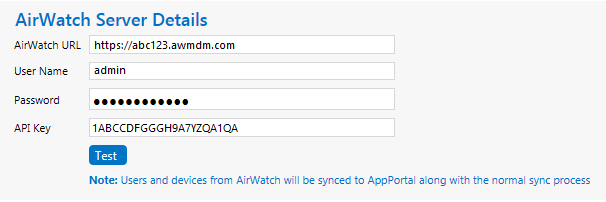
App Portal 2017 R2
With App Portal, you can deliver a universal enterprise app store: both desktop and mobile applications together. You can connect App Portal to an AirWatch server and create catalog items for Apple iOS and Google Android mobile apps, both internal and public store. This gives you license compliance, deployment automation, and control.
To connect App Portal to an AirWatch server, you need to enter settings on the AirWatch tab of the Site Management > Settings > Deployment view.
| • | Entering AirWatch Server Details |
| • | Entering AirWatch Status Mapping Settings |
Entering AirWatch Server Details
To enter AirWatch server details, perform the following steps:
To enter AirWatch server details:
| 1. | On the Admin tab, open the Site Management > Settings > Deployment view. |
| 2. | Open the AirWatch tab. The AirWatch Server Details are listed. |
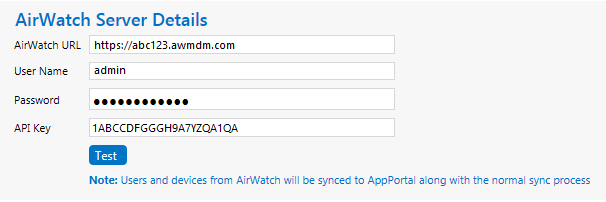
| 3. | In the AirWatch URL field, enter the URL to your instance of AirWatch. |
| 4. | Enter the User Name and Password to your AirWatch instance. |
| 5. | Enter the API Key that was provided to you by AirWatch. |
| 6. | Click Test to test connection settings. If successful, the following message is displayed: |
AirWatch Server settings are valid.
Note • AirWatch users (which are based upon an email address) and devices are synced to AppPortal at the same time that the System Center Configuration Manager / Altiris users and devices are synced. App Portal users are matched with System Center Configuration Manager / Altiris users by having the same email address.
Entering AirWatch Status Mapping Settings
When App Portal publishes a request to AirWatch, AirWatch returns a status message to indicate success or failure of the deployment:
| • | Success—AirWatch returns Installed or Managed. |
| • | Failure—AirWatch returns NotInstalled. |
If, at some future time, AirWatch changes their status messages to something different, you can update these values by performing the following steps.
To enter AirWatch status mapping settings:
| 1. | On the Admin tab, open the Site Management > Settings > Deployment view. |
| 2. | Open the AirWatch tab. The AirWatch Status Mapping settings are listed. |
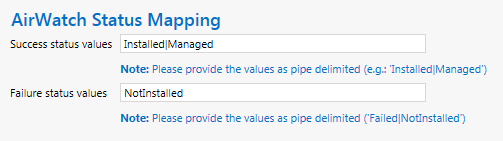
| 3. | In the Success status values field, enter the new “success” status values. |
| 4. | In the Failure status values field, enter the new “failure” status values. |
See Also
App Portal/App Broker 2017 R2 Administration GuideDecember 2017 |
Copyright Information | Flexera |