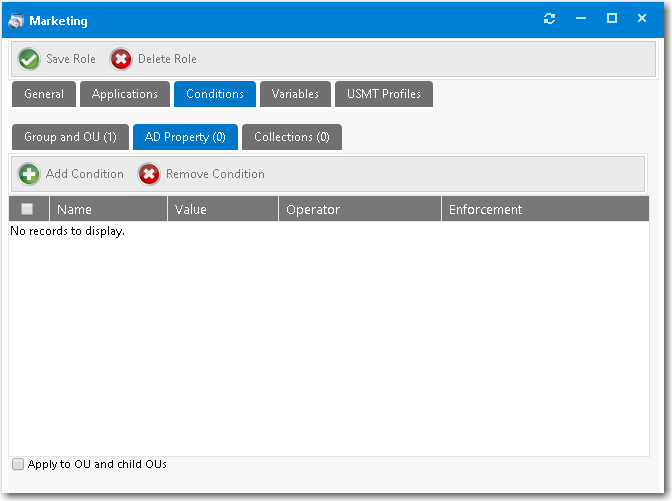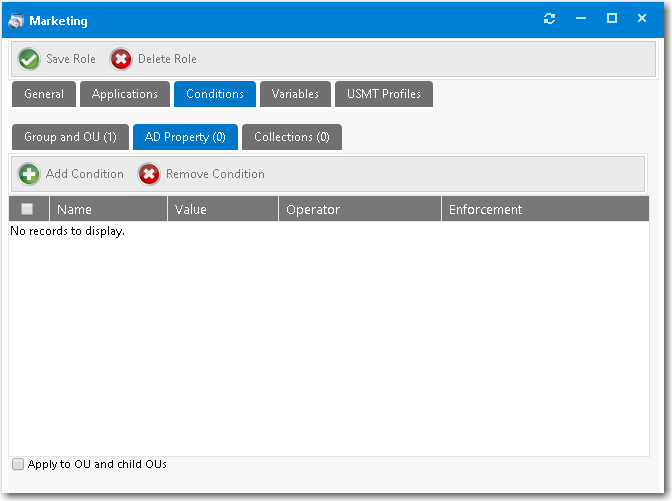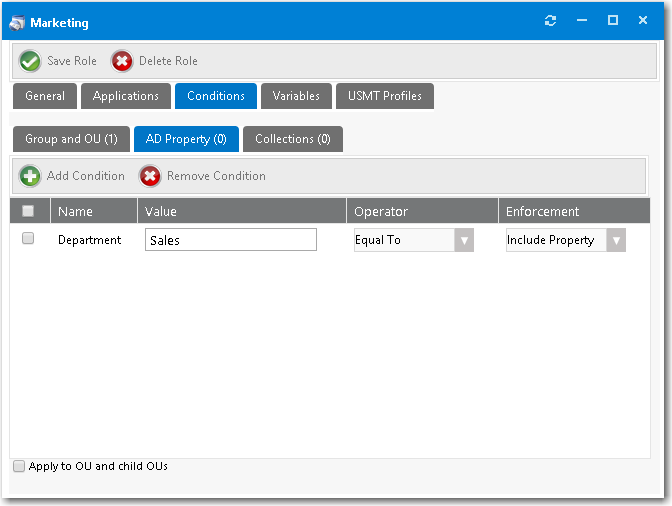Adding Role Conditions Based on an Active Directory Property
App Portal 2017 R2 SP1
You can add an include or exclude role condition based on an Active Directory property.
To create a new role based on Active Directory property:
|
2.
|
Open the Conditions tab of the Role Properties dialog box. The Group and OU subtab opens. |
|
3.
|
Open the AD Property tab. |
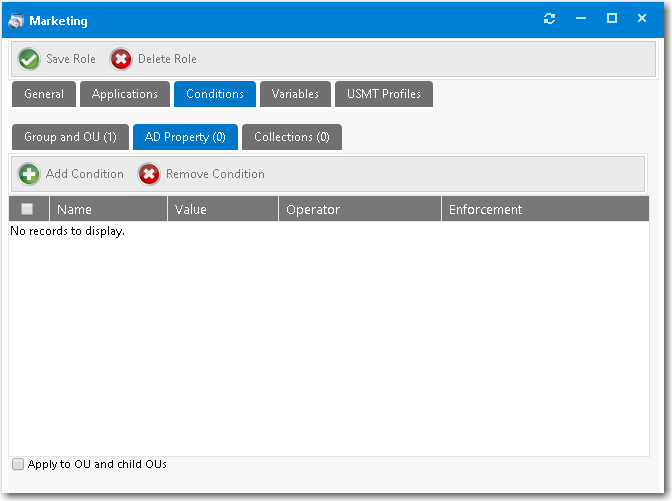
|
4.
|
Click Add Condition. The Conditions dialog box opens. |

|
5.
|
Select an AD property from the first list, such as Department. |
|
6.
|
In the Search field, enter a search term, such as Sales. |
|
8.
|
Select item(s) in the search results list, |
|
9.
|
Select either Include Properties or Exclude Properties. |
|
11.
|
Close the Add Conditions dialog box. On the Conditions > AD Property tab, the selected properties are listed. |
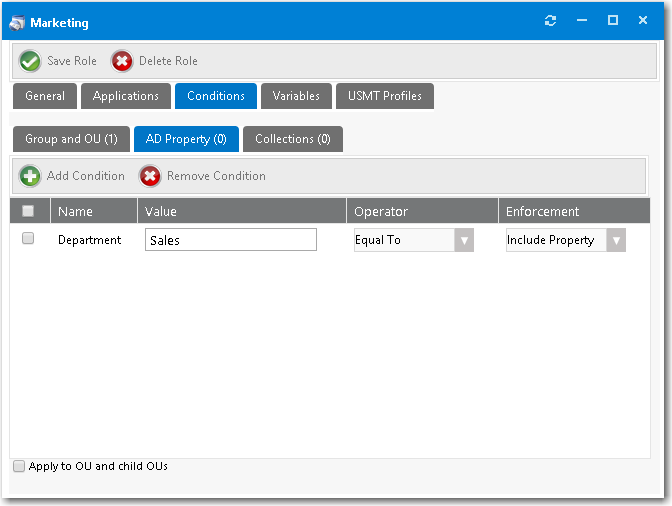
|
12.
|
In the Operator column, select one of the following options to configure this condition: |
|
13.
|
In the Enforcement column, select either Include Property or Exclude Property. |
|
14.
|
If desired, select the Apply to OU and child OUs option. |
See Also
Conditions Tab
Open topic with navigation