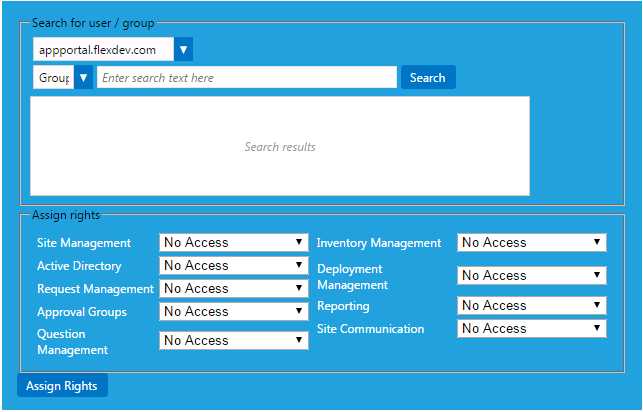
App Portal 2018 R1
To add a user or group to Admin roles, perform the following steps:
To add a user or group to Admin roles:
| 1. | On the Admin tab, open the Site Management > Admin Security view. |
| 2. | Click the Add User/Group button. The following dialog box opens: |
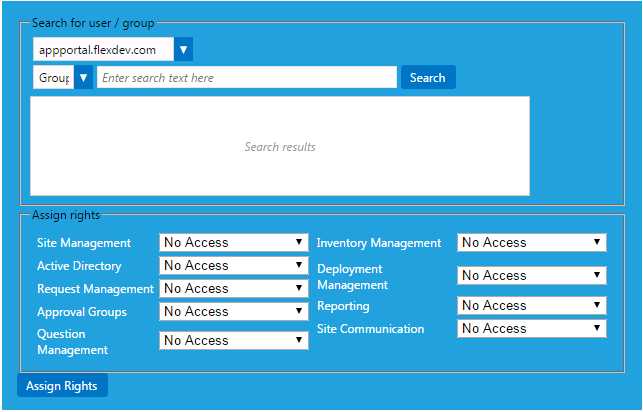
| 3. | Use the search fields to locate the user or group that you want to add. |
| 4. | Select the appropriate permissions from the Assign rights fields for each listed role, as described in Admin Security. |
| 5. | Click Assign Rights to add the user or group. The selected user or group will now have access to the specified roles. |
Note • Permissions are the “most restrictive model”. For example, if a user is in two groups where one is granted Read permission and the other granted Write permission, the permissions will be Read; they are not cumulative.
See Also
App Portal / App Broker 2018 R1 Administration GuideOctober 2018 |
Copyright Information | Flexera |