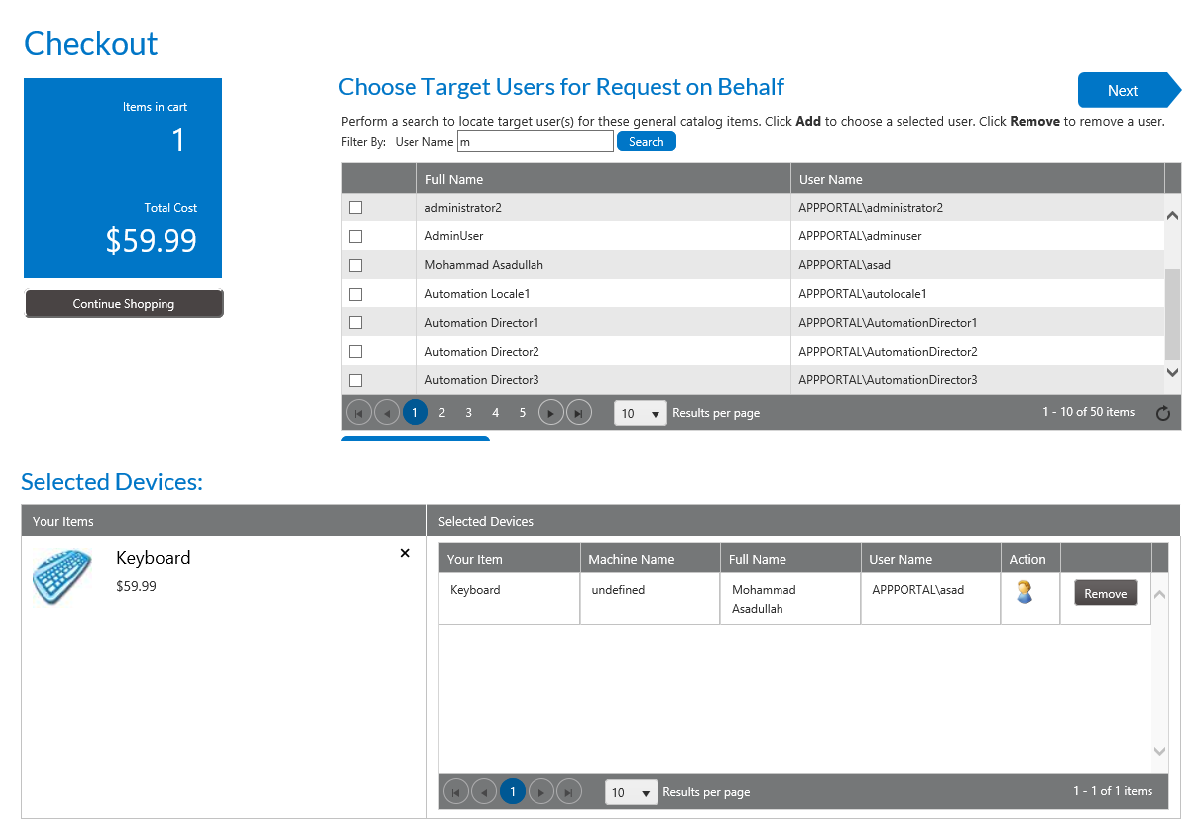
App Portal 2018 R1
On the Choose Target Users for Request On Behalf Panel panel of the Checkout Wizard, the user is prompted to search for and specify the target users of the General catalog item request.
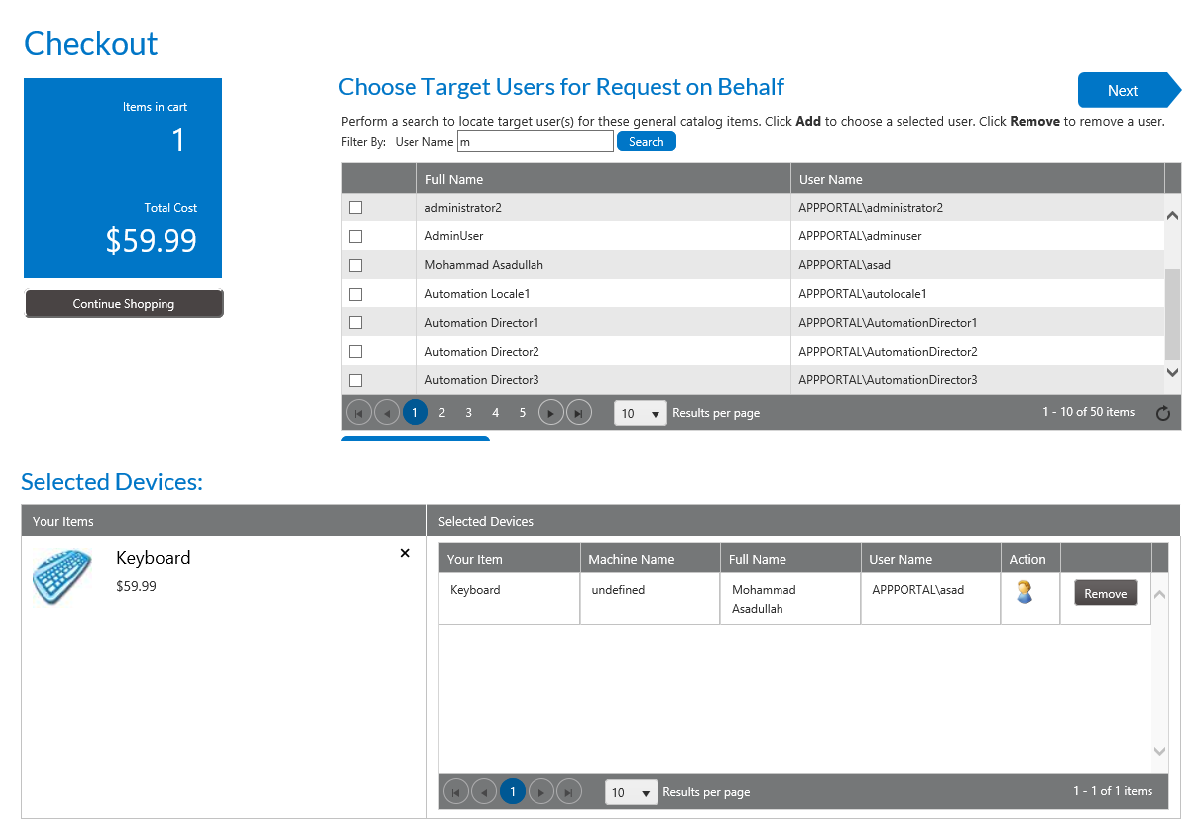
Choose Target Users for Request on Behalf Panel / Checkout Wizard
The Choose Target Users for Request On Behalf panel is displayed when requesting a General catalog item on behalf of another user. Examples of this scenario include requesting a General catalog item when a requester who has the Request on Behalf role selects the Search for people or computers or Search using account attributes option on the Choose Target panel, and it is also displayed when a requester who has direct reports defined in the data source (such as Active Directory) selects the People who report to me option on the Choose Target panel. For requests of Software catalog items the Choose Target /Users for Request On Behalf Panel appears, or for requests that contain a General catalog item and a Software catalog item with Request on Behalf enabled on both, the selection panel that appears first is the Choose Target /Users for Request On Behalf Panel.
The following table explains when these three options are displayed on the Choose Target panel:
|
“Request on Behalf” Option on Choose Target Panel |
Conditions Required to Be Met |
|
Search for people or computers |
The Enable request on behalf? option must be selected for one of the catalog items in the cart. |
|
Search using account attributes |
The Enable request to AD property? option must be selected for one of the catalog items in the cart. |
|
People who report to me |
The Enable request to AD manager? option must be selected for one of the catalog items in the cart. Also, the requester must have direct reports defined in the data source (such as Active Directory). |
The Choose Target Users for Request on Behalf panel is divided into two grids.
| • | The top grid is used to search and locate target users. |
| • | The bottom grid contains the selected target users. |
Search for targets using the Filter By field: User Name. When searching using account attributes, you are prompted to select a property and a value to generate the list of possible target /users. Enter a value and click Search to generate the list of possible target users.
Once the record is located, select the checkbox and select the Add Selected Records button at the bottom of the top grid.
After you have selected all targets, click Next to continue.
See Also
App Portal / App Broker 2018 R1 Administration GuideOctober 2018 |
Copyright Information | Flexera |