
App Portal 7.5
You can add programs to deploy a catalog item to System Center Configuration Manager through App Portal.
To attach a program to deploy a catalog item to SCCM:
| 1. | Open the Catalog Item Properties dialog box of a catalog item. |
| 2. | Open the SCCM > Deployments subtab (for applications) or the SCCM > Programs/Task Sequences subtab (for packages and task sequences). |

| 3. | Click New Deployment. The New SCCM Deployment/Program dialog box opens, displaying different options in the SCCM Object area, depending upon the type of catalog item you are creating: |
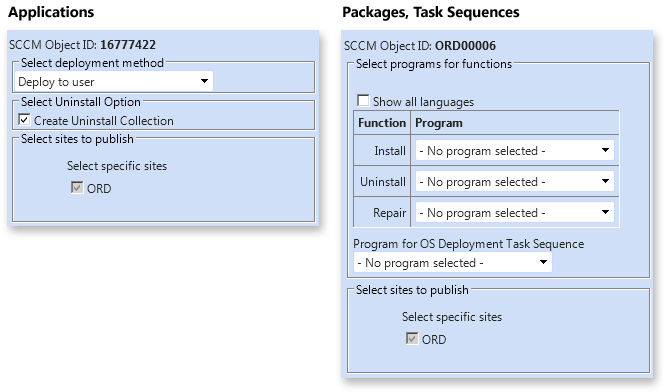
| 4. | For applications, perform the following steps: |
| a. | From the Select deployment method list, select Deploy to user or Deploy to computer. |
| b. | You can choose to Create Uninstall Collection. |
| 5. | For packages, perform the following steps: |
| a. | Select the matching program name for each program function: Install, Uninstall, and Repair. |
| • | If you have enabled Uninstall or Repair in the global settings, the uninstall and repair programs are required. |
| • | You can have multiple installation programs for different languages within a single request. |
| • | If programs are specified for more than one language, the requester will select the language during the checkout process. |
| b. | Under Program for OS Deployment Task Sequence, select a matching program name for the program function. |
| 6. | Under Select sites to publish, select the sites where this request will be available, the locations you wish to publish the catalog item to. An advertisement and collection will be created at the site(s) selected. |
| 7. | In the Advertisement settings area of this dialog box, specify the following properties: |
|
Property |
Description |
||||||||||||
|
Make the advertisement mandatory |
Determines whether the Advertisement is created as a mandatory advertisement. |
||||||||||||
|
Mandatory over slow links? |
Selects whether the advertisement is mandatory over slow links. |
||||||||||||
|
Advertisement Priority |
Specify the priority of the advertisement: High, Medium, or Low. |
||||||||||||
|
Ignore maintenance windows |
Determines if the advertisement should ignore maintenance windows. |
||||||||||||
|
Allow system restart outside of maintenance windows |
Determines if the advertisement allows restart outside of maintenance windows. |
||||||||||||
|
Program rerun behavior |
Select one of the following options:
|
| 8. | In the Distribution settings area of this dialog box, specify the following properties: |
|
Property |
Description |
|||||||||
|
When a Distribution Point is available locally |
Select one of the following options to specify how content will be downloaded from the distribution points when a distribution point is available locally:
|
|||||||||
|
When no Distribution Point is available locally |
Select one of the following options to specify how content will be downloaded from the distribution points when no distribution point is available locally:
You can also select the When no protected distribution point is available, use an unprotected distribution point option. |
| 9. | Click Save. Deployments will be created for each selected site: |
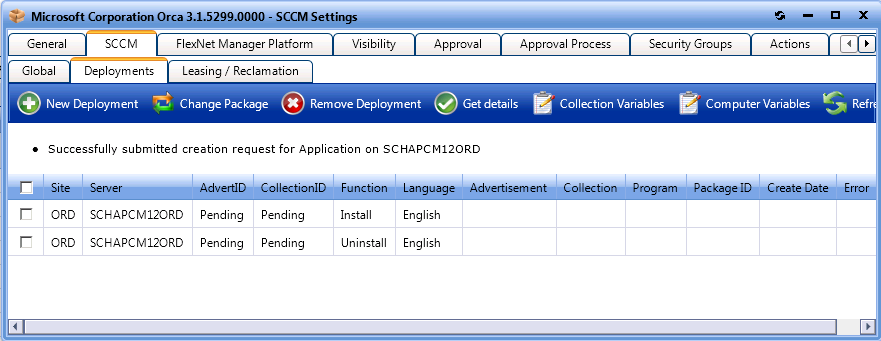
| 10. | For verification, select the check box next to each item and click Get details to verify the deployment of these new items created successfully in SCCM. |
When you click Get details, additional information is displayed in the Advertisement, Collection, Program, and Package ID fields.
| 11. | To change program settings in response to a correction required, click the Change Package button. The Switch Package dialog box opens. |
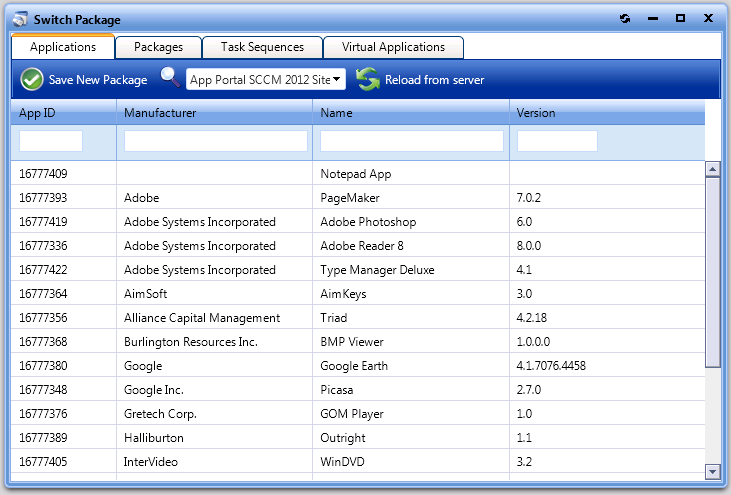
Note: It is recommended that before clicking Change Package, first delete the existing Linked Programs; if you do not, the linked programs will become orphaned. This action will cause program installation history to be removed from SCCM and will cause any in-progress installations to stop.
| 12. | To add variables to collection, click the Collection Variables button. The following form opens, where you can specify collection variables. |
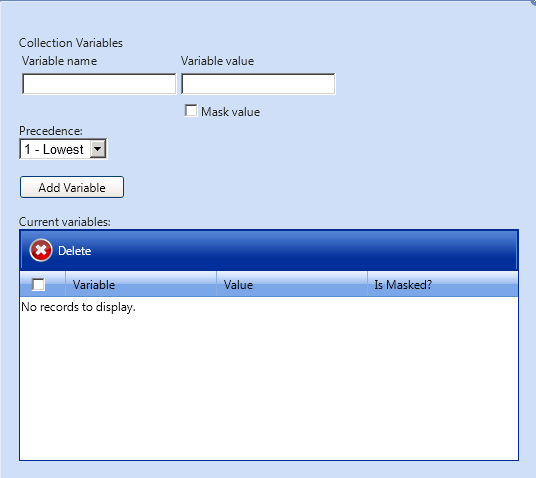
| 13. | To add variables to computers click the Computer Variables button. The following form opens, where you can specify computer variables. |

App Portal 7.5 Configuration GuideDecember 21, 2012 |
Copyright Information | Contact Us |