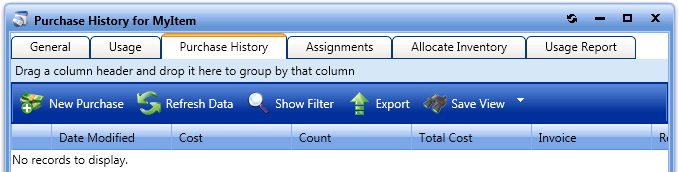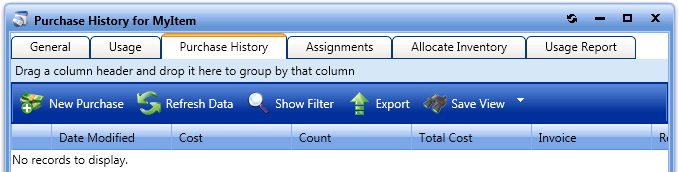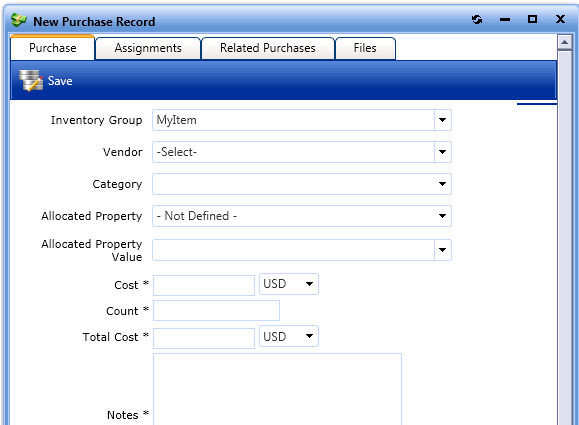Purchase History Tab
App Portal 7.5
The Purchase History tab can be used to review, modify or add new purchasing information that is associated with the inventory item.
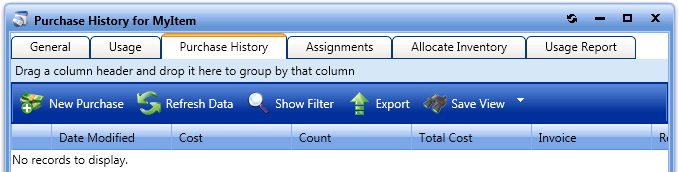
Inventory Item View / Purchase History Tab
There are two ways to view purchasing information:
|
•
|
On the Purchase History tab of an Inventory Item (as described above). |
|
•
|
On the Admin > Purchase Management control panel. |
To add a new purchase record:
|
1.
|
On the Purchase History tab, click the New Purchase button. The New Purchase Record dialog box opens, prompting you to fill in purchasing information. |
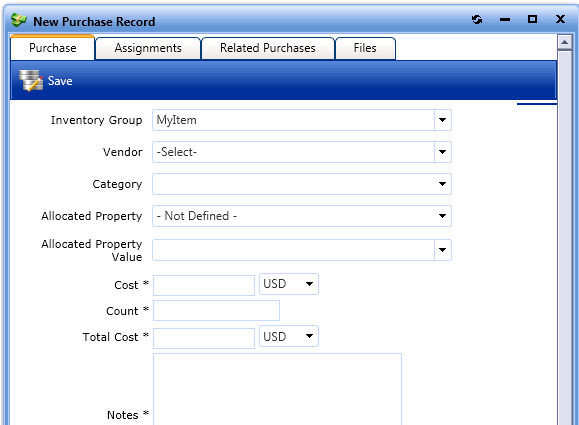
Note: To add inventory, you must have created at least one vendor.
|
2.
|
The following fields of information can be optionally filled out: |
|
•
|
Allocated Property Value |
Open topic with navigation