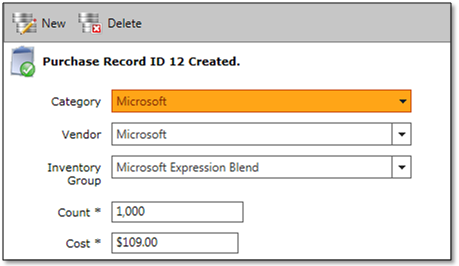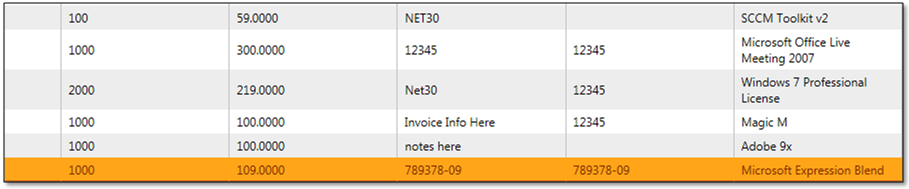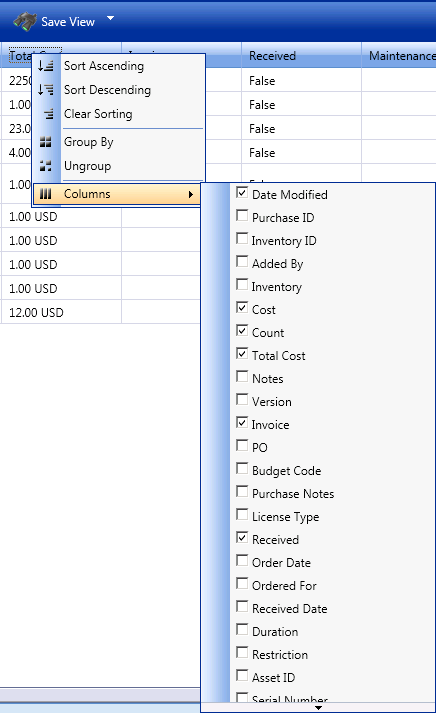Creating a New Purchase Record
App Portal 7.5
After an Inventory Group or Item is created, App Portal needs to know your current inventory in order to enforce inventory rules. To provide inventory information, you create purchase records.
To create a new purchase record:
|
1.
|
On the Admin tab, select Purchase Management > View All Purchases. A list of current purchase records will appear. |

|
2.
|
Click on New Purchase to start the creation of a new purchase record. |

|
3.
|
In the New Purchase Record form, enter the following required and optional fields. |
|
•
|
Allocated Property Value |
Note: The (*) next to a line item indicates a required field.
|
4.
|
After filling in the New Purchase Record form, click Save to create the purchase record. |
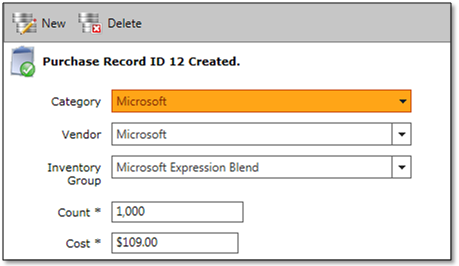
|
5.
|
After closing the New Purchase Record form, click Refresh to review the new purchase record in the list. |
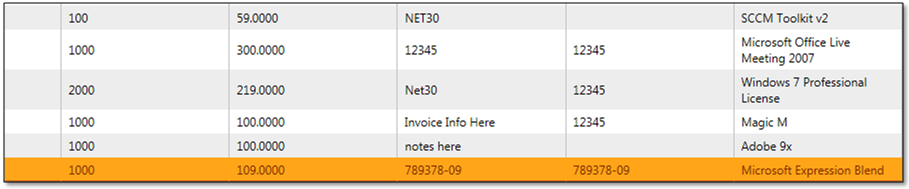
|
6.
|
If you wish to see additional informational field in this view, right-click a column header and select Columns from the context menu. |
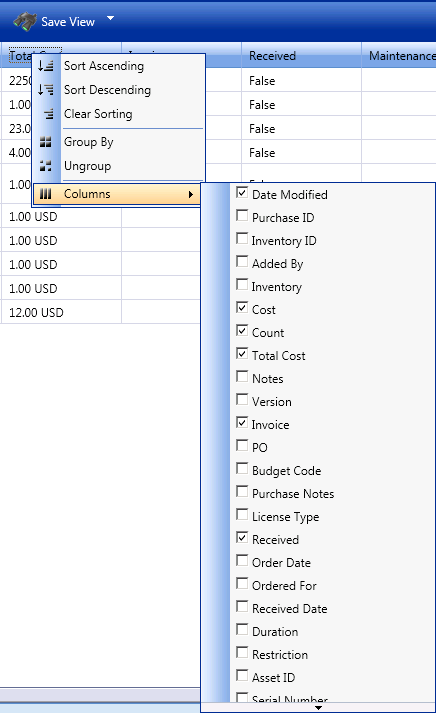
Note: Settings set here are stored in the browser client as cookies and are user specific.
Open topic with navigation