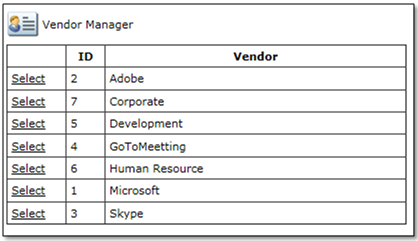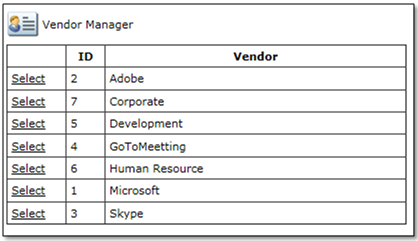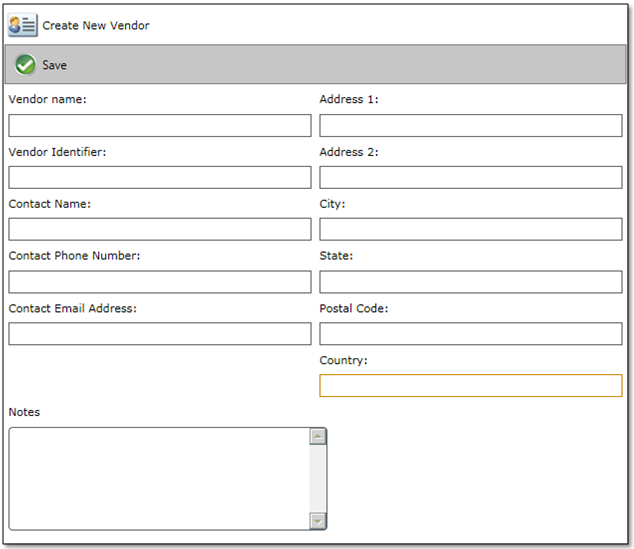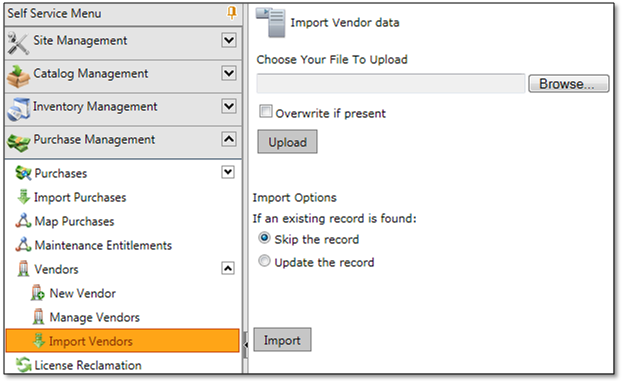Managing Vendors
App Portal 7.5
Vendors allow you to track from where inventory is purchased. App Portal requires at least one vendor for tracking purchase data and importing inventory data files.
Viewing a List of Current Vendors
To view a list of current vendors, perform the following steps.
To view a list of current vendors:
On the Admin tab, select Purchase Management > Vendors > Manage Vendors. A list of vendors is displayed.
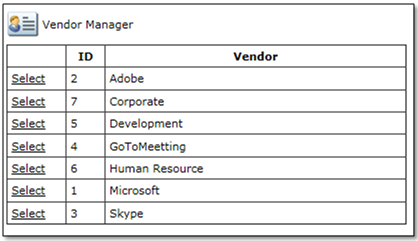
Creating a New Vendor
To create a new vendor, perform the following steps.
To create a new vendor:
|
1.
|
On the Admin tab, select Purchase Management > Vendors > New Vendor. The Create New Vendor form opens. |
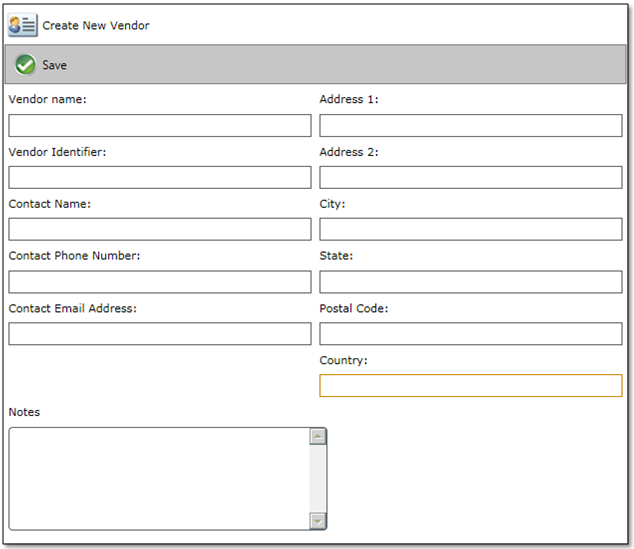
|
2.
|
Complete the form with required information. |
|
3.
|
Click Save at the top of the form to create the New Vendor record. |
Importing Vendor Information
To import vendor information from a file, perform the following steps.
To import vendor information:
|
1.
|
On the Admin tab, select Purchase Management > Vendors > Import Vendors. |
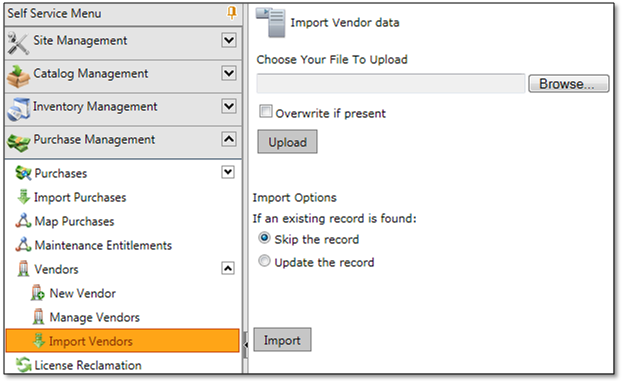
|
2.
|
Click the Browse button and navigate to the import file. |
|
3.
|
Click the Upload button to prepare the file for import and to Define Mappings. |

|
4.
|
Identify the Identity field and Database Field field. |
|
5.
|
Under Import Options, select an option to determine what App Portal should do if an existing record is found: |
|
6.
|
Click Open to import and map the data into App Portal. |
Open topic with navigation