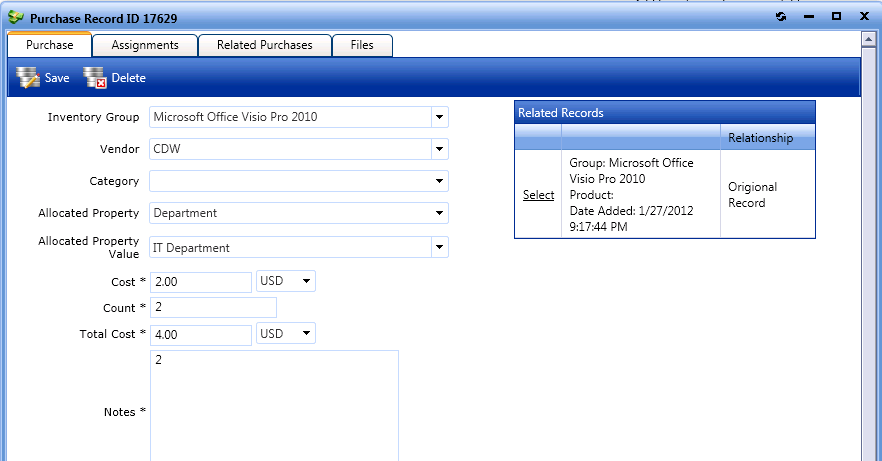
App Portal 7.5
To view a completed purchase, perform the following steps:
To view completed purchases.
| 1. | On the Admin tab, select Purchase Management > Completed Purchases > View All Purchases. Purchases are listed. |
| 2. | Double-click on a purchase. The Purchase Record dialog box opens, displaying four tabs: Purchase, Assignments, Related Purchases, and Files. |
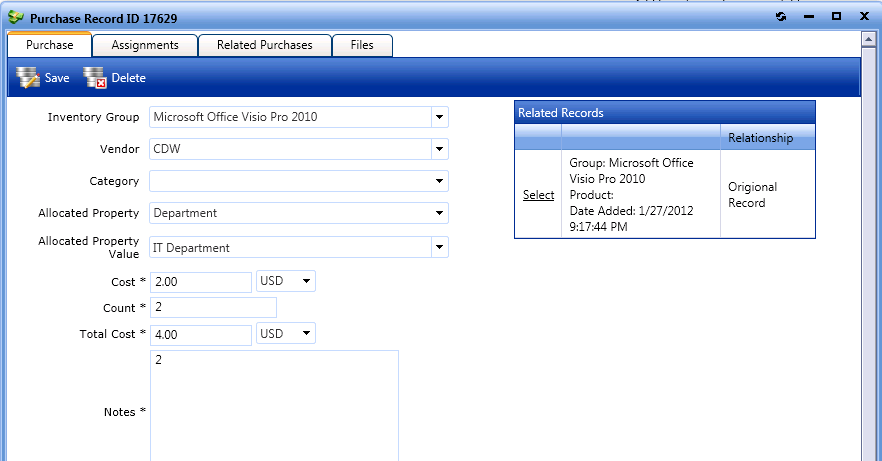
| 3. | Open the Related Purchases tab. All current purchase records in the system are listed. |
| 4. | To link to a previously created purchase record, select the record and click Save Relation. When the screen is refreshed, a link icon appears next to the linked purchase record: |
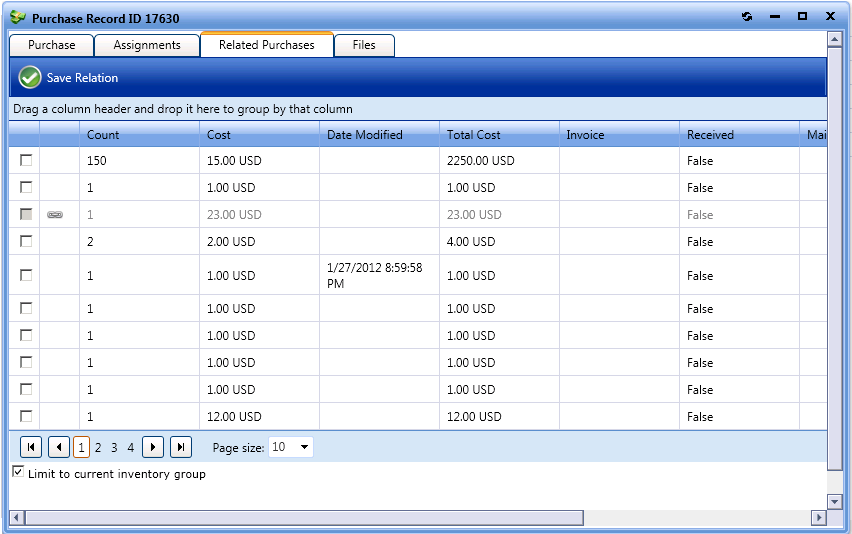
| 5. | Open the Files tab. The Files tab is an area where administrators can upload files to and make them available for download. These files can be application installers or documentation files. |
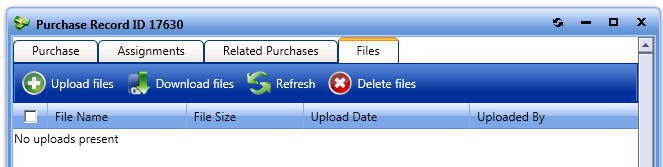
App Portal 7.5 Configuration GuideDecember 21, 2012 |
Copyright Information | Contact Us |