
App Portal 7.5
To add a catalog item to your shopping cart, perform the following steps:
To add a catalog item to your shopping cart:
| 1. | Follow the instructions in Locating Catalog Items to locate the item you want to purchase. |
| 2. | Once you locate the item, begin the checkout process by clicking the Add to Cart icon next to the catalog item: |

When an item is added to the shopping cart, the arrow in the Add to Cart icon will point up instead of down and the cart count will increase.
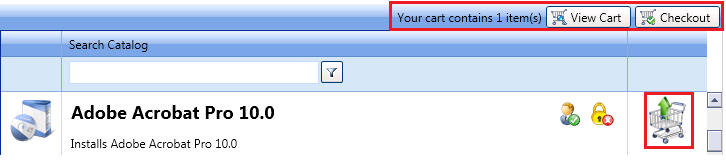
Also, after an item has been added to the cart, the Checkout button will become enabled.
| 3. | Add additional items to the cart, if desired. |
| 4. | Note the following about adding catalog items to your shopping cart: |
| • | Creating an order—If you add more than one catalog item to the cart and then check out, those items are treated as one order and are tracked as one unit. |
| • | Bundled catalog items—Catalog items can be configured to be selected as a bundle of separate applications. This is called a group catalog item. |

If you add a group catalog item to your cart, all of the applications in that group are added to the cart. However, if the Allow removal from bundle? option is selected for a catalog item on its Catalog Item Properties dialog box, you can choose to remove that catalog item from the bundle before adding it to your cart by clearing the checkbox.
| • | Maximum number of items in the shopping cart—You can add items to the cart up to the administrator-defined cart limit (which is defined in the Maximum items for shopping cart field on the Security tab of the Site Management > Settings view). |
| 5. | If desired, you can remove items from your shopping cart, as described in Removing an Item from Your Shopping Cart. |
| 6. | Proceed with the steps in Checking Out. |
Removing an Item from Your Shopping Cart
To remove an item from the cart, perform the following steps:
To remove an item from the cart:
| 1. | Click the Add to Cart icon of the item that you want to remove from the cart. The item will be removed from the cart and the arrow in the Add to Cart icon will again point down. |
or
Click the View Cart button to view a list of the items in the cart in a pop-up dialog box.

| 2. | Then click either Empty Cart (to remove all items from the cart) or click the Add to Cart icon of the item you want to remove. |
App Portal 7.5 End User GuideDecember 21, 2012 |
Copyright Information | Contact Us |