
App Portal 7.5
To reject a request, perform the following steps.
To reject a request:
| 1. | Open the Approve/Reject tab. The catalog items that are pending approval are listed, and have a Status of Pending Approval. |

| 2. | Click on the request name. The Approval dialog box opens. |
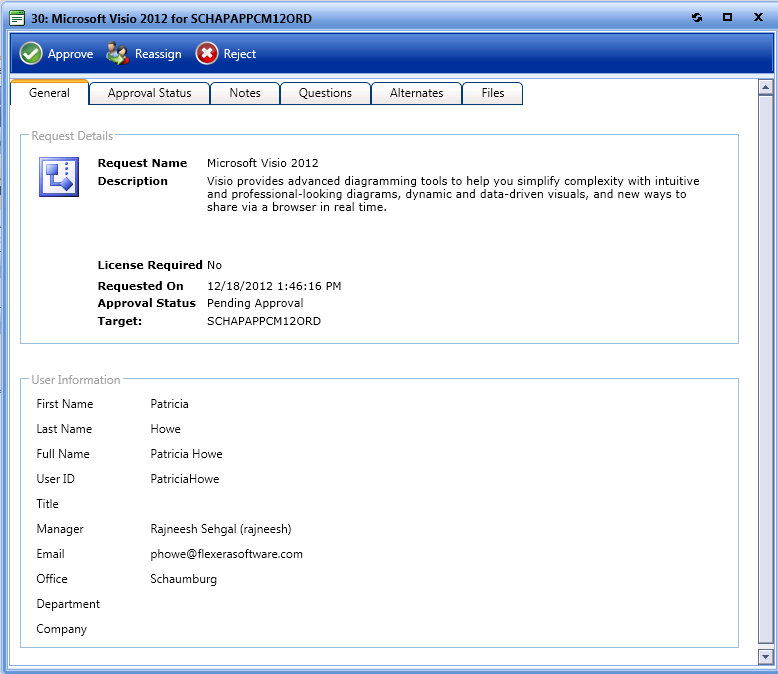
Note: Before deciding to reject an item, the approver can open the Questions tab to review the requester’s answers, open the Files tab to view any uploaded files, and view the Notes tab to read any associated notes.
| 3. | Click Reject. A pop-up dialog box opens, prompting you to enter an explanation for the rejection. |
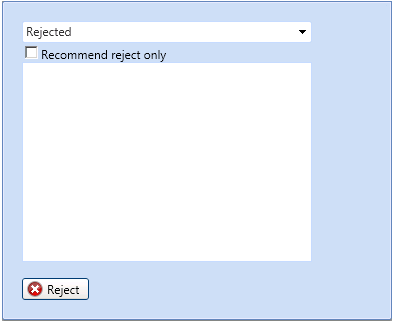
| 4. | If the approver wishes to recommend the rejection instead of completely rejecting the request, choose the Recommend reject only option. |
| 5. | Click Reject. |
App Portal 7.5 End User GuideDecember 21, 2012 |
Copyright Information | Contact Us |