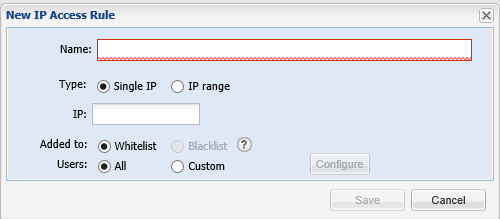
Software Vulnerability Manager 2019 (Cloud Edition)
As a Root Administrator, you can use this page to configure the IP addresses the Software Vulnerability Manager 2019 console can be accessed from.
Important • The first IP Access Rule you set up must always be a whitelist rule and must include the external (public) IP address of the console you are creating the rule from. If, for example, you check ipconfig you will find the internal IP address, which will not work. You can find your external IP address by using an Internet search engine and typing "find my ip address".
To create a new rule:
| 1. | Click New IP Rule. Enter a name for the rule, the IP address or IP range, select to add the rule to a whitelist or blacklist, and the users to apply the rule to. The rule can contain a Single IP or an IP range, but you need to start with a whitelist rule. If you whitelist one IP address (the one you are using), then all other IP addresses are black-listed by default. |
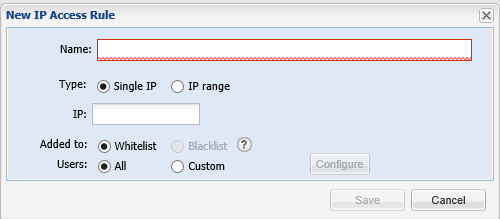
| 2. | Once you have created a whitelist rule with an IP range, you can then blacklist a Single IP or an IP range within the whitelist IP range. |
| 3. | All IPs that have been added to a whitelist are able to use Software Vulnerability Manager 2019 and IPs added to a blacklist are not able to connect. |
| 4. | To test if an IP has access to Software Vulnerability Manager 2019 based on the current rules, click Check IP. |
Software Vulnerability Manager 2019 Cloud Edition Help LibraryOctober 2019 |
Copyright Information | Flexera |