Adding Microsoft Intune Connection
To add Microsoft connection, perform the following steps.
To add Microsoft Intune connection:
| 1. | On Settings menu, click Distribution Systems in the left pane. |
The Distribution Systems pane appears.
| 2. | Click Add New. |
| 3. | Use the following fields to add the Microsoft Intune connection: |
|
Field |
Description |
|
Distribution System Type |
Select distribution system type as Microsoft Intune. |
|
Connection Name |
Enter name of the connection. |
|
Application (client) ID |
Enter the registered application (client) id. For more information on generating Application (client) Id, see App Registration. |
|
Directory (tenant) ID |
Enter the registered directory (tenent) id. For more information on generating Directory (tenant) Id, see App Registration. |
|
Client Secret |
Enter client secret. For more information on generating Client Secret, see Create Client Secret. |
|
App Category |
Enter the application category. |
|
Assignment Groups |
Choose a group or multiple groups and make assignments for end point deployments. |
| 4. | Click the Test & Save Connection button to ensure the settings you entered can be used to successfully connect to this service. You will receive a successful message in the Output Window. |
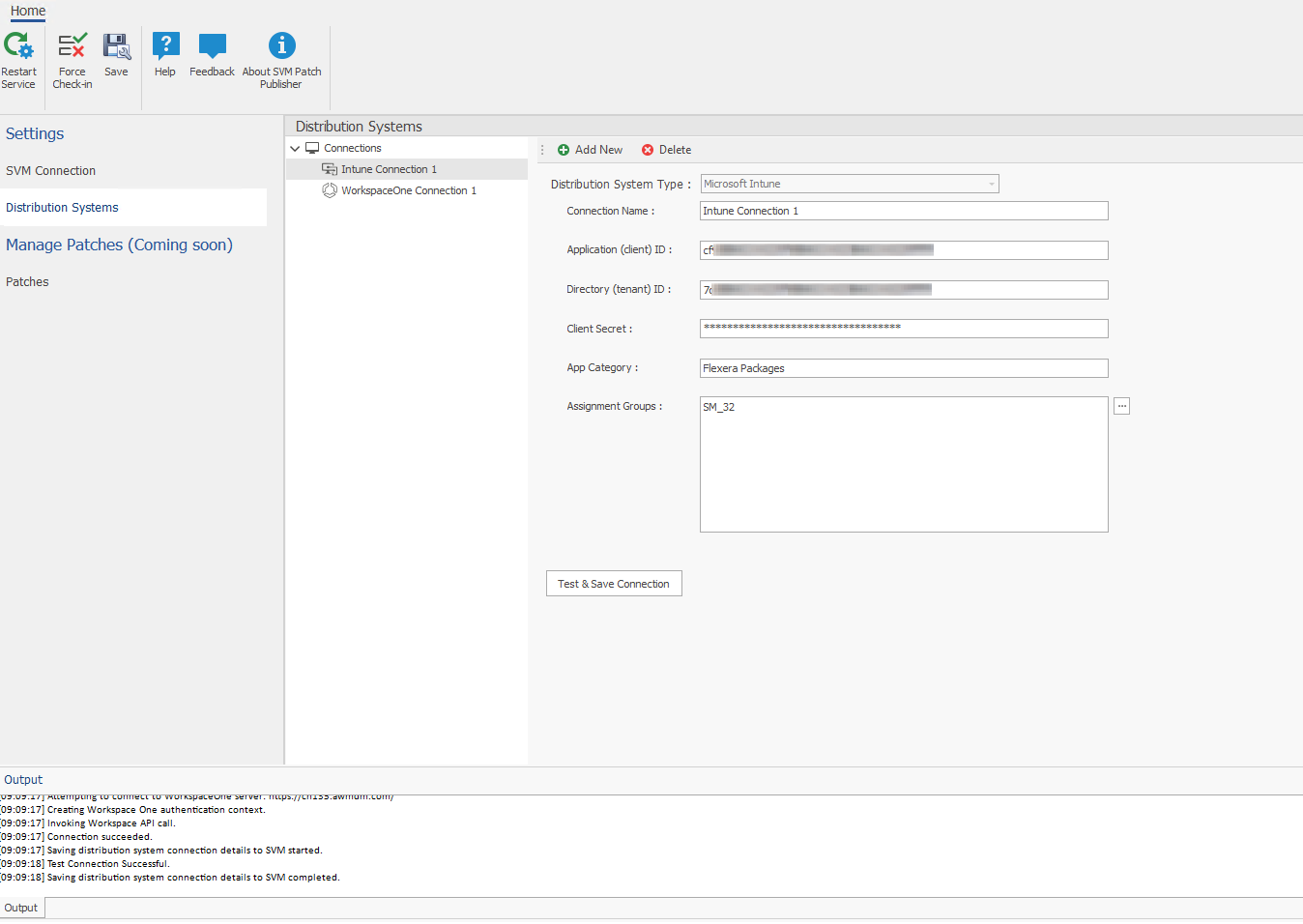
| 5. | On successful connection, the Microsoft Intune Distribution System is added to the connections. |
| 6. | Click Restart Service ribbon for the change to take effect. |