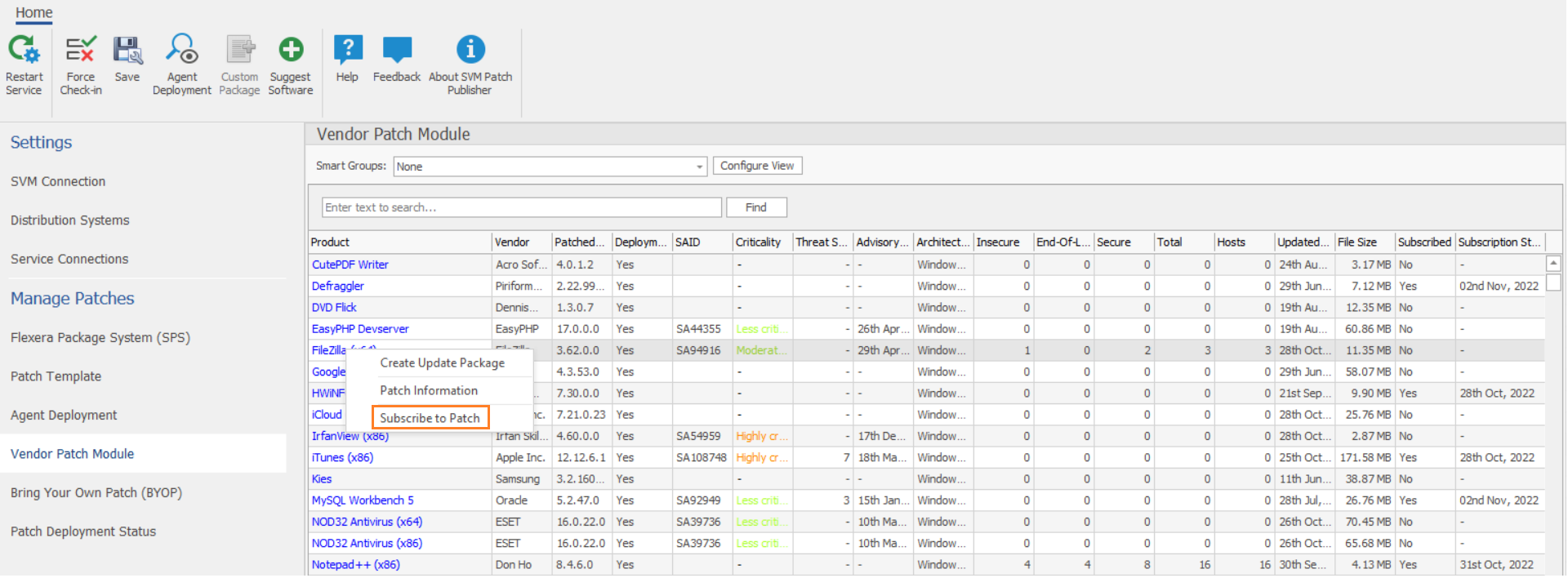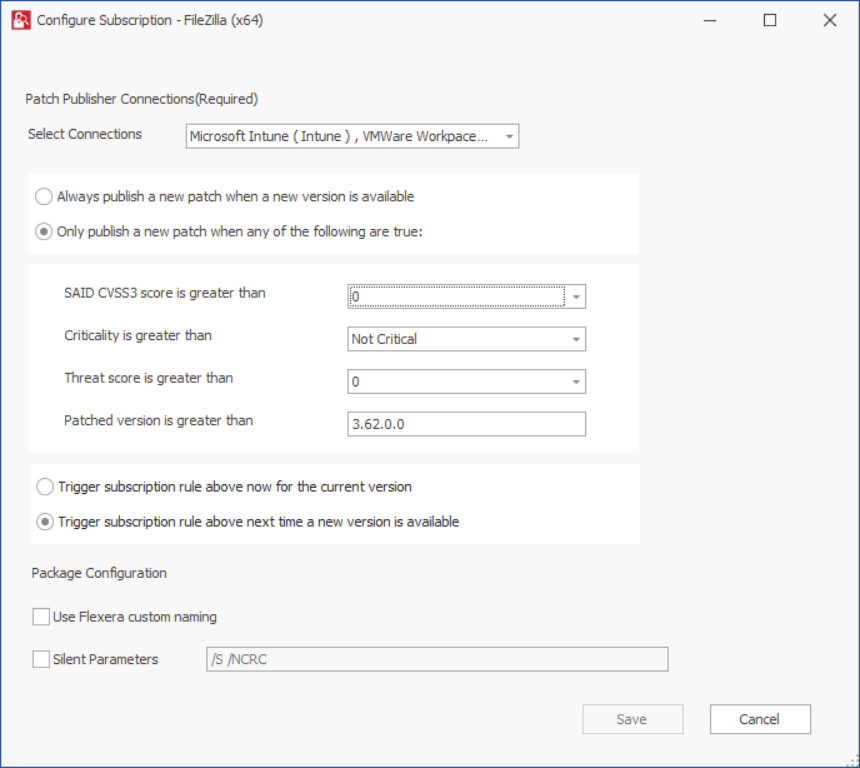Subscribe Automatic Publishing of Patches
Use this page to publish SPS and VPM patches automatically.
To subscribe automatic publishing of patches:
|
1.
|
Right click on any SPS template or VPM patch. |
To use this option, navigate to Manage Patches >> Vendor Patch Module or Manage Patches >> Patch Template.
|
2.
|
Select Subscribe to Patch option from the context menu. |
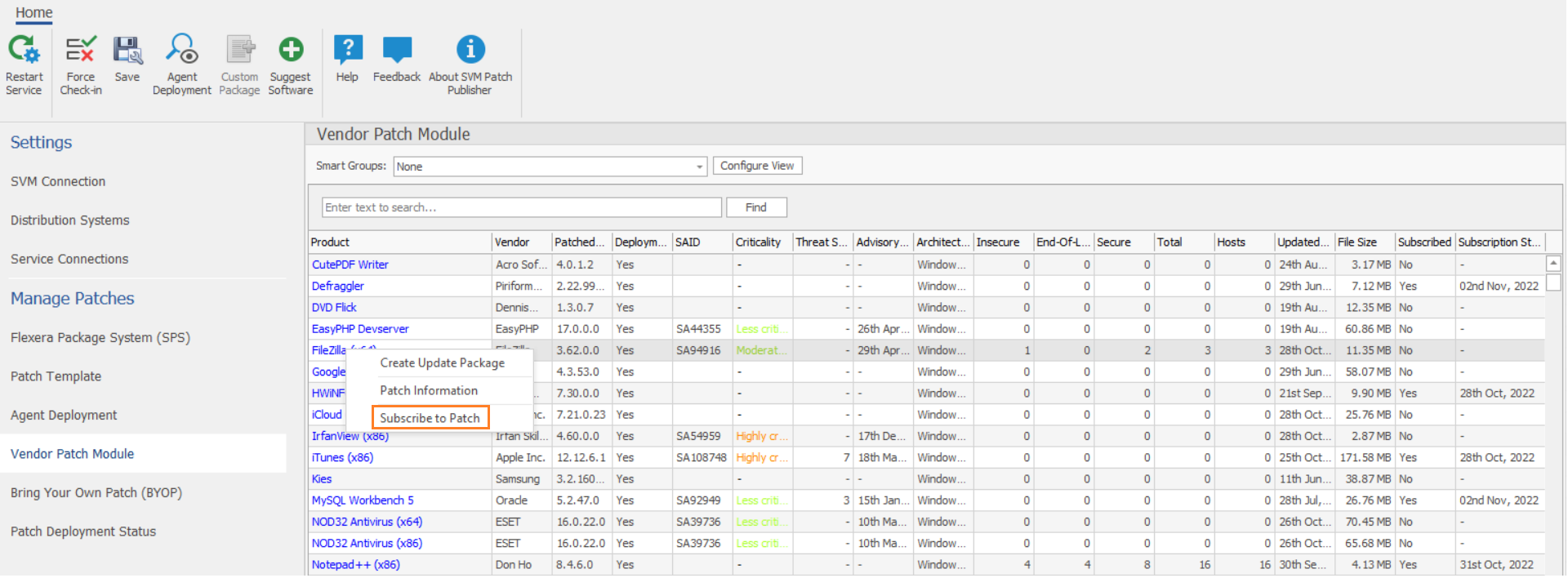
The Configure Subscription dialog box appears.
|
3.
|
Click Select connection drop down and select required connections from the list. |
Note:You can select multiple connections to publish.
Either one of the below preferences can be defined:
|
•
|
Always publish a new patch when a new version is available—Publishes when new version of the patch is available. |
|
•
|
Only publish a new patch when any of the following are true: Publishes when any one of the defined preferences are met. |
|
•
|
SAID CVSS3 score is greater than |
|
•
|
Criticality is greater than |
Extremely Critical
Highly Critical
Moderately Critical
Less Critical
Not Critical
|
•
|
Threat score is greater than |
|
•
|
Patched version greater than—By default current version of a patch will be displayed |
Either one of these options must be selected to define the deployment schedule based on the above preferences:
|
•
|
Trigger subscription rule above now for the current version—Publishes the package right away |
|
•
|
Trigger subscription rule above next time a new version is available—Start publishes the package when newer version is available |
Either one of these options must be selected for package configure:
|
•
|
Use Flexera custom naming—Saves as a Flexera custom name
|
|
•
|
Silent Parameters—Saves custom silent parameters for VPM subscription |
|
5.
|
After selecting, click Save button. |
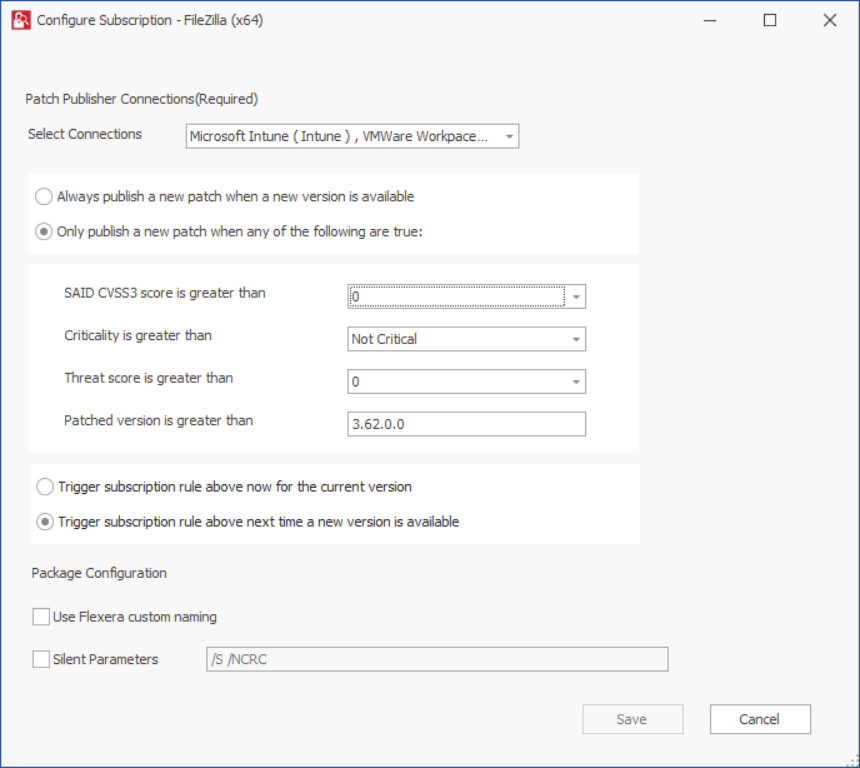
|
6.
|
Click OK and agree the confirmation dialog which appears. |
|
7.
|
Upon successful action, the Subscribe column will be changed to Yes, and the Subscription Started column will be updated as per the subscription started date. |