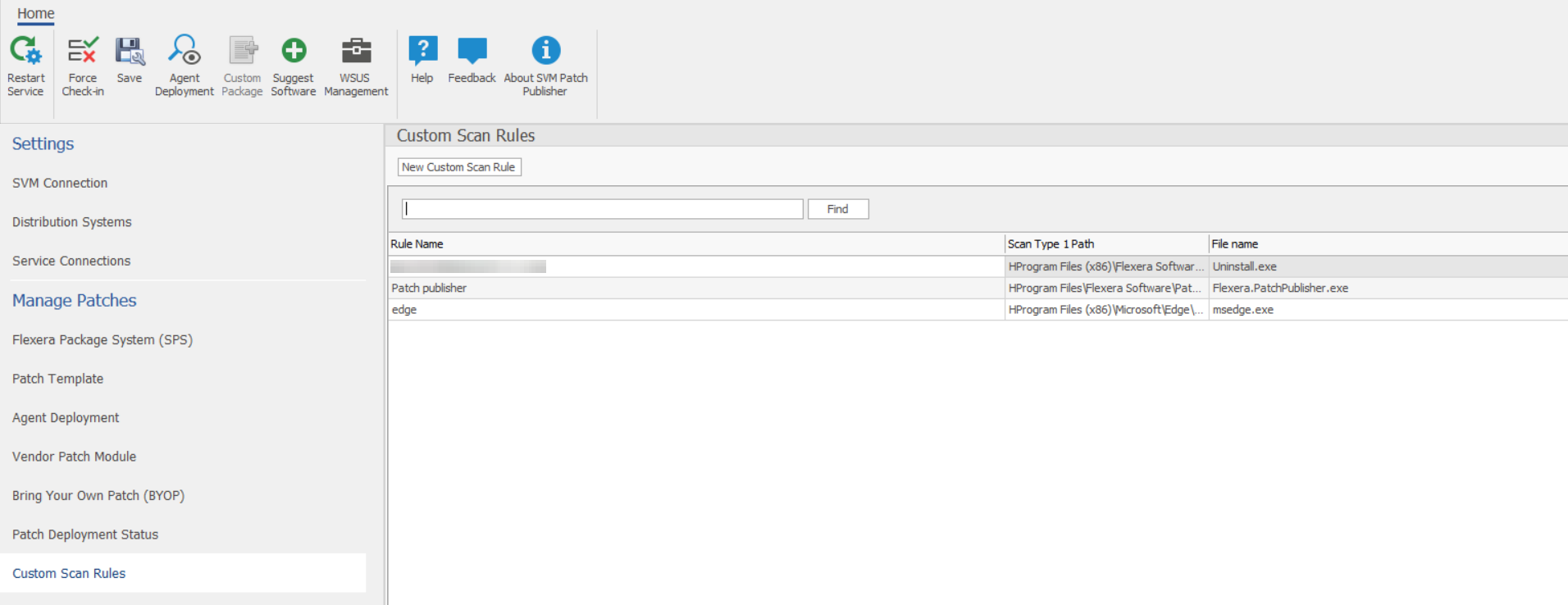Custom Scan Rules
Use the Custom Scan Rules page to create and maintain custom rules for scanning customer created programs, drivers, and plug-ins.
To add a new Custom Scan Rule, perform the following steps:
To add a new Custom Scan Rule:
|
1.
|
On Manage Patches menu, click Custom Scan Rules in the left pane. |
The Custom Scan Rules page appears.
|
2.
|
Click New Custom Scan Rule button. |
The Custom Scan Rule dialog box appears.
|
3.
|
Enter a Name for the rule. |
|
4.
|
Enter Filename to scan. Click Browse to search for the file you want to add to the rule. |
|
5.
|
After entering the details, click Save button. |
|
6.
|
Upon successful action, new Custom Scan Rule displays in the grid. |
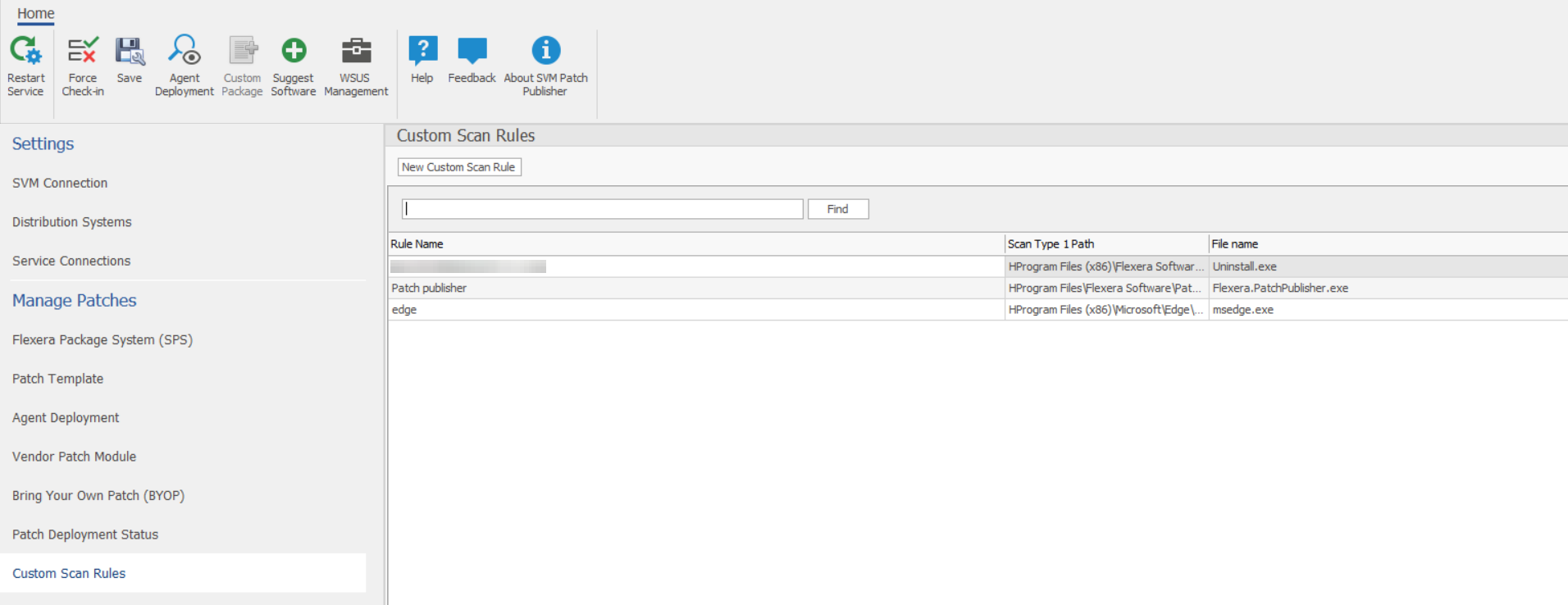
|
7.
|
Right-click on the desired rule in the grid to edit or delete the rule. |
|
8.
|
Enter keywords in the Find box to find the matching rules in the grid. |
|
9.
|
Click Export button to save the displayed information as a CSV file. |