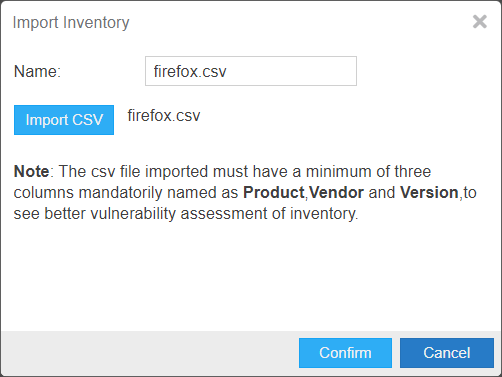Import Inventory
The file containing the software inventory is expected to be in the .csv format. To import the csv file, perform the following steps.
To import an inventory file:
|
1.
|
Click Inventory Assessment under Scanning menu in the left navigation pane. |
|
2.
|
Click Import Inventory in the Inventory Assessment (Beta) page. |
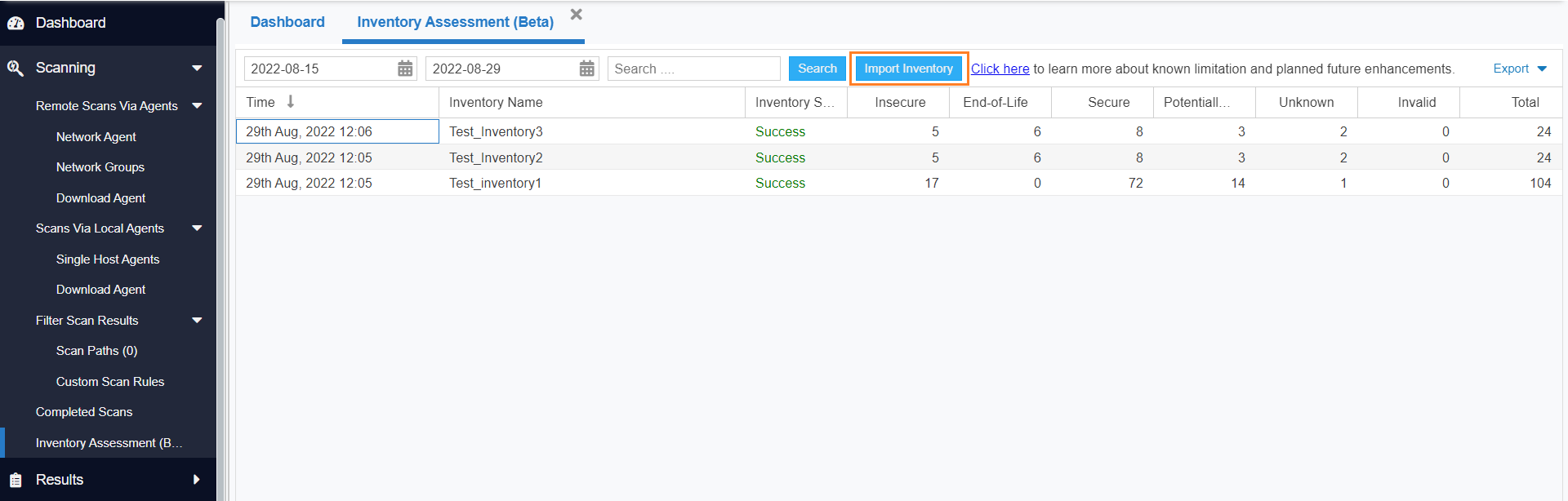
The Import Inventory dialog appears.
|
3.
|
Name of the Inventory appears or (if required) enter the inventory name. |
|
4.
|
Click Browse and select the CSV file which has the inventory list. |
Note:It is mandatory that it has columns representing Product, Vendor, and Version.
|
5.
|
After importing the inventory file, click Confirm. |
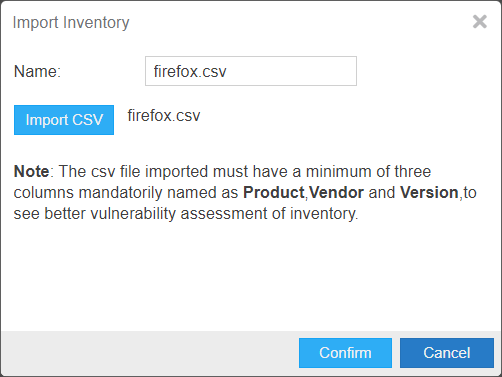
|
7.
|
Click OK and exit the dialog box. |
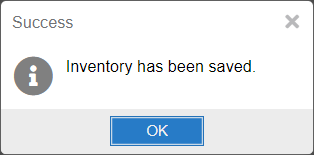
|
8.
|
Upon successful import, all entries present in the CSV file will be displayed in the Inventory Assessment (Beta) page. Under Inventory Status column you can view the status of the imported file as, In Queued, In Progress, Success, and Failed. |